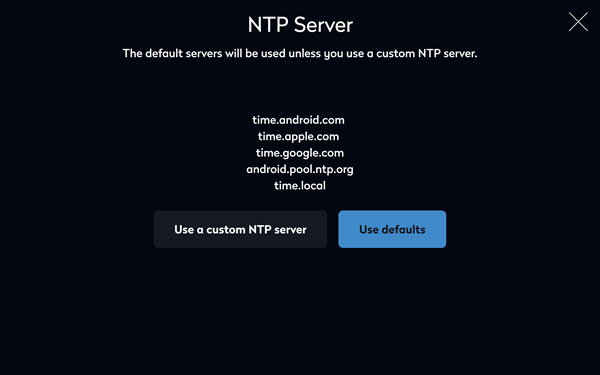Custom NTP server
Eptura Room Screen v3 for Condeco - Setup Guide
The room screens are pre-configured to use the default NTP servers specified in the allowlist. Learn more: Domain allowlists
Set a custom NTP server
- To open the Admin menu, hold your finger on the top right of the screen until you are prompted for the screen security PIN. Enter the PIN to continue.
- From the Admin menu tap System Settings.
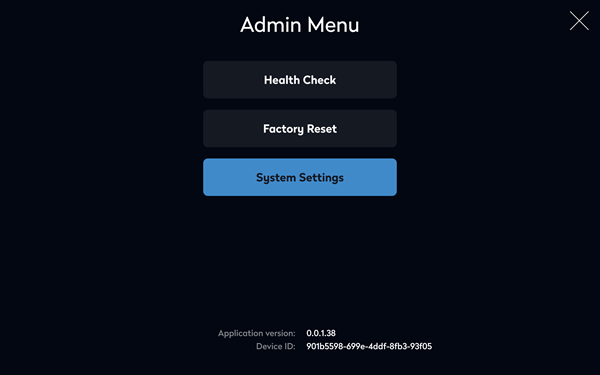
- Tap NTP from the system settings menu.
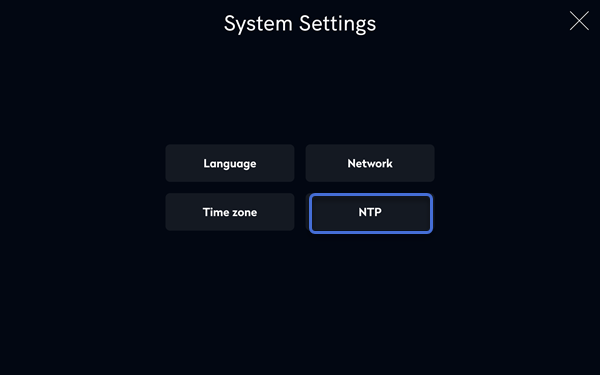
- Tap Use a custom NTP server.
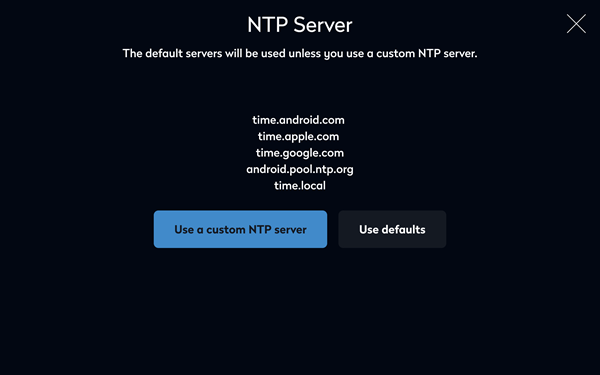
- Enter the FQHN (fully qualified host name) or IP address of your NTP server. Tap Connect.
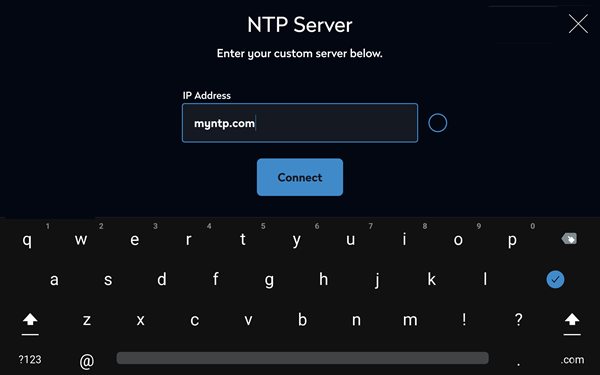
Use default NTP servers
Use the default NTP servers specified in the allowlist. Learn more: Domain allowlists
- To open the Admin menu, hold your finger on the top right of the screen until you are prompted for the screen security PIN. Enter the PIN to continue.
- From the Admin menu tap System Settings.
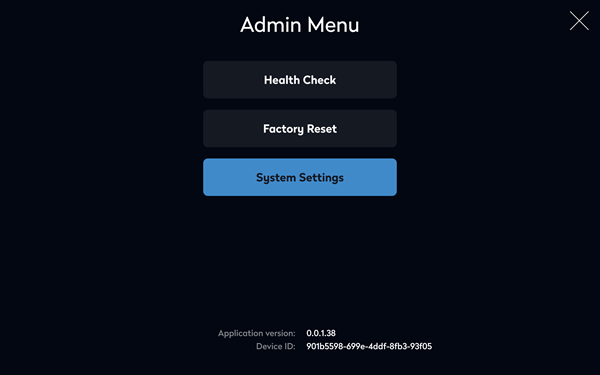
- Tap NTP from the system settings menu.
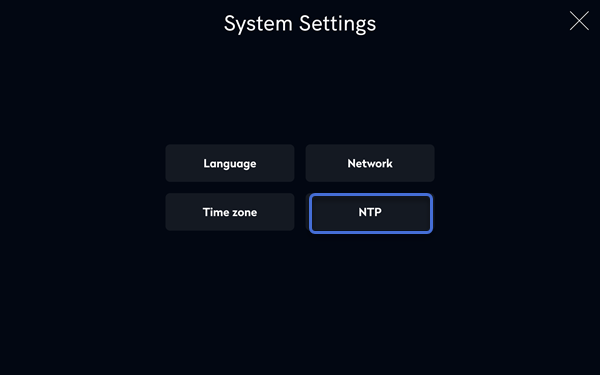
- Tap Use defaults.