'All day' workspace types for personal spaces
Categorize your personal spaces bookable by the day (or half-day) into ‘workspace types’ and enable your users to specify exactly the type of space they need to book when visiting the workplace. 'All day' workspace types for personal spaces can be desks, lockers, offices, parking spaces, or any other single-occupancy space a user might need to use when visiting the workplace for a day.
All-day workspace types for personal spaces are further divided between spaces where you work (desk/office etc.) and other bookable spaces (parking/locker, etc.). This helps to define which spaces are visible when finding colleagues and which are not, and the spaces that can be automatically allocated when 'intelligent booking' is enabled. Learn more: ✨Intelligent booking
You can also choose to automatically set the user’s working status to ‘in the office’ when specific workspace types are booked.
When booking personal spaces, users can only book one of each workspace type for any one booking slot. This means they can book a desk, a locker, and a parking space, for the same day, but cannot add any additional desks, lockers, or parking spaces.
A 'desk' workspace type is available by default, and if no additional workspace types are created, all personal spaces default to the ‘desk’ workspace type.
Create 'All-day' workspace types for single-occupancy personal spaces booked in whole-day or half-day slots (depending on your organization's global configuration).
How to create 'all-day' workspace types for personal spaces
- Navigate to Application Setup > Workspace types and select the All-day booking spaces tab.
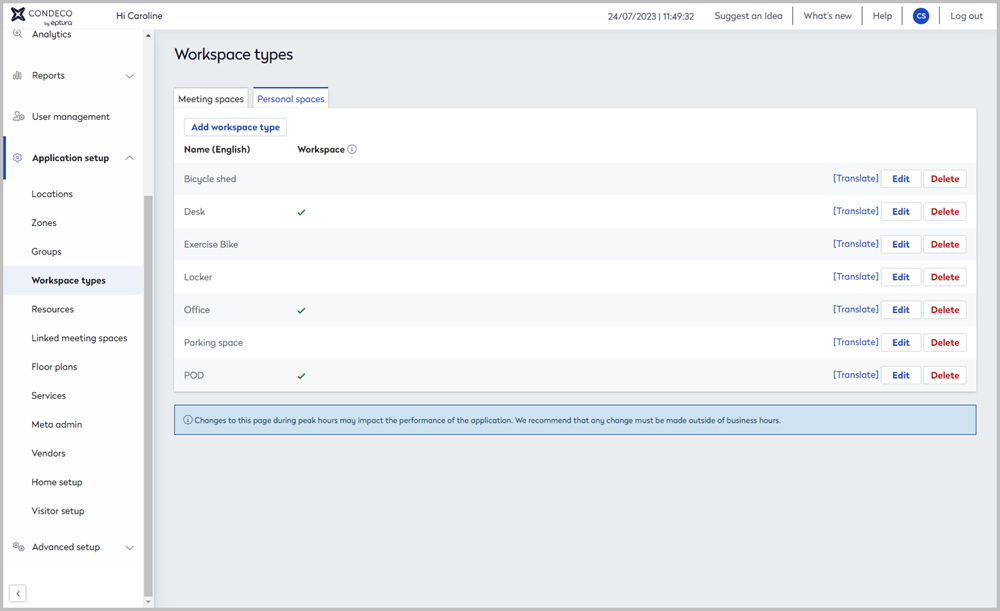
- Click Add workspace type (or click Edit to update an existing workspace type).
- Enter a name for the workspace type.
- Tick This is a workspace if the workspace type is a space where users will work (desk, office, etc.). Do not tick if the workspace type is not a space to work, such as a locker or a parking space).
'This is a workspace' option
Use 'This is a workspace' to define the difference between spaces where users work and other spaces, such as lockers and parking spaces. Setting the option has the following outcomes:
- When finding a colleague, only bookings for personal spaces of a workspace type with the option set are visible. For example, you can see a colleague's desk booking but not their locker or parking space. Learn more: Find a colleague
- Intelligent booking only books personal spaces of a workspace type with the option set. Learn more: ✨Intelligent booking
- Tick Sets user as in-office if you want to automatically set the user's working status to ‘in the office’ when this workspace type is booked.
- Select an attribute from the list and click Add. Continue to add attributes as required and click Save when done.

About attributes
- The attributes selected for a workspace type can be applied to a personal space of that workspace type when it is created/edited in Resource Admin.
- Users can specify the attributes they need when searching for available personal spaces.
Learn more: Attributes for personal spaces
Removing attributes from a workspace type will also remove the attributes from all resources set as that workspace type!
Next step
Now that your workspace types are created, you can create or edit your personal space resources and set them as a workspace type.
