Proximity-based check-in
Proximity-based check-in is only active for personal space bookings in the location set as the default location in your profile at the time of entering the vicinity of the workplace. This is around 250 meters from the building.
Admin guide: Proximity-based check-in
Requirements for proximity-based check-in
The following is required for a successful proximity-based check-in:
- The booking must be for a personal space that is a place to work – desk, office, etc. (Other workspace types, such as lockers and parking spaces, etc. do not automatically check-in).
- The booking must be for a personal space in the default location set in your profile. Learn more: Profile settings
- The Eptura Engage mobile app must be allowed access to your mobile device’s location services when you reach the vicinity of the workplace. Eptura Engage strongly recommends allowing the Eptura Engage mobile app location access all of the time and not just when the app is open.
- The booking must be in the ‘check-in’ state when you reach the vicinity of the workplace.
Proximity-based check-in is dependent on various settings and considerations, and some factors can prevent a successful automatic check-in.
Permissions required by the Eptura Engage mobile app
The Eptura Engage app must be allowed location access all of the time and not just when the app is open, and the mobile device must have GPS and location services turned on.
When the Eptura Engage mobile app is launched, a prompt is displayed, asking you to allow the app access to the device’s location.
Due to changes made by both Apple and Google, the option to allow access all of the time is no longer presented as one of the options on the initial prompt, so we strongly recommend you open the Location settings on the device to ensure Eptura Engage can always access your location. Learn more: How to allow location access
iOS
- Tap Allow While Using App (this must be subsequently changed to Always allow).
- The iOS system might present an option to Change to Always Allow, but this option might not appear immediately.
- Now change the setting to Always allow in Settings (see below).
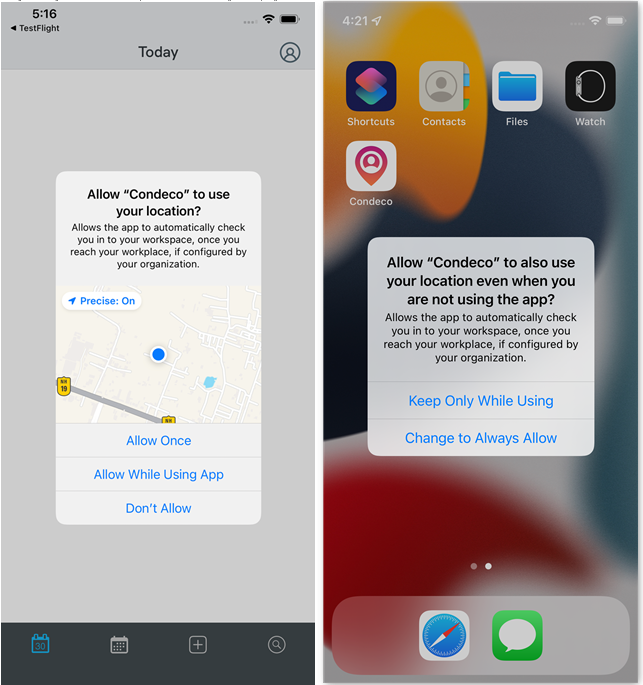
iOS - Location access prompts
Android
- Tap OK then select While Using the App (this must be subsequently changed to Allow all the time).
- The 'Location permission' screen for the Eptura Engage mobile app opens. Select Allow all the time.
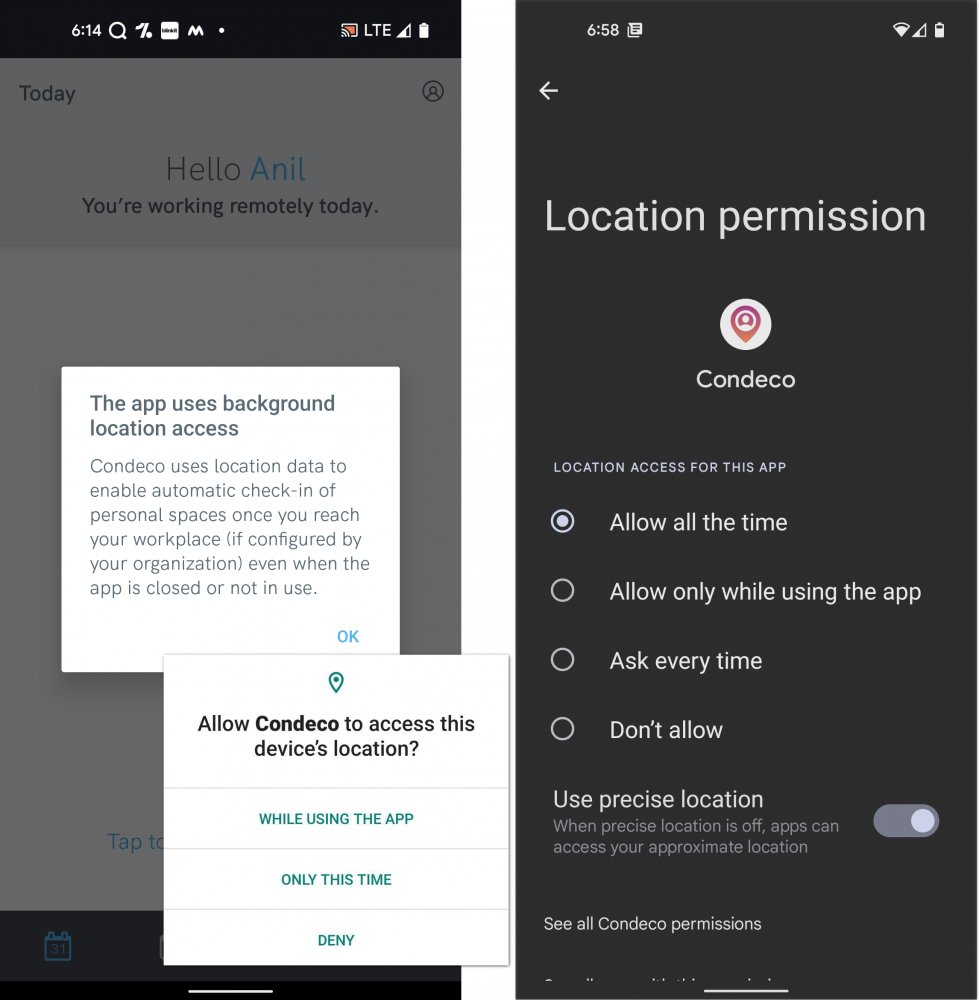
Android - Location access prompts
How to allow the Eptura Engage mobile app location access
To ensure your proximity-based check-ins are successful, you must go to the device settings and grant the Eptura Engage mobile app access to the location services all of the time or always. Follow the steps below for your device.
How to change location settings on an iOS device
- Open Settings on the iOS device.
- Enter ‘Eptura Engage’ in the search box.
- Select Eptura Engage.
- Set the Location access to Always.
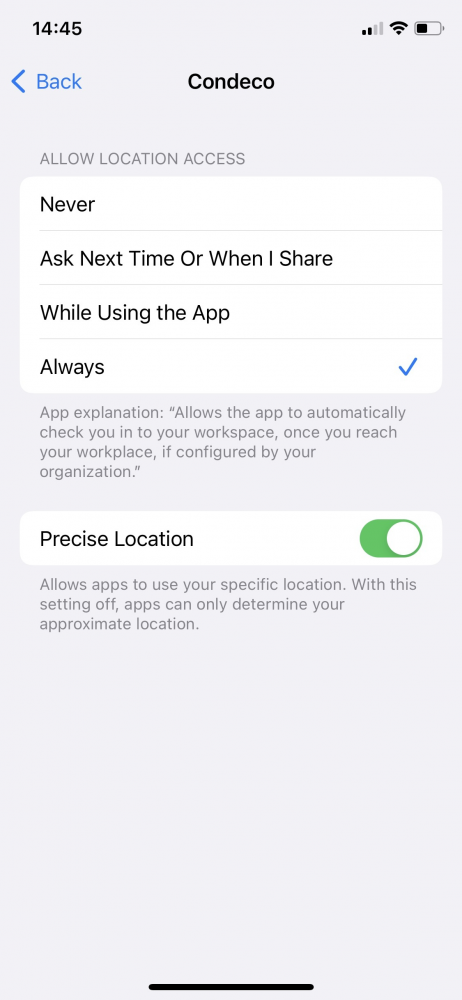
iOS - Location settings for Eptura Engage
- Set the Location access to Always.
How to change location settings on an Android device
- Open Settings on the Android device.
- Enter ‘Eptura Engage’ in the search box.
- Select Eptura Engage.
- Tap Permissions.
- Tap Location.
- Tap Allow all of the time.
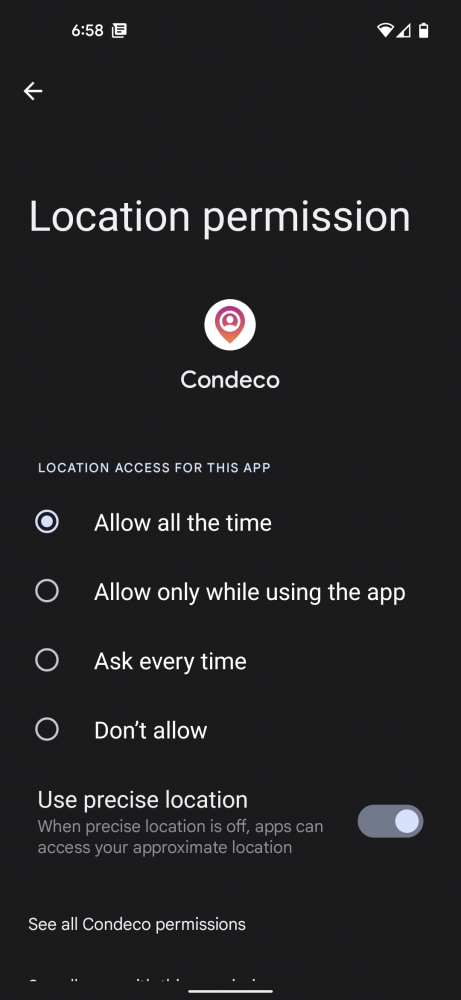
- Tap Allow all of the time.
Factors affecting proximity-based check-in
The following factors prevent proximity-based check-in from initiating automatic check-in:
- Access to your device location is denied or is only allowed when the Eptura Engage app is open.
- GPS is not turned on on your mobile device.
- Location services are not turned on on your mobile device.
- Your physical arrival route (via a basement, for example) may impact the location services and affect the automatic check-in function.
Proximity-based check-in is not possible in the following scenarios:
- Bookings in locations other than the default location set in your profile.
- Bookings for personal spaces that are not set as a workspace (i.e. lockers, parking spaces, etc.) do not trigger proximity-based check-in.
- If a user does not self-certify in a location requiring self-certification before check-in, proximity-based check-in is not possible.
- Meeting space bookings do not trigger proximity-based check-in.
Other considerations
More device-specific information is available:
