Activation issues
Contents
Unsuccessful activation
Activation of a meeting room or desk screen is unsuccessful.
Applies to
- Eptura Room Screen v3
- Condeco Meeting Room Screen v2
- Condeco Desk Booking Screen v3
Why did this happen?
Devices fail to activate if they are restricted from accessing certain domains.
What to check
- Check the screen has an active LAN or Wi-Fi connection.
- Ensure the screens are allowed access to the domains noted in the Domain Allowlist.
- Check the screen has the correct time.
Activation fails - screen displays QR code
During activation, a device attempts to establish a calendar connection for up to 5 minutes (300 seconds). If the connection to the calendar service is unsuccessful, the device returns to the QR code.
Applies to
- Eptura Room Screen v3
What to check
- Check the screen has an active LAN or Wi-Fi connection.
- Ensure the screens are allowed access to the domains noted in the Domain Allowlist.
- Check the screen has the correct time.
Error retrieving calendar provider settings
After entering the PIN during the activation process, the message Error retrieving calendar provider settings from the cloud is displayed.
Applies to
- Condeco Meeting Room Screen v2
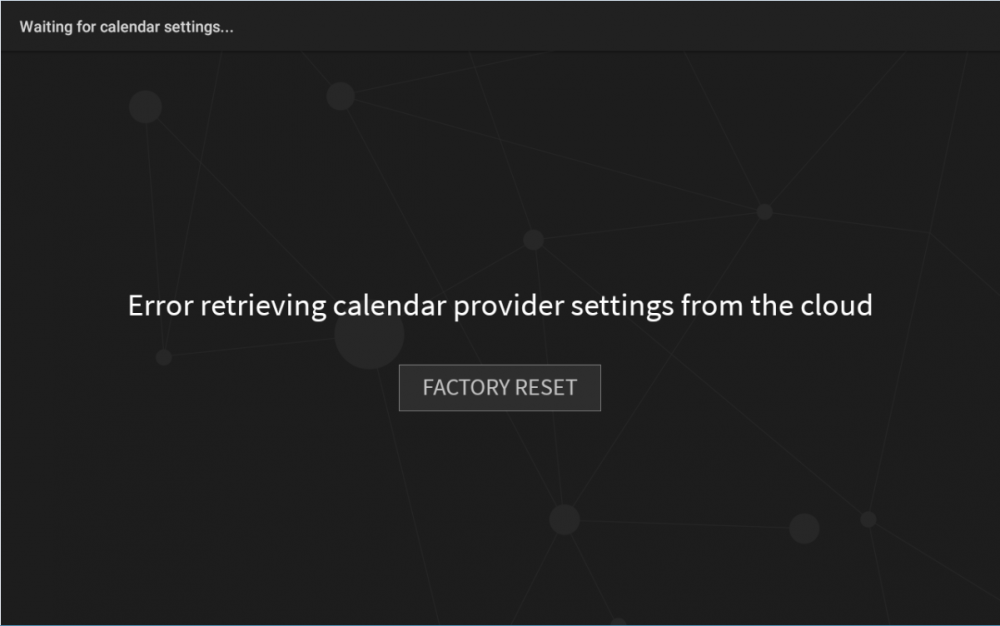
Why did I see this message?
This message is displayed when a screen takes more than 90 seconds to retrieve the calendar provider settings from the cloud.
What to check
- Check the screen has an active LAN or Wi-Fi connection.
- Ensure the screens are allowed access to the domains noted in the Domain Allowlist.
- Check the screen has the correct time.
If problems continue, tap Factory Reset and restart the activation process.
