If the Eptura Engage app for Microsoft Teams is not centrally deployed by your organization, follow the steps to install it on your Microsoft Teams and agree to the required permissions. If the Eptura app for Microsoft Teams is centrally installed, then you just need to add it to your Teams.
Install the app to Microsoft Teams (not centrally installed)
- From Microsoft Teams on your desktop, click the Apps icon from the left-hand menu and search for ‘Eptura Engage’. When the app appears, click Add to install.

- When the app is installed, a new chat called ‘Eptura Engage’ is started and a friendly greeting is displayed.
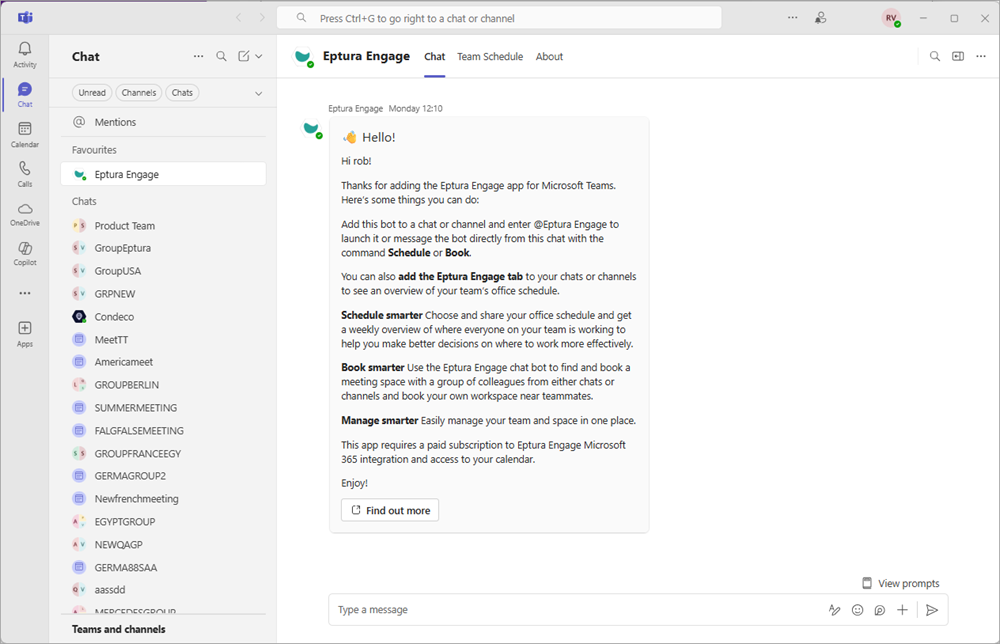
Great! The Eptura Engage app for Microsoft Teams is installed. Now you can use the Eptura Engage bot to book meetings, set and share your schedule, and book workspaces. Learn more: How to use the Eptura Engage app for Microsoft Teams
Add the app to Microsoft Teams (centrally installed)
- From Microsoft Teams on your desktop, click the Apps icon from the left-hand menu.
- Click Built for your org and click Eptura Engage to open.
