QR codes
QR codes can be applied to any bookable space in your workplace and can be used to check availability and book a space, check into a booking, or report an issue with a space. With QR code scanning enabled, administrators can verify which booked spaces are in use and which are not, and any workspace that was booked but the QR code was not scanned, can be made available for others to book.
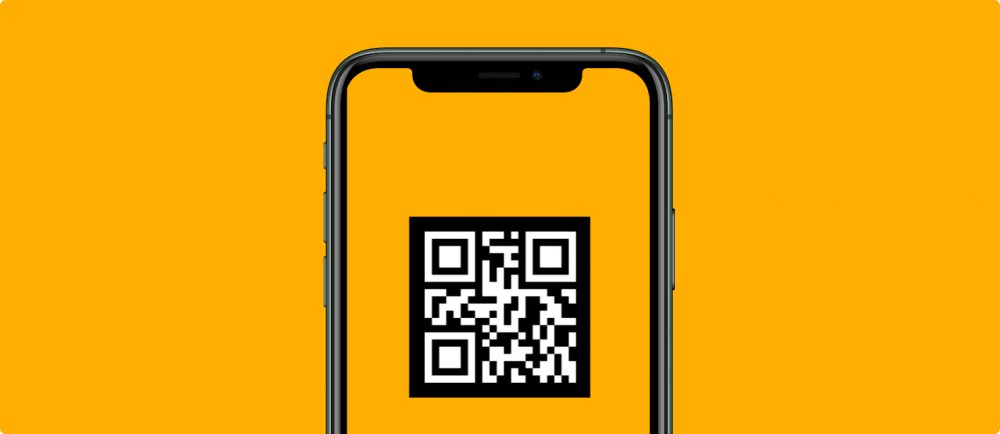
Choose which locations or individual workspaces are enabled for QR codes, or enable your entire estate and make scanning QR codes when checking in mandatory for all bookable resources. Administrators can check users into bookings via the web application when necessary, and quickly disable QR scanning for specific resources when required.
The QR values can be exported to a Microsoft Excel file and then printed using online tools or your own label-making software.
Requirements
- Available for Eptura Engage Cloud only.
- Compatible with the Eptura Engage mobile app.
- Requires access to the mobile device camera.
- 3rd-party QR code printing software (widely available online or with label-making software).
How QR codes are applied to resources
QR code scanning can be enabled/disabled individually for each resource or in bulk. By default, QR code scanning is disabled.
