Attendees and visitors
Eptura Engage Outlook add-in for Microsoft 365
When creating and managing your Microsoft Outlook appointments, you can indicate if attendees will attend meetings on-site and also mark attendees from outside the workplace as visitors, to automatically add them to the Visitor Management System. Eptura Engage searches for meeting spaces appropriate for the number of attendees; adds attendees marked as visitors to the visitor management system; and adds all on-site attendees to the Eptura Engage booking form. Eptura Engage does not allow the number of on-site attendees to exceed the capacity of the selected meeting space.
Any amendments to the list of on-site attendees or visitors are fully managed by Eptura Engage. For example, if the number of on-site attendees is increased beyond the maximum number allowed in the selected meeting space, you are prompted to search for an alternative meeting space with a greater capacity.
The attendees and visitors feature is only available for the Eptura Engage Outlook add-in for Microsoft 365.
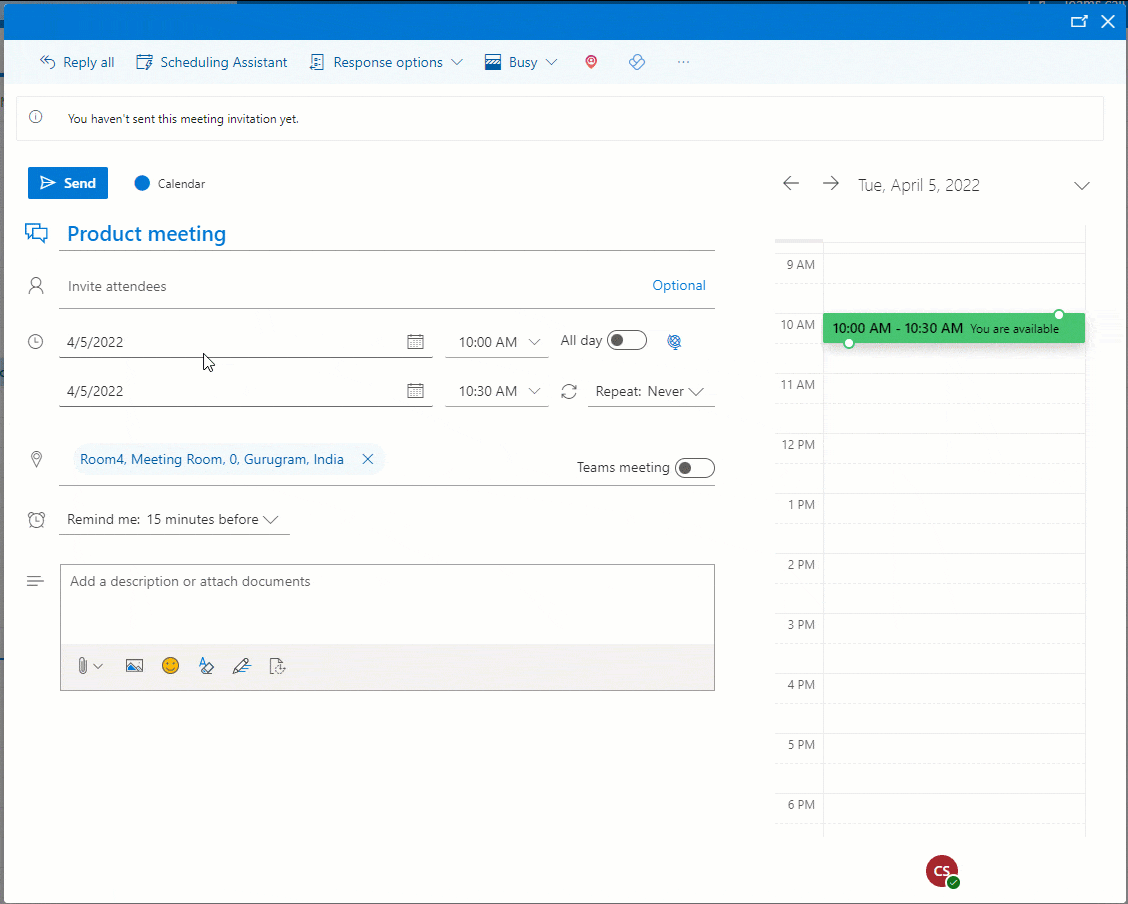
Making an Outlook booking and indicating if attendees will attend on-site or remotely and if they are visitors
Good to know
- The meeting organizer is automatically set to on-site.
- Untick on-site if the meeting organizer is not attending the meeting or will join remotely.
- Setting an attendee as on-site automatically sets them as a visitor if the email address is in a different domain than the meeting organizer's email address.
- Untick ‘Visitor’ if you do not want the attendee added to the visitor management system.
- When an attendee is set as a visitor, they are also set as attending on-site.
- ‘On-site’ cannot be deselected when ‘Visitor’ is ticked.
- First name and last name are mandatory for visitors.
- If the number of attendees set as on-site exceeds the capacity of the meeting space, a warning is displayed with an option to find an alternative space.
- Either reduce the number of on-site attendees or search for a meeting space with a greater capacity.
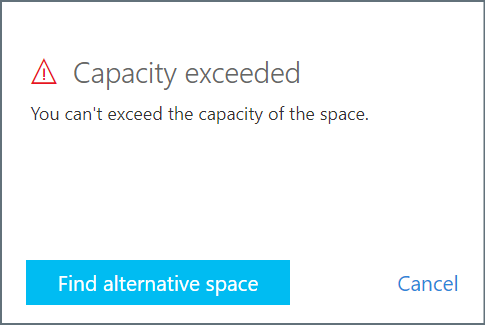
- Either reduce the number of on-site attendees or search for a meeting space with a greater capacity.
- All on-site attendees’ (internal and external) names, company names, and email addresses are added to the Eptura Engage booking form (if the details are available in Outlook Contacts).
- ‘NA’ appears as the First name and Last name on the Eptura Engage booking form if only an email address was entered for an external on-site attendee and the first and last names are unknown.
- When an attendee is set as a visitor their details are sent to the Visitor Management System.
- The number of attendees cannot be edited on the Eptura Engage booking form for bookings created using the Outlook add-in.
