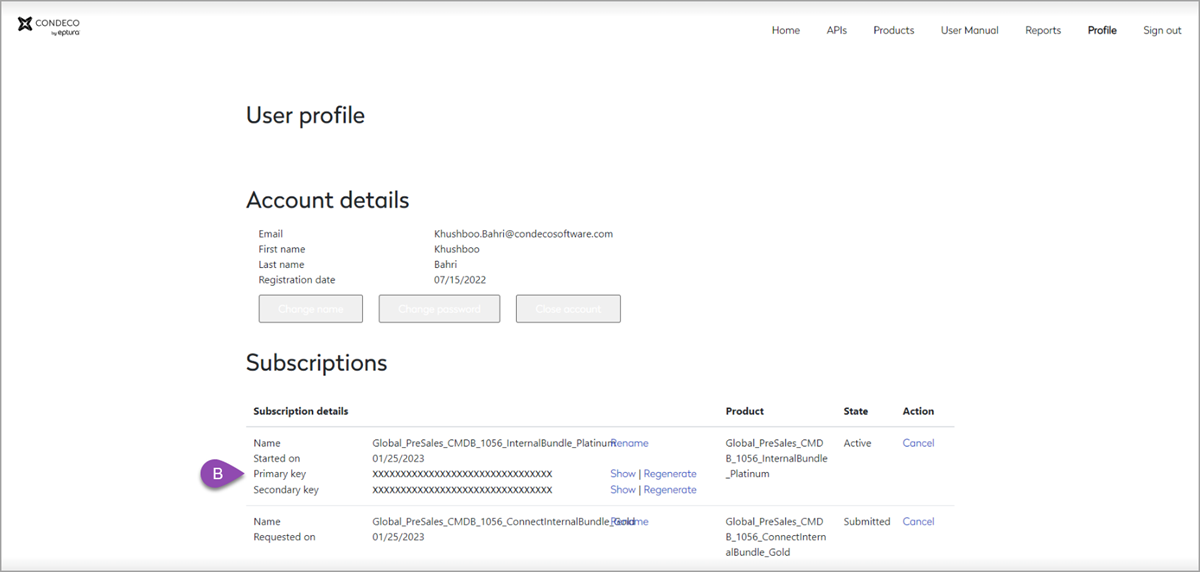Integrate sensor partner services with the Eptura Engage API
Introduction
Customers who want to integrate sensors with Eptura Engage must initiate the conversation with the sensor partner. The customer must provide the sensor partner with the required information and request the sensor partner to create a Eptura Engage API account to access the customer's Eptura Engage APIs.
The customer must provide the sensor partner with the following:
- Customer's Eptura Engage API product names. For example:
- [customer]_ExternalBookings_Platinum
- [customer]_HierarchyMapping_Platinum
- Customer's Eptura Engage API client ID and password. The customer can raise a Eptura Engage support ticket to retrieve the Eptura Engage API client ID and password. When retrieved, the information can be shared with the sensor partner via the agreed method.
- Access to the customer's Eptura Engage API. Learn how to provide access to the Eptura Engage API
In addition, the sensor partner needs the customer's Eptura Engage API URL and OCP subscription key. Both items can be retrieved from the APIM portal by the sensor partner once they have access to the customer's Eptura Engage API. Learn how to retrieve the customer's Eptura Engage API URL and OCP subscription key
How to provide Eptura Engage API access to a sensor partner
The process to provide a sensor partner access to the customer's Eptura Engage API requires actions from the customer, the sensor partner, and Eptura support. Each step depends on the previous step(s) being successfully completed. Certain information must only be provided directly from the customer to the sensor partner or Eptura support, or vice versa.
Process overview
A high-level overview of the actions required and who actions them:
- Sensor partner
- Create Eptura Engage API account.
- Advise customer of account details.
- Customer
- Raise Eptura Engage service request (1) to add new Eptura Engage API account to APIM resource group that allows access to the customer's API endpoints.
- Share their Eptura Engage API product names with the sensor partner .
- Eptura support
- Add Eptura Engage API account to customer's APIM resource group.
- Sensor partner
- Use the APIM portal to submit the product(s) for activation.
- Customer
- Raise Eptura Engage service request (2) to request the submissions are approved.
- Eptura support
- Approve the submissions to activate the product(s).
Customers who want to integrate sensors with Eptura Engage must initiate the sensor partner's access to the Eptura Engage APIs.
The customer should ask the sensor partner to perform the following steps to create a Eptura Engage API account.
I. Action: Sensor partner
- Click Sign up via the appropriate URL:
- Production: http://integrationportal.condecosoftware.com
- UAT : <condeco> developer portal
- Complete the required details (email, password, name, etc.) and click Sign up. A verification request is sent to the email address.
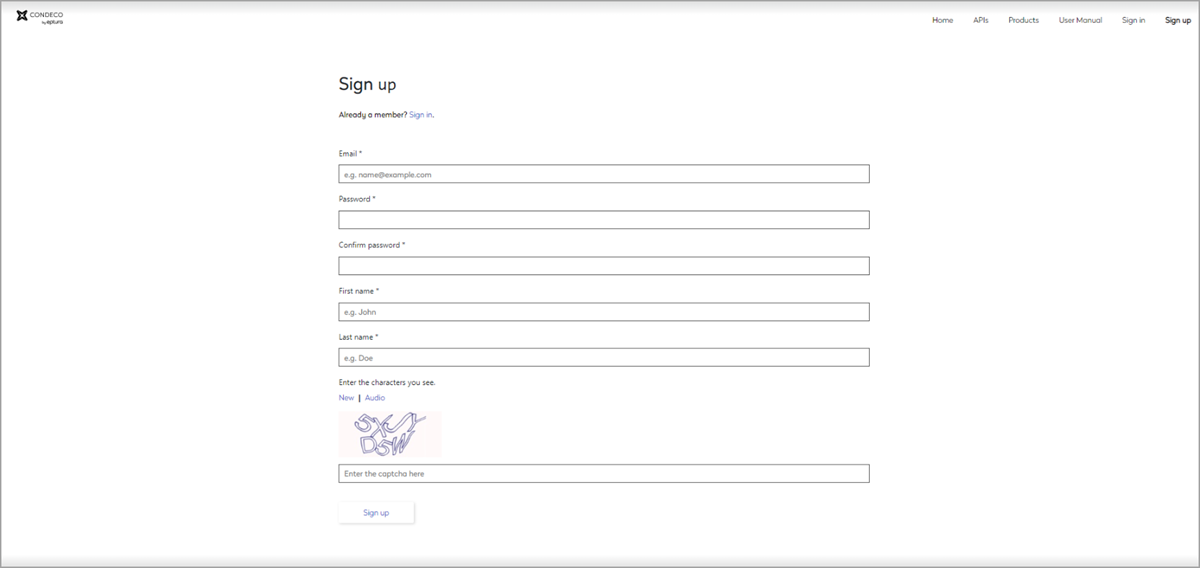
-
Find the email 'Please confirm your new Eptura Engage API account' and follow the steps to verify the email address.
-
The sensor partner advise the customer of the verified email address for the new Eptura Engage API account.
II. Action: Customer
When the customer has received the account details from the sensor partner, the customer follows the steps to notify Eptura support.
- The customer raises a Eptura Engage service request from https://support.condecosoftware.com/s/ to request that the new Eptura Engage API account (created by the sensor partner) is added to the relevant APIM resource group that allows access to the customer's API endpoints.
III. Action: Eptura support
- The sensor partner's Eptura Engage API account is added to the customer's APIM resource group.
IV. Action: Sensor partner
The sensor partner's account can now see the requested Eptura Engage API products in the APIM portal. For example:
- [customer]_ExternalBookings_Platinum
- [customer]_HierarchyMapping_Platinum.
- The sensor partner signs in to the APIM portal, click the Products tab and click the required product(s) to subscribe.
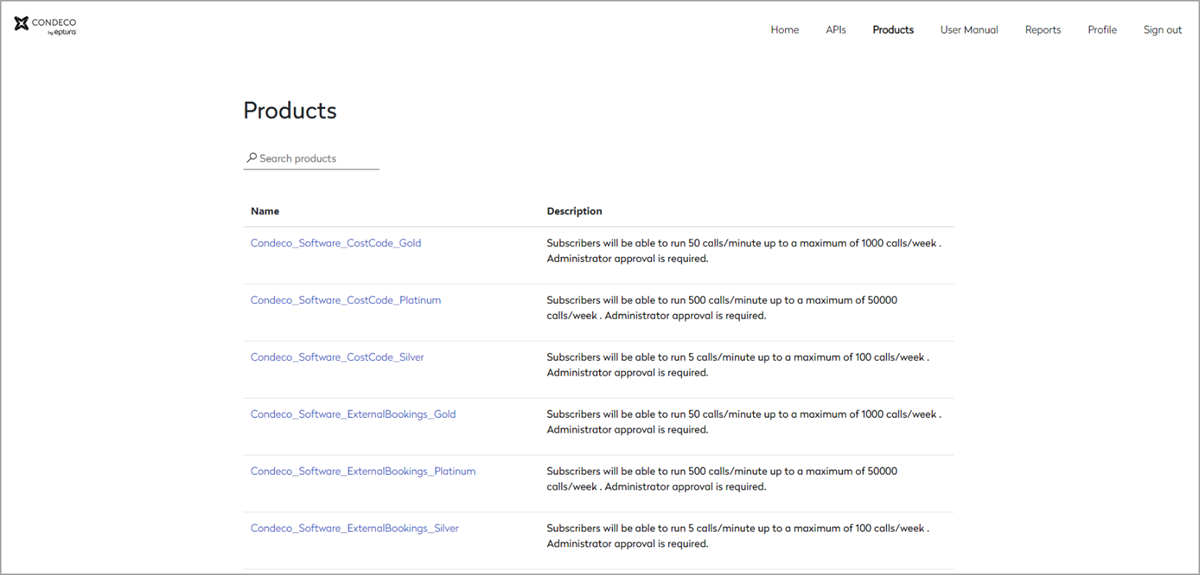
When subscribed, the requested product state in the Profile displays Submitted.
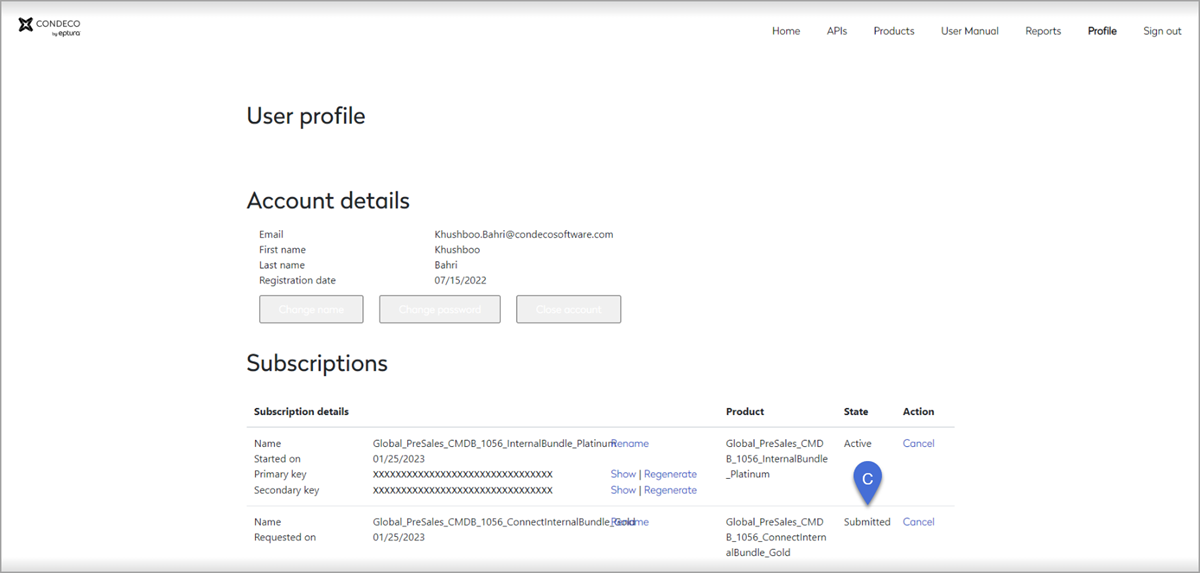
V. Action: Customer
When the sensor partner has submitted the product(s), the customer follows the steps to notify Eptura support.
- The customer raises a Eptura Engage service request from https://support.condecosoftware.com/s/ providing the name of the submitted product(s) and the sensor partner's account details and requests the submission(s) is approved.
VI. Action: Eptura support
- The submission(s) is approved and the product is activated.
The product state now shows as Active in the Profile.
The Eptura Engage API endpoints can now be accessed by the sensor partner using the APIM portal.
How to retrieve the customer's Eptura Engage API URL and OCP subscription key
To configure the integration, the sensor partner requires the customer's Eptura Engage URL and OCP subscription key. Both items can be retrieved from the APIM portal once they have access to the customer's Eptura Engage API.
No access to the customer's API? Learn how to provide access to the Eptura Engage API
URL for Eptura Engage API
Sign in to the APIM portal and navigate to APIs from the menu across the top. The customer's API should be listed - click the API to open. From any of the API endpoints, the URL is shown under Request.
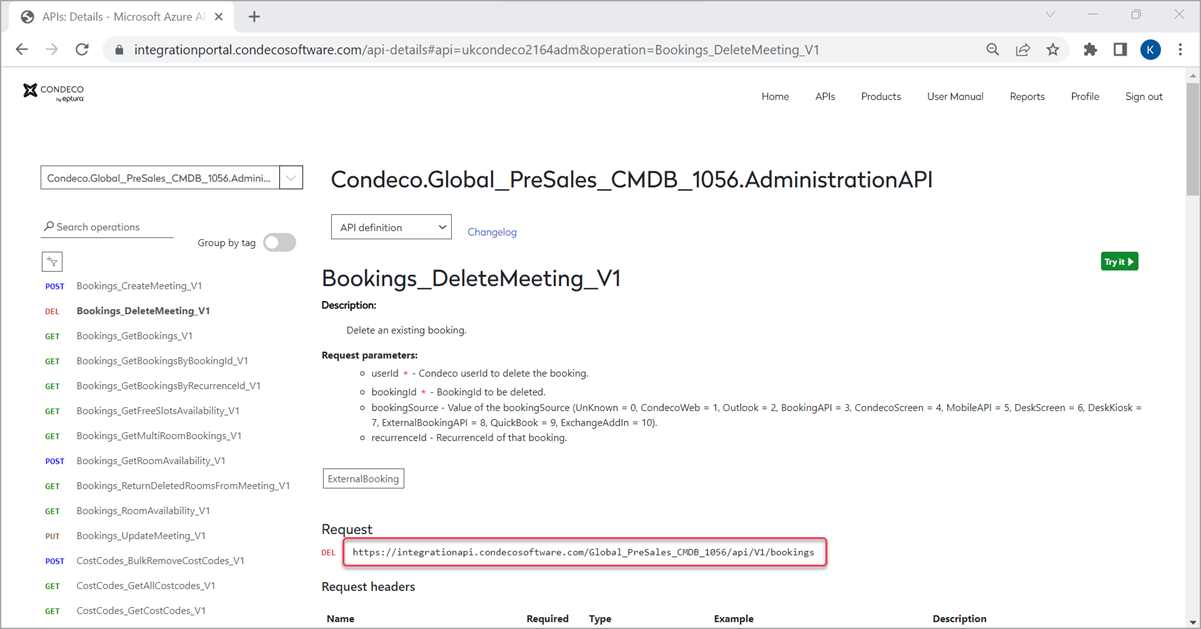
OCP subscription key
Sign in to the APIM portal and navigate to Profile from the menu across the top. Click Show to display the Primary key.