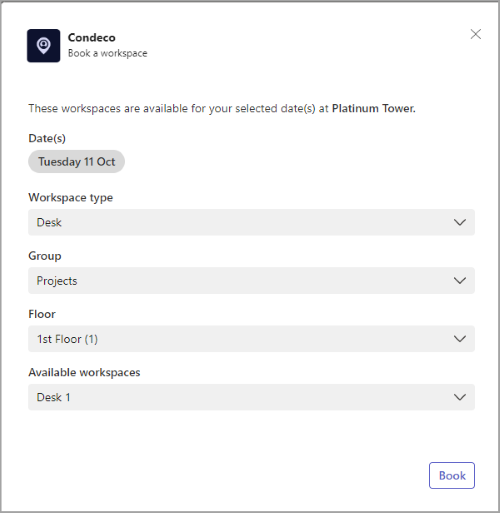Book a personal space
A personal space can be booked in two ways from the Eptura Engage app for Microsoft Teams - either when using the bot to set and share your schedule, or from the Eptura Engage tab in Microsoft Teams.
Good to know
- The Eptura Engage Microsoft 365 integration is required to book personal spaces from Microsoft Teams.
- Hourly personal spaces are not supported by the Eptura Engage app for Microsoft Teams. Learn more: Booking periods
Book a personal space from the Eptura Engage bot when sharing your schedule
After sharing your in-office status using the Eptura Engage bot, the bot asks if you want to book a personal space.
Learn more: How to choose and share your in-office schedule, and book a personal space
Book a personal space from the Eptura Engage tab