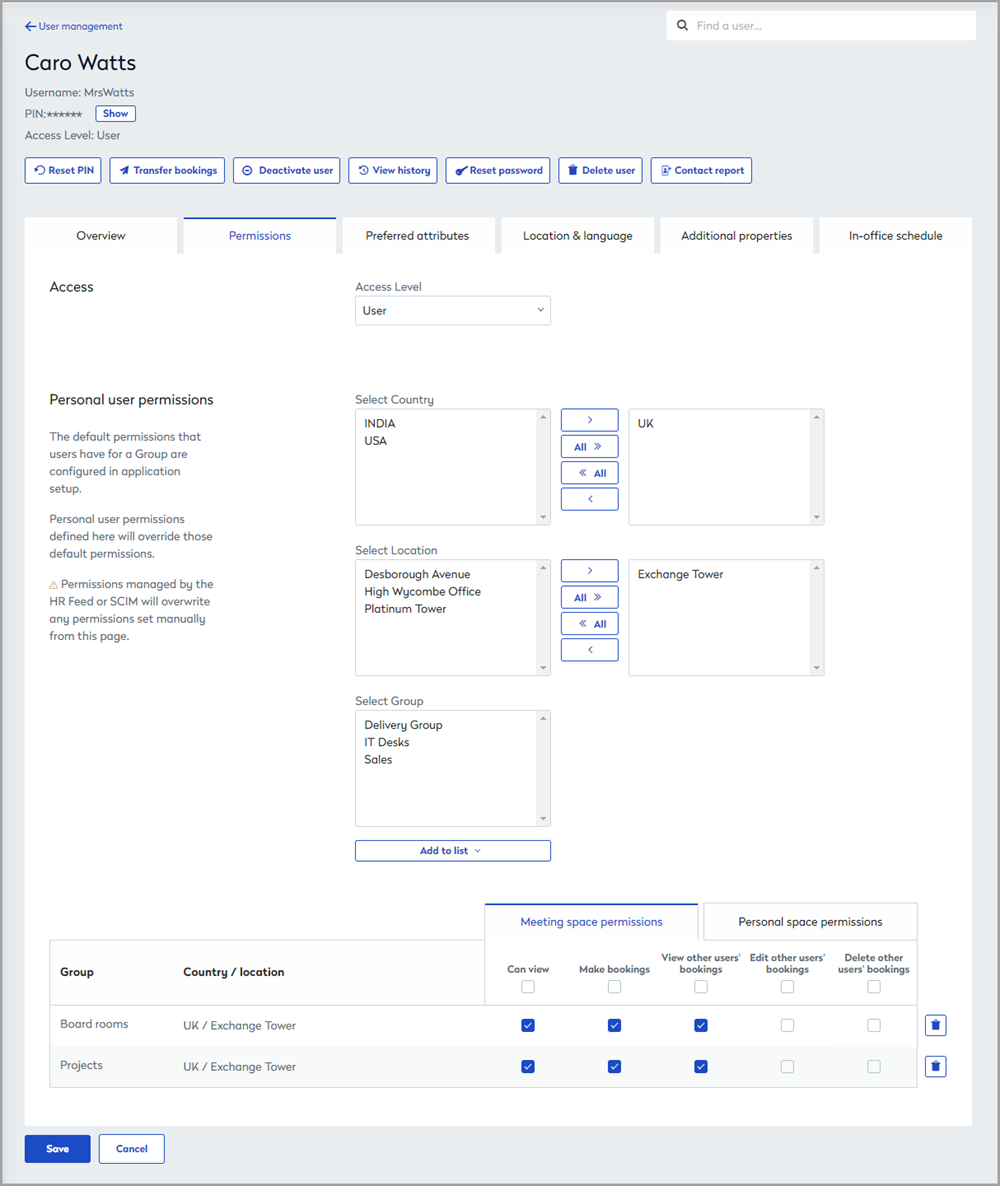Restricted groups
About restricted groups and open groups
There are two types of groups, ‘Open Groups’ and ‘Restricted Groups’. Generally, all users can book resources in open groups but only the users explicitly added to a restricted group can see it and book the resources.
The group type is determined by the default status of the ‘Make bookings’ option for the group. If 'Make bookings' is enabled, the group is an Open Group. If 'Make bookings' is disabled then the group is a Restricted Group.
Configure a group as restricted
Follow the steps to disable the Make bookings option for the group.
- Navigate to Application Setup > Groups.
- Select the Country and Group
- Click Resource type > Personal spaces.
- Select the Edit Name / Deployment action.
- In the Default Permissions section disable Make bookings.
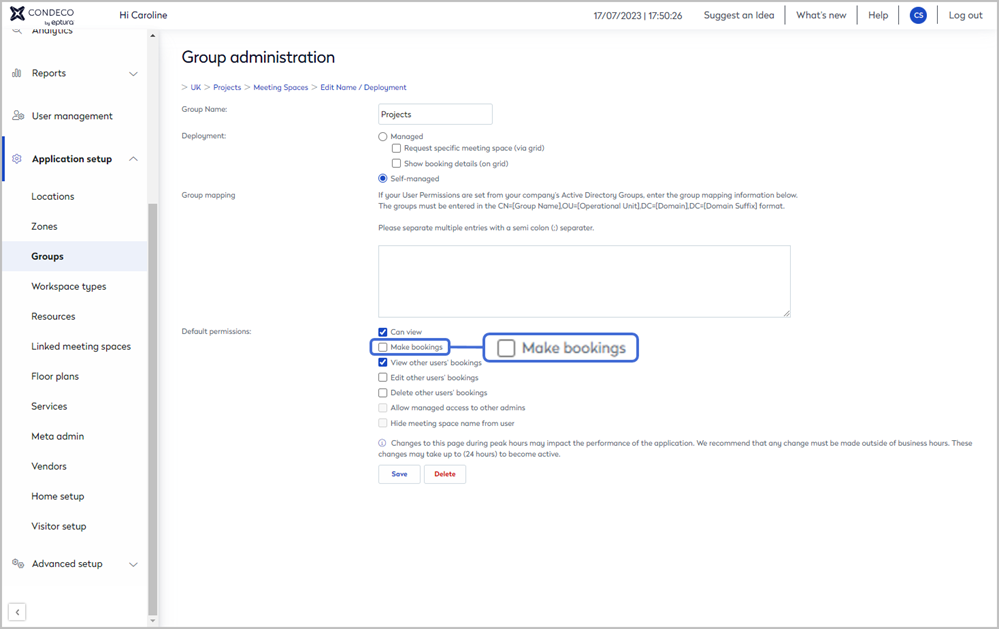
When the Make bookings option is disabled, the group is now a restricted group and only administrators and users explicitly added to the group, can see it.
Grant users explicit permissions to a restricted group
Make a restricted group visible to specific users by granting them explicit permissions to the group:
- Navigate to User Management.
- Click the Group permissions tab.
- Select the Country, Location, and Group.
- Click Add users. Start typing the name of a user and select it when the name appears. Continue to add users (up to 20 at a time) then click Continue.
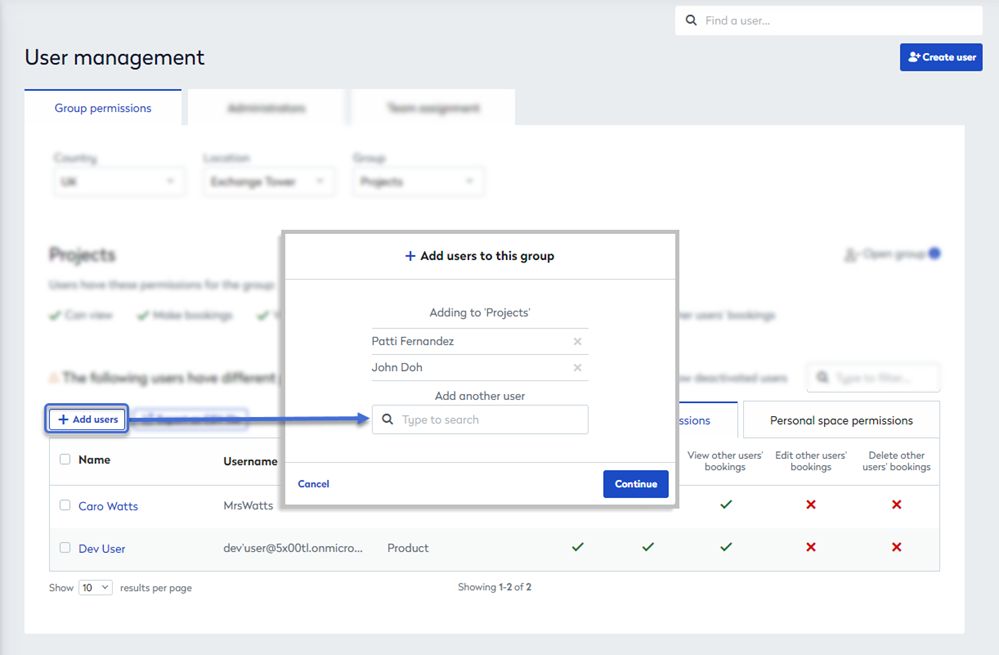
- Tick the permissions to apply to the users when they search the group for available resources.
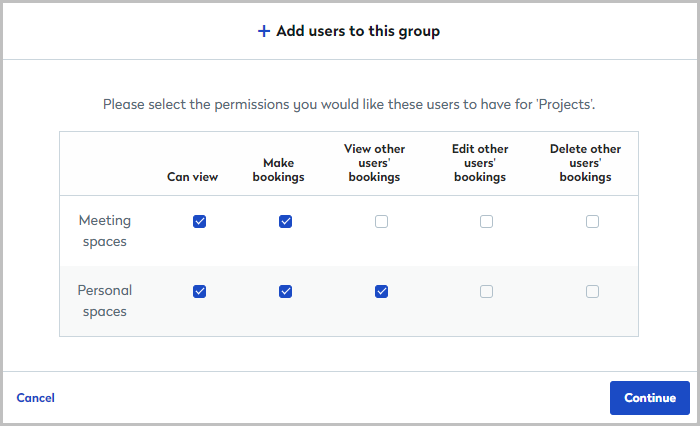
View or edit the group(s) a user has explicit permission to
Administrators can view and edit the group(s) that individual users have been granted permission to from the Permissions tab on the user’s profile.
- Navigate to User Management.
- Enter the user’s name in the search box and click to select.
- Click the Permissions tab and scroll down to view and edit the group(s) the user has been granted explicit permissions for. Select the Meeting space or Personal space tab as appropriate.
You must select a Country, Location, and add a Group before the Group Permissions section is displayed at the bottom of the page.