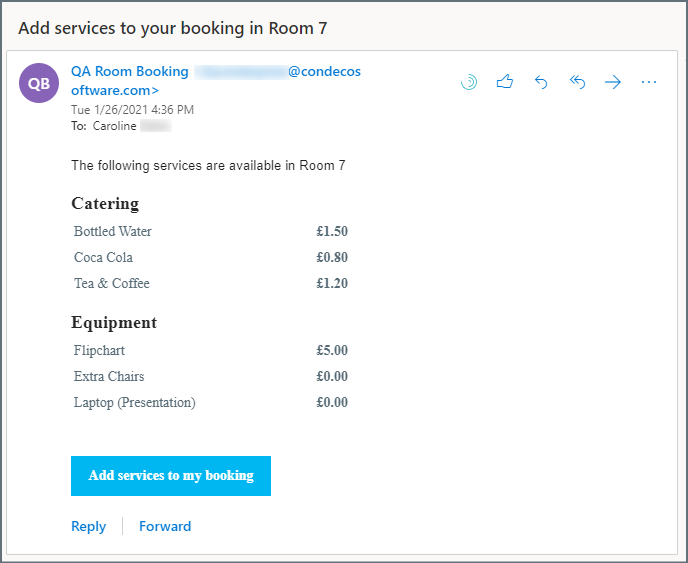Eptura Engage Outlook add-in for Exchange Sync
How to add services to your booking
If services are available, such as catering or equipment, the meeting organizer is sent a Eptura Engage Services email when a booking is made. The email includes a link to the Eptura Engage booking form where additional services can be requested. Learn more about the booking form for meeting spaces
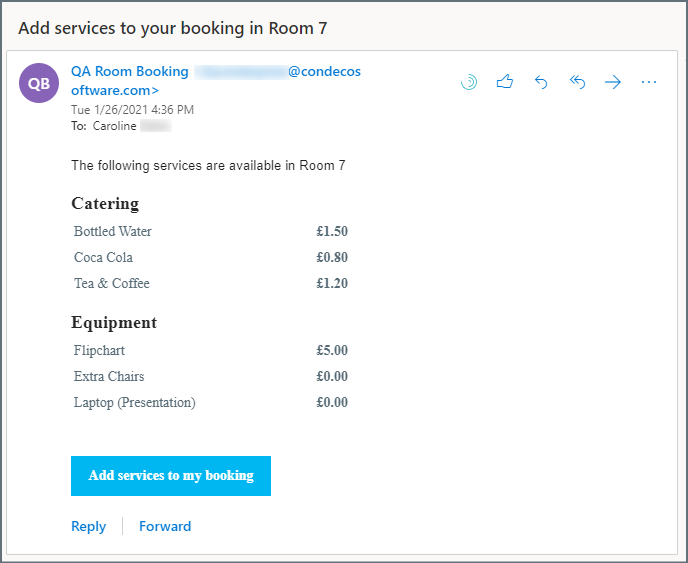
The email shows the services offered with the meeting space. Click Add services to my booking to open the Eptura Engage booking form and request additional services.
Notification periods and other rules for service items are enforced when services are added via the booking form, but not enforced if a user makes changes to the appointment from their Outlook calendar.
Multi-room bookings: An individual room services email is sent for each meeting space added to a multi-room booking that offers services. Click the services link in any of the emails to open the booking form and make your selections.
See Eptura Engage in action
Add services to a Microsoft Outlook booking
Required: Eptura Engage meeting space booking with the Eptura Engage Outlook add-in for Microsoft 365 or Exchange Sync.
In this video, our user creates an appointment in a meeting room that provides services. An email is sent to the meeting organizer listing the available services. The user clicks the ‘Add services to booking’ button in the email to open the Eptura Engage booking form and select the services required for the meeting.