Configure SCIM provisioning for Okta
Before you start
The SCIM provisioning for Okta guide is written for administrators and assumes familiarity with Okta, basic identity management concepts, and the SCIM standard.
Browse the Prerequisites and supported actions.
How to configure SCIM provisioning for Okta
'Condeco' was renamed 'Eptura Engage' in June 2025, however, 'Condeco' is still referred to by this process.
- Sign in to Okta with your admin account and open the Okta admin interface.
- In the Applications menu on the left, select Applications.
- On the Applications page click Browse App Catalog.
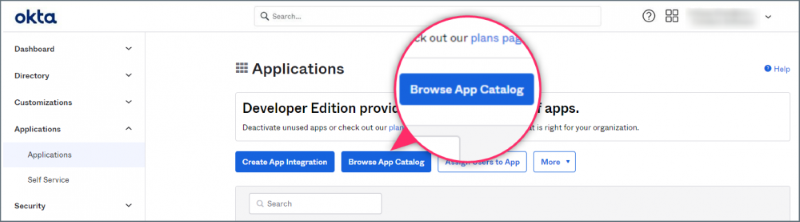
- Search for Condeco Software and click to select.
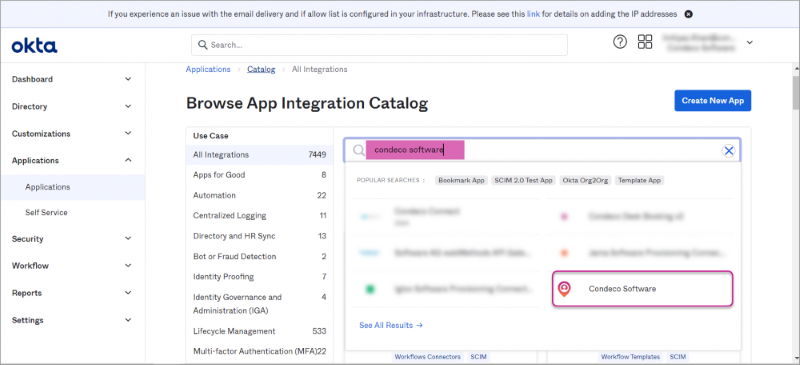
- On the Condeco Software app page click Add Integration.
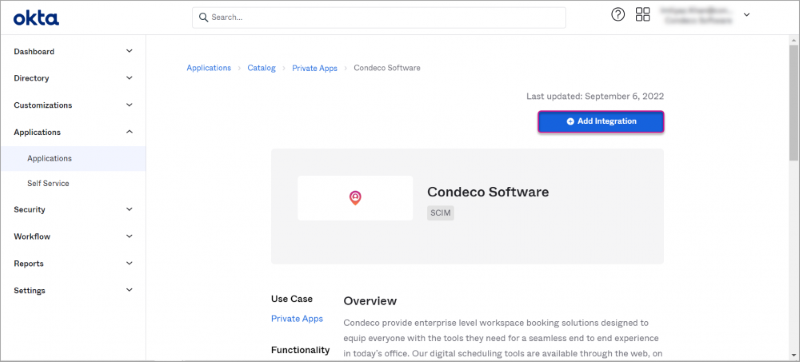
- On the 1. General Settings tab, enter the name for the label that will display under the app on your home page and click Done.
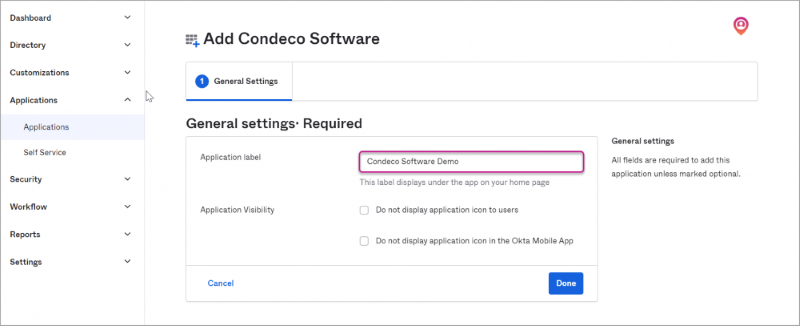
- On the Provisioning tab tick Enable API integration to expand the section.
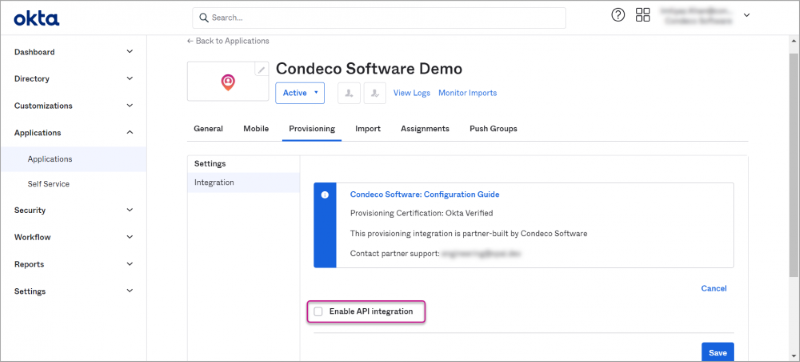
- In the API Token box enter the SCIM secret token generated from the SCIM Token Provider and click Test API Credentials to verify. After a successful verification click Save to save the integration.
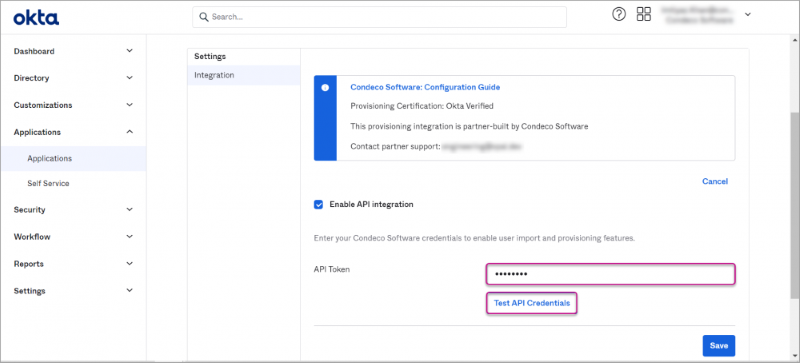
- The Provisioning tab now shows additional options in the menu on the left. Click To App from the menu on the left then click Edit to enable user operations for your SCIM integrations.
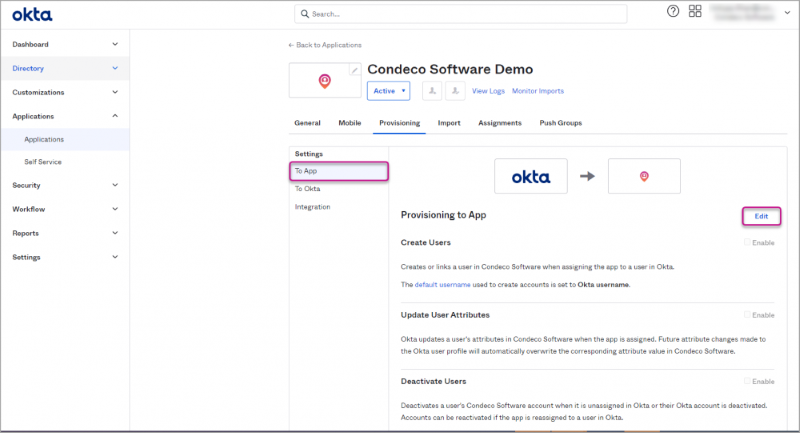
- Tick Create Users; Update User Attributes; and Deactivate Users, to enable the provisioning options. Click Save.
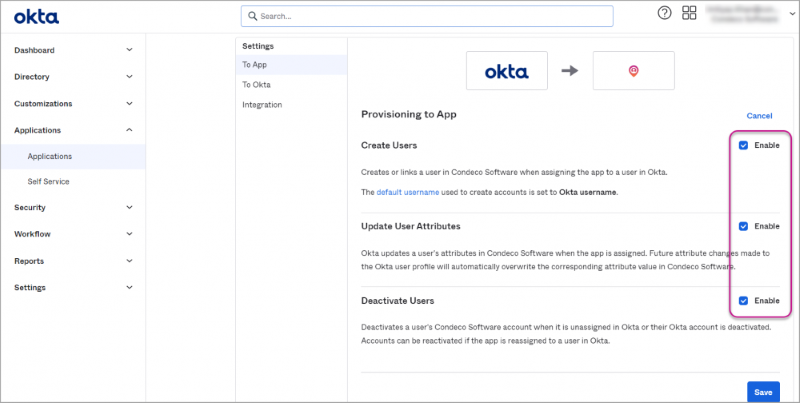
- On the Provisioning tab, scroll down to CondecoSCIM Attribute Mappings. Ensure the following mandatory attributes are set:
Mandatory attribute mappings:
- Username
- Given name
- Family name
- Primary email
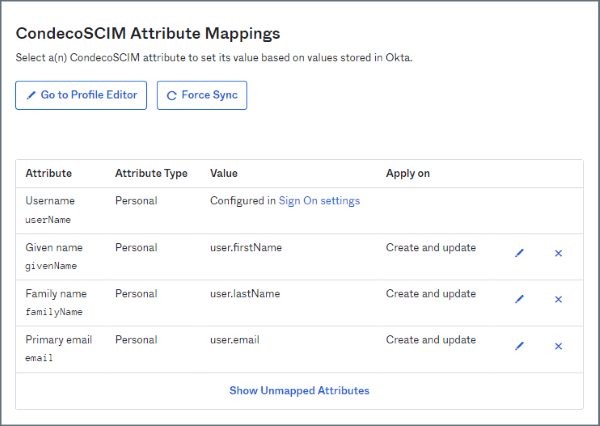
Mandatory attributes
- Optional attributes: The Condeco SCIM also supports the following optional user attributes:
Optional attribute mappings:
- Department
- Preferred language Must support ISO 639-1 format.
- Cost Center
- Country Code
- Locality
- Primary Phone
- Mobile phone
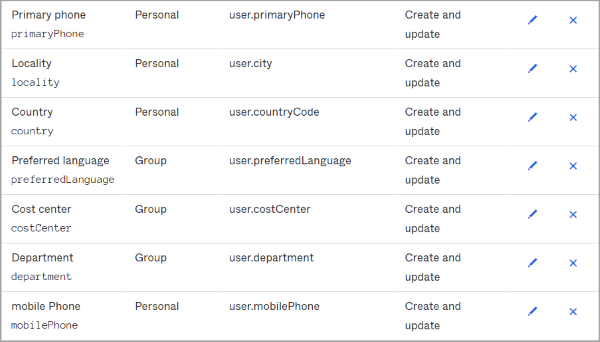
Optional attributes
preferredLanguage attribute must support ISO 639-1 format.
- Remove any optional attribute mappings not required by clicking the X to the right.
