Profile settings
Tap the Profile button to view or change the default location and group used by the mobile app when searching for available personal spaces and meeting spaces. Tap Save to save any changes.
You can also view your PIN, Eptura Engage URL, and the app version from your profile.
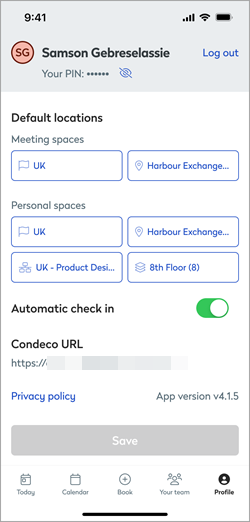
Eptura Engage mobile app profile settings
Default location and group
You can change the Eptura Engage mobile app's defaults when searching for available meeting personal spaces.
Note that changing the defaults in the Eptura Engage mobile app does not affect the defaults stored in your profile on the web app. Learn more about your profile on the web app
From the Today screen, tap Profile to show and edit your default settings. Tap the options to make your selections and tap Save when done.
- Meeting spaces: Choose the default country and location to search.
- Personal spaces: Choose the default country and location, group, and floor to search.
Can’t change your default location? Your organization may have enabled the ‘Prevent users from editing their default location’ setting in Global settings.
Automatic check-in
If proximity-based check-in is enabled for the location, Eptura Engage can automatically check in your booking when you reach the vicinity of the location. Learn more about proximity-based check-in.
Check your Eptura Engage URL and the app version
Your Eptura Engage URL and app version are displayed below the default settings.
View your PIN
Tap the eye icon next to your name to show/hide your PIN.

Log out
Before logging out, make a note of the Eptura Engage URL as you will need to enter it when signing in again.
From the Today screen, tap Profile to open the Profile screen and tap Log out.
