Delete a booking
From the Eptura Engage on the web, you can delete personal space bookings from the Today page, the Personal spaces home page, Your bookings and the Booking grid for personal spaces.
Bookings can also be deleted from the Eptura Engage mobile app and the Eptura Engage Kiosk.
Good to know
- Delete a booking associated with multiple dates: If you booked a personal space for multiple dates in one booking, use Eptura Engage on the web to delete the entire booking on all associated dates, or to delete a single booking on a specific date, keeping the remaining dates that were booked at the same time. The delete process to follow depends on whether the bookings are for consecutive or non-consecutive dates, and how you choose to delete the booking. Learn more: All options are explained below.
- Deleting a booking does not update your in-office schedule: When you delete a workspace booking, your in-office schedule continues to show you as ‘in the office’ until you choose another status. Learn more: In-office schedule and visibility settings
How to delete a personal space booking
See how to delete a personal space booking using Eptura Engage applications and tools.
Eptura Engage on the web
Eptura Engage mobile app
Eptura Engage desk booking kiosk
Delete a booking for today from the Today page
To delete a booking from the Today page, either click the bin icon displayed in the pink box or the bin icon to the right of the booking in the Today’s Bookings list.
What is deleted when a booking is for multiple consecutive or non-consecutive dates? Only the personal space booking for today is deleted. The personal space is still booked on all other dates associated with the booking.
Learn more: Today page
Delete a booking for today from the Personal spaces home page
Only 'all-day' personal space bookings can be deleted from the Personal spaces home page. Delete 'hourly' personal space bookings from the Today page or Your bookings. Learn more: Booking periods
To delete a booking from the Personal spaces home page, click the booking in the Upcoming bookings or Bookings for others list to open the booking details pop-up window, then follow the steps in Delete a booking from the booking details pop-up window
Learn more: Personal spaces home page
Delete a booking from Your bookings
On the Your bookings page, click the bin icon to the right of the booking to delete the booking.
What is deleted when a booking is for multiple consecutive dates? The personal space booking is deleted on all associated consecutive dates. Any associated bookings on non-consecutive dates are not deleted.
What is deleted when booking is for multiple NON-consecutive dates? The personal space booking is only deleted on the selected date. The personal space is still booked on all other dates associated with the booking.
To delete all associated dates of a booking regardless of whether they are consecutive or not, or to select specific dates to delete, click the pencil icon to the right of the booking and follow the steps in Delete a booking from the booking details pop-up window
Learn more: Your bookings page
Delete a booking from the Booking grid
Only 'all-day' personal space bookings can be deleted from the booking grid. Delete 'hourly' personal space bookings from the Today page or Your bookings. Learn more: Booking periods
On the booking grid for personal spaces, click the X in the top right-hand corner of the booking then click Delete booking to confirm.
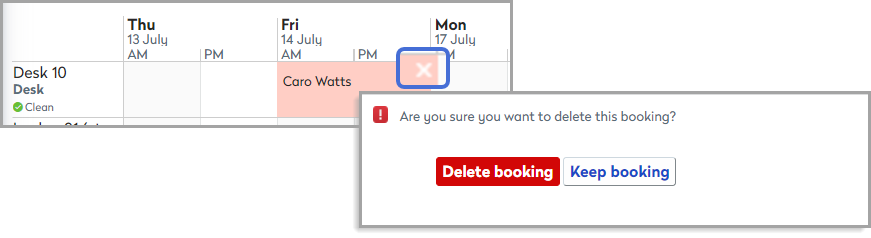
What is deleted when a booking is for multiple consecutive dates? The personal space booking is deleted on all associated consecutive dates. Any associated bookings on non-consecutive dates are not deleted.
What is deleted when booking is for multiple NON-consecutive dates? The personal space booking is only deleted on the selected date. The personal space is still booked on all other dates associated with the booking.
You can also click the booking in the grid to Delete a booking from the booking details pop-up window. This is useful when you want to delete all dates of a multi-date booking.
Learn more: Booking grid for personal spaces
Delete a booking from the booking details pop-up window
The booking details pop-up window is opened when an 'all-day' personal space booking is selected from the Booking grid and the Personal spaces home page.
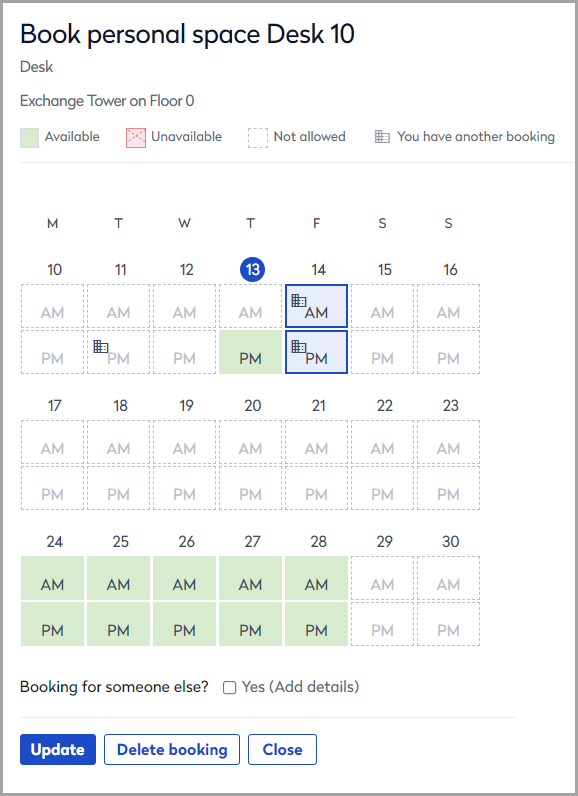
Click Delete booking to delete a booking from the booking details pop-up window. If the booking was for multiple dates (highlighted blue on the calendar) all associated bookings are deleted (even if they are deselected on the calendar).
You can delete individual dates from a multiple-date booking by deselecting the dates you no longer need and clicking Update.
Why were all dates of a booking deleted when I deselected some before deleting the booking? Clicking ‘Delete booking’ (A) deletes the entire booking and all associated dates. To delete individual dates of a multi-date booking from the booking details pop-up, deselect the dates you no longer need, and click Update.
