Factory reset a desk booking screen
Do NOT factory reset devices on the BETA or Preview programs. Learn more
How to factory reset a desk booking screen
To access the Admin Menu and perform a factory reset for a desk booking screen, you need the PIN for the desk group. Find the PIN in the Settings Profile. Learn more about screen settings and rules
- Tap and hold the clock on the device for over a second to display the PIN pad.
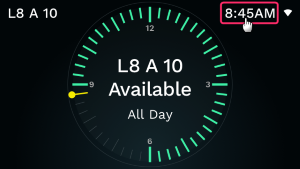
- Enter the PIN.
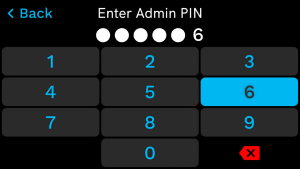
- From the Admin Menu, tap Factory Reset to reset the screen back to factory settings.
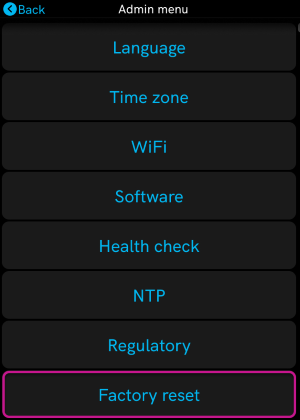
Important information for devices on the BETA and Preview programs
Screens on the BETA and Preview programs must not be factory reset.
- Screens are registered on the BETA and Preview programs with their device ID. When a screen is factory reset, a new device ID is assigned meaning the screen is no longer registered on the BETA or Preview program.
- When a BETA or Preview screen receives a new device ID after a factory reset, it no longer automatically updates and will not receive the general availability version when released.
If you have inadvertently factory reset a screen on the BETA or Preview programs, please contact Eptura support.
