About the display
At the top of the screen, the name of the personal space is displayed in the left corner, and the time and the Wi-Fi indicator are on the right.
The ‘pie’ availability indicator
The round ‘pie’ on the v3 desk booking screen home screen indicates availability and whether and for how long the personal space is booked.
The dashes around the outside of the pie indicate the time of day, and the color of the dashes indicates the booking status. The current time is indicated by a yellow dash with a dot.
The center of the pie displays either the name of the person who has booked the personal space or availability.
- Green dashes around the pie indicate when a personal space is available for booking.
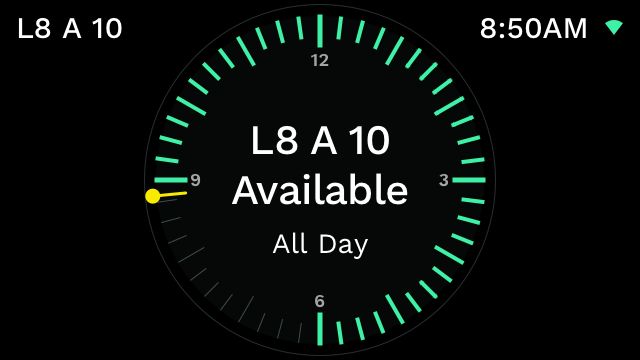
The desk is available all-day
- Amber dashes indicate the check-in period has started.
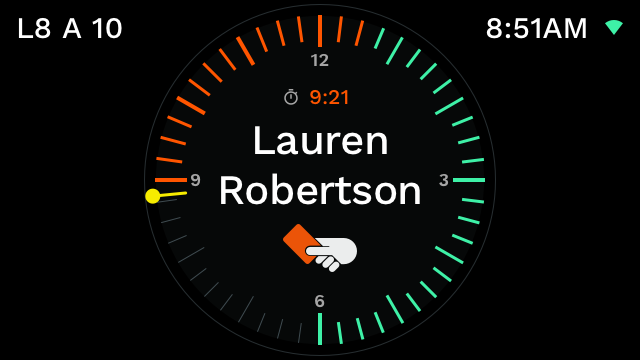
The desk is ready for check-in
- Red dashes indicate a personal space is booked and green dashes indicate when the personal space is available for booking.
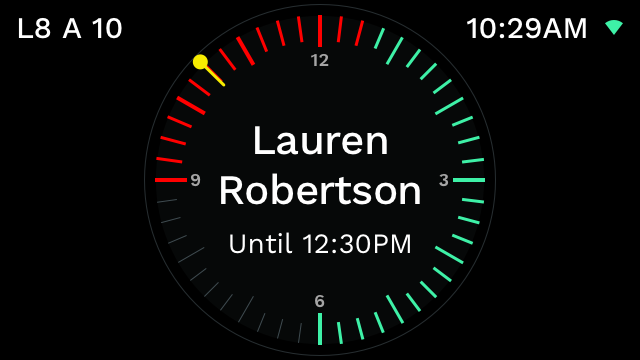
The desk is in use but free from 12:30 pm
- Red dashes indicate the personal space is booked.
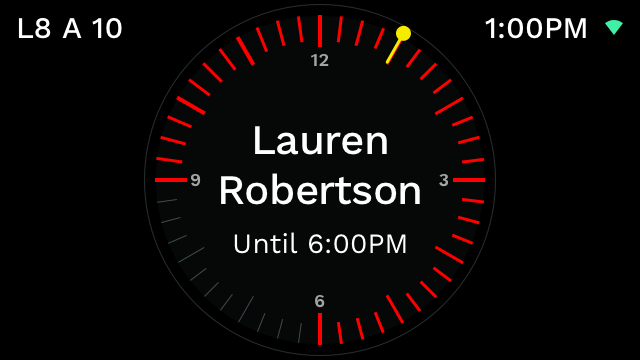
The desk is booked all-day
Wi-Fi indicator
The signal strength of a v3 desk booking screen is indicated by the color of the Wi-Fi icon displayed on the top right-hand side of the device.
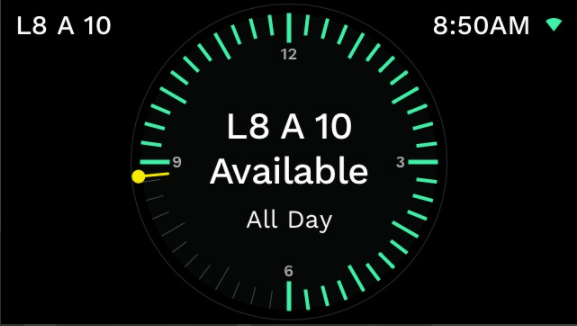
Green Wi-Fi indicates Good signal -60 dBm or higher
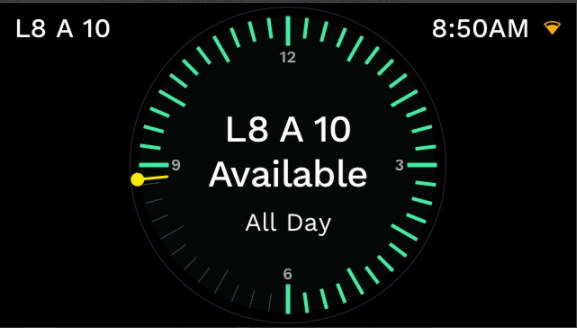
Amber Wi-Fi indicates Weak signal -61 to -65 dBm
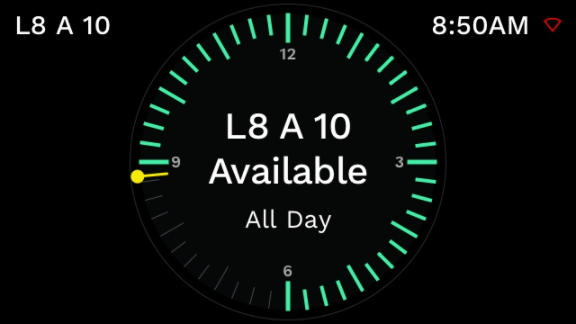
Red Wi-Fi indicates Poor signal -66 dBm or lower
The actual RSSI signal strength of a v3 desk booking screen is displayed on the Network Details screen. Learn more about device health
