Administrators
Contents
About Partner Manager administrators
Administrators can create and modify resellers and customers in the Partner Manager.
A reseller's administrator can create/modify accounts for their own customers and subsidiary resellers, along with their subsidiary resellers' customer accounts.
The Administrators page lists administrator names, email addresses, and company names. The list can be filtered by Data center and Account status (active/disabled). Quickly find a specific administrator by entering their details in the Search box.
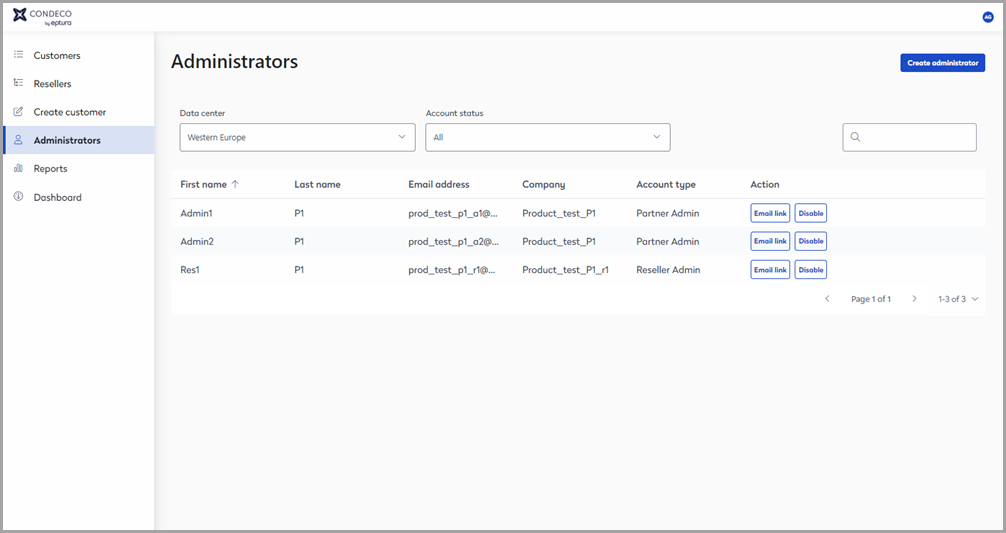
Partner Manager Administrators page
Create a new Administrator
Click Create administrator from the top right of the Administrators page to create a new administrator account.
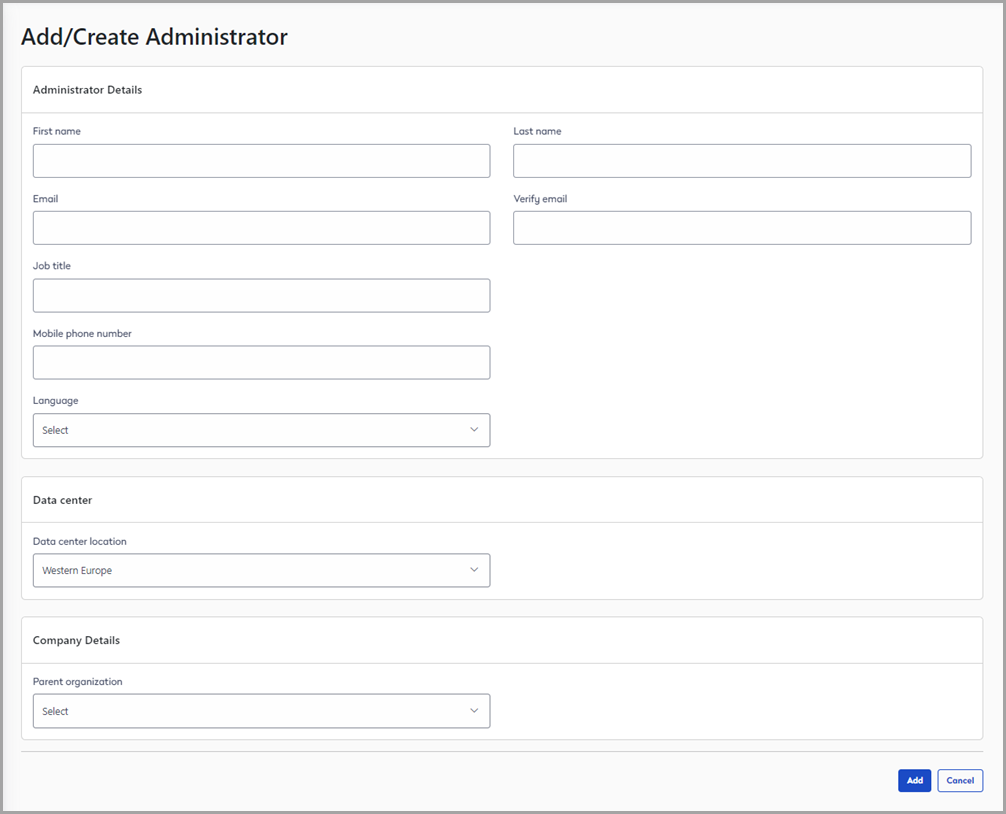
- First name | Last name: Enter the administrator's first and last names.
- Email | Verify email: Enter the administrator's email address.
- Job title | Mobile phone number: Enter the administrator's job title/position and contact number.
- Language: Select the default language from the drop-down list.
- Data center: Select the data center location from the drop-down list.
- Company Details: Select the parent organization for the customer or reseller from the drop-down list.
Click Add to save the new admin account. An activation email is automatically sent to the administrator's email address. Learn more about the account activation email below.
Account activation email
When a new admin account is saved, an email containing a link to activate the account is sent automatically to the administrator's email address.
Resend activation email: To resend the activation email, click Email link from the Action column for the administrator on the page.
The administrator follows the process below to activate the account:
- From the activation email, click Activate your account.
- When prompted, enter your email address and click Send code.
- Check for a verification code sent to you by email and copy the verification code.
- When prompted, enter the verification code and click Verify code.
Disable administrator account
To disable an administrator's account, click Disable for the appropriate contact on the Administrators page.
