Map Exchange rooms to Condeco
When Eptura Engage has completed the onboarding process, sign in to Eptura Engage as a Global Admin and map your Exchange rooms to Eptura Engage.
If you have a large number of Exchange rooms to map, Eptura Engage can do this for you. Contact your Eptura Engage representative for more information.
- Sign in to Eptura Engage as a Global Administrator.
- Navigate to Application Setup > Exchange room mapping.
- By default, Eptura Engage shows only Unmapped Rooms. Toggle the list to view All Rooms or Mapped Rooms as required.
There are 3 default columns in the list view:
- Exchange Room
- Description
- Organisational Unit.
Customize the list view by clicking the cog at the top-right.
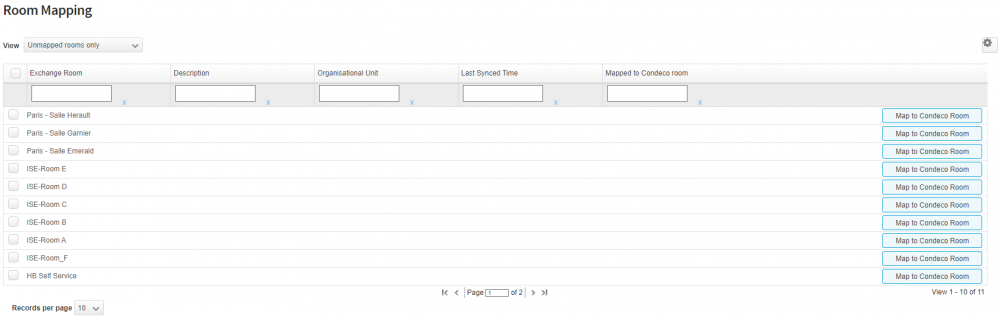
- Select either single or multiple Exchange room mailboxes. Click Map to Eptura Engage Room or Map Selected as appropriate to the selection.

- In the pop-up window, select a Country, Location, and Group, then select the related Eptura Engage meeting space from the list.
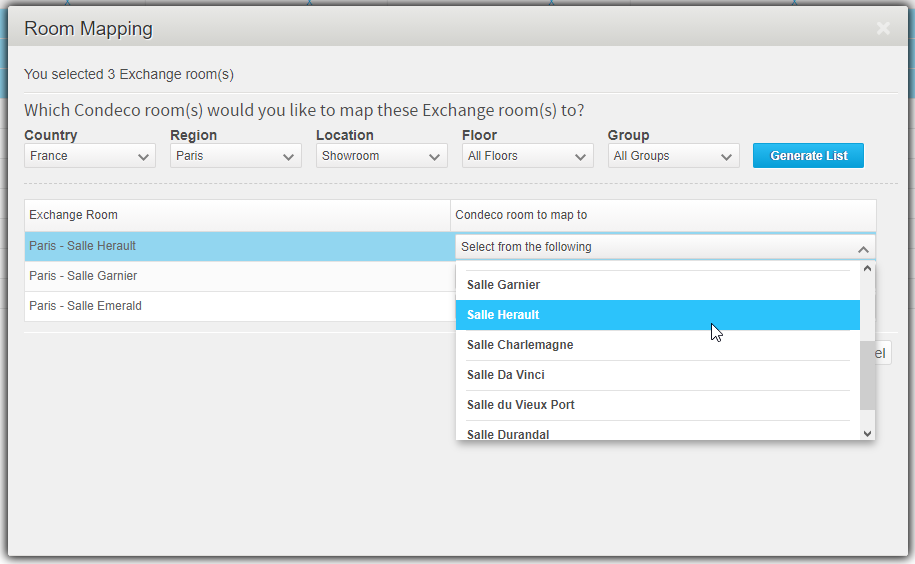
- Click Map room. This returns you to the list with the meeting space(s) shown as mapped.
Existing bookings: Bookings made before the Exchange room was mapped to the Eptura Engage meeting space are not synced.
Deleting Exchange rooms: It is important to unmap Exchange rooms from the Eptura Engage resource before deleting the room from Exchange.
