Check-in and self-certification
To control the number of employees arriving at the office at the same time, your organization may have set staggered arrival times for different groups. The allowed period for arrival and check-in is displayed on the personal space booking. Failure to check in to your booking within the specified time period will cancel the booking.
You may also need to complete a self-certification before checking in to let your organization know that it is safe for you to be working in the office.
Self-certification
If your organization has enabled self-certification for your location, you must self-certify before checking in each day you are working in the office.
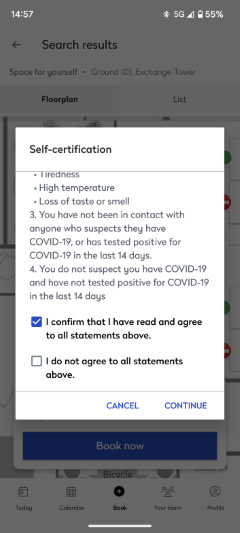
- Tap Complete self-certification from the Today screen or when prompted.
- Read the statements and indicate at the bottom if you agree or disagree.
- Agree: Tap I confirm that I have read and agree to all statements above then tap Continue. Your self-certification is confirmed and you can check in to the booking.
- Disagree: Tap I do not agree to all statements above then tap Continue. Instructions from your organization will display. All your personal space bookings for the day are automatically canceled, regardless of workspace type.
If you are assigned to a fixed space, you may still be prompted to complete the self-certification when launching the Eptura Engage mobile app even though you do not need to check in to your fixed space. Learn more: Booking types for personal spaces
If you indicate on the app that you do not agree with the self-certification statements, your response is recorded in the logs but the fixed space remains assigned to you and is not released.
Checking in
The check-in process for your booked workspace depends on your organization’s configuration. Check-in may be automatic if geolocations are configured, or you may need to scan a QR code displayed at the workspace.
Coming soonCheck-in reminder push notifications are expected in December 2025. Depending on your organization's configuration, if you haven't checked in, a reminder might be sent to your mobile 15 minutes before the check-in window closes.
Tap the notification to open the Eptura Engage mobile app and either check in or cancel the booking. Administrators can contact support to get this push notification enabled for your organization. |
See below for more information about checking in to your booking.
Depending on your organization’s setup, you may be automatically checked in if you book a personal space five minutes before the end of the check-in period or after the check-in period has ended.
Proximity-based check-in
If your organization has stored the geolocation of your workplace in Eptura Engage you may be automatically checked in when your mobile device is within the vicinity of your workplace. Rules apply – Learn more: Proximity-based check-in
If self-certification is enabled at your organization, you must self-certify prior to reaching the vicinity of the office as you are only checked in automatically if you have already agreed to the conditions of the self-certification. We recommend self-certifying before leaving home!
To enable proximity-based check-in, you must allow the Eptura Engage mobile app access to your location all the time and not just when the app is open. GPS and location services must also be turned on.
The location details from a mobile device are not shared to Eptura Engage cloud and are not stored.
Check-in using the mobile app
If you are required to check in to a booking and the time is within the check-in window, the Check in now button is displayed on the Today screen and in your daily schedule on the Calendar. Depending on your organization’s setup, if you make a booking for the current day after the check-in period has started, you may be automatically checked in.
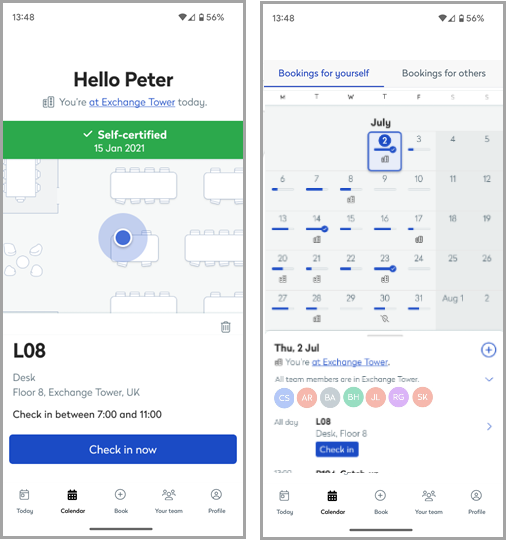
Tap Check in now to check in to the personal space. If you do not check in within a specified check-in period, the booking is canceled.
Scan QR code to check in
If QR code scanning is enabled, a QR icon is displayed at the top-right of the Eptura mobile app Today screen. In addition, if checking in via scanning a QR code is specifically required for the personal space or meeting space you have booked, the 'Check-in now' button also displays a QR scan icon.
- Tap the QR icon or Check in now to start the QR code scan process.

- Follow the prompts on your mobile to provide access to your camera to scan the QR code.

These steps vary depending on the type of mobile device - To check in to the booking, scan the QR code displayed at the personal space or meeting space.
You are now checked into the personal space or meeting space.
Invalid QR code. The following message is displayed if a QR code is scanned that is not registered to the booked space:
'Invalid QR code. Scan the QR code at [workspace name] to check in'.
If you are unable to scan the QR code for any reason, your administrator can check in for you from the booking grid for personal spaces or you can check in from Eptura Engage on the web (if the option is enabled for your organization).

