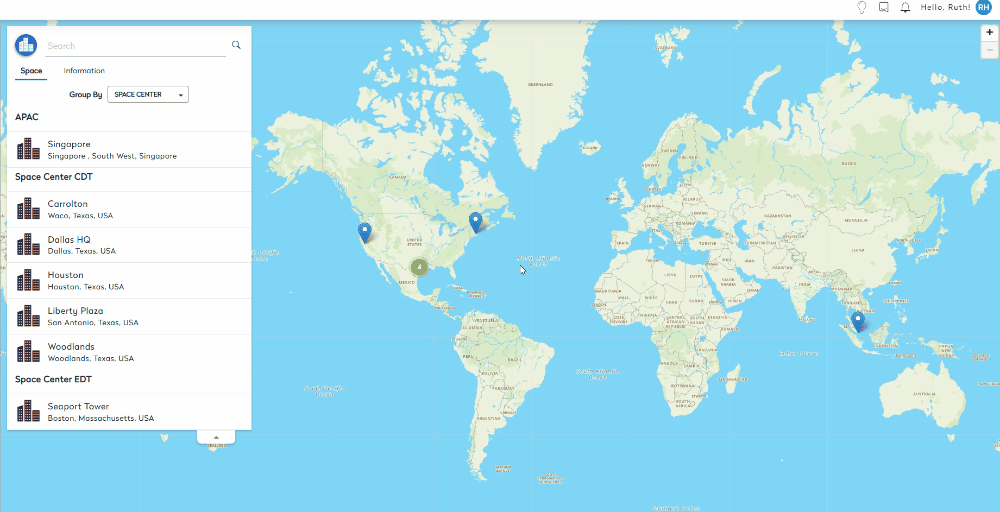Navigate around the Space Desktop
The Space Desktop is used to visualize how each component of your overall space fits into the goals and overall picture of your organization. From 30,000-feet all the way down to the individual user, the Space Desktop provides you with a user-friendly and data-driven representation of your entire space portfolio.
Watch the Video
Audio: Sound Video Length: 3:28 minutes
Learn more
- Navigate to Space > Space Desktop. The Space Desktop displays a map tailored to your available locations directly on the screen and this is a representation of your space at the highest level.
- By default, the Space tab displays a list of your available locations. The locations available on this tab are limited to the centers to which you are assigned. If you require access to a location that is not listed, contact your Administrator.
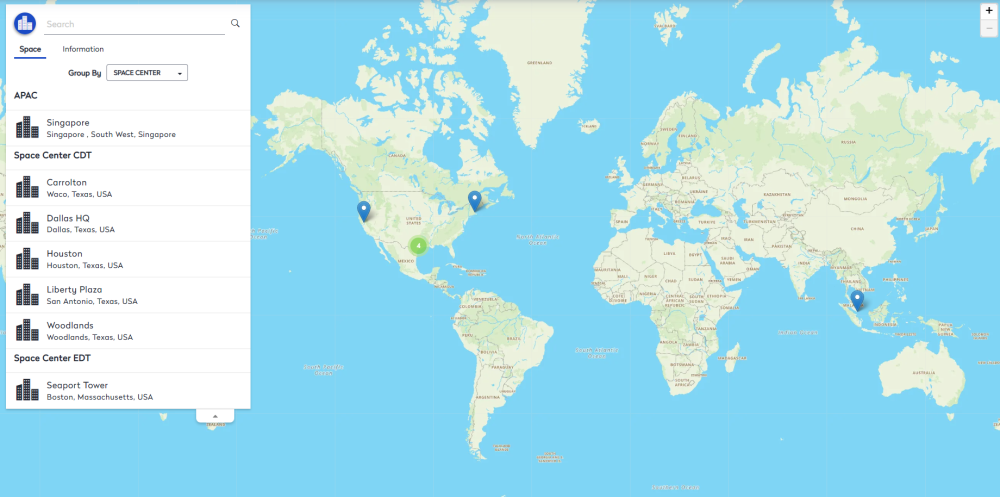
- Click the Information tab to display your overall space utilization, including occupancy information and the total number of rooms and people in your entire organization.
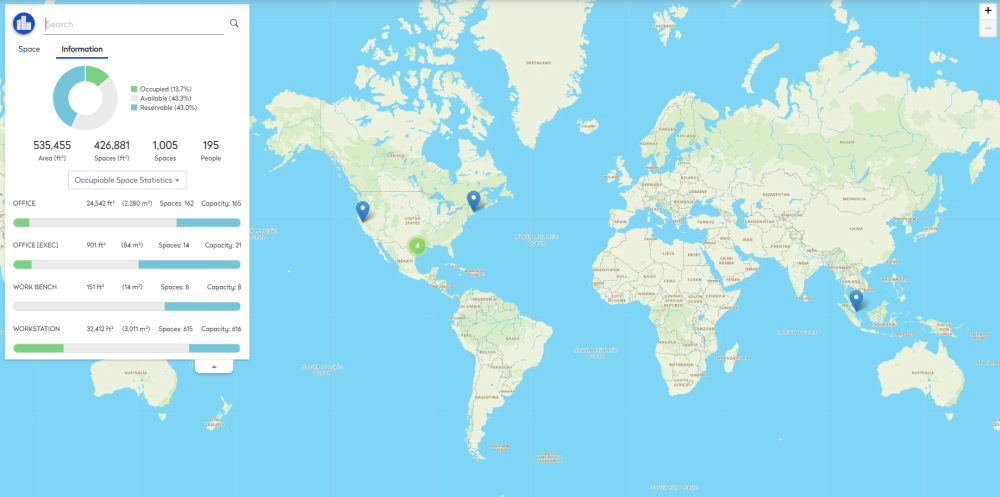
Explore the Space Desktop
You can drill down and navigate various levels of the Space Desktop using:
- Search
- Building List
- Map
As you drill down, the space information displayed is updated to match the selected building or floor, providing you with increasingly specific details for the associated space.
Search
In the Search field, enter the name of a building or room to go to a specific area on the floor plan.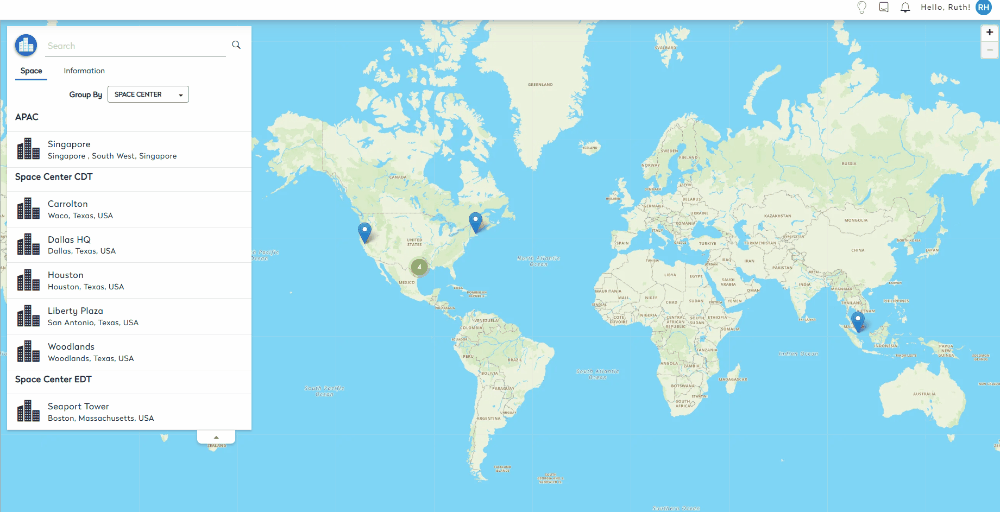
Similarly, you can search for a person located anywhere in your space portfolio by entering the person's name in the Search field and selecting the user from the list. The user's assigned location displays. Other searchable fields are floors, spaces, assets, and markers as well as buildings and people.
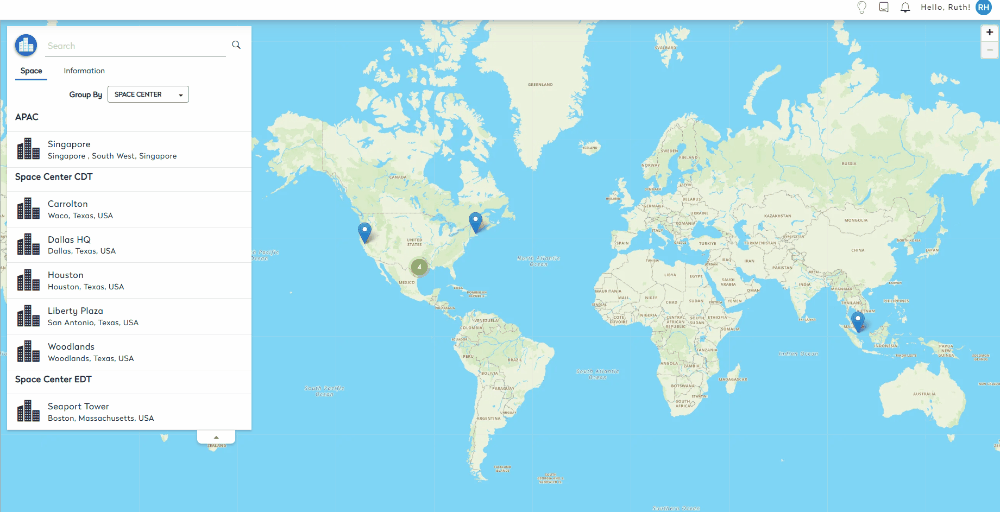
Building List
Select a building from the list on the left-hand side of the screen to jump straight to the building. You can then view space information for the entire building or you can select a specific floor from the list to view information for a specific floor.
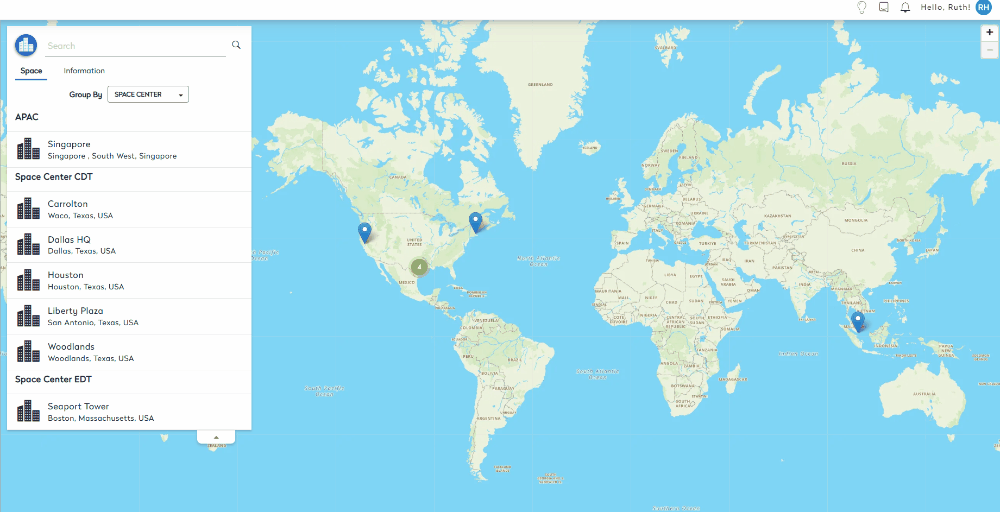
Map
To drill down to a location, click the pin or area you want to view. When multiple buildings exist in the same general area, the buildings are grouped together, and the total number of buildings in the group displays in place of the pin. When you drill down to a specific area, you can click the pin associated with a particular building to view space details for that building.