Search Service Request History
After a request is completed, it goes to the archive history. You can search for archived requests by going to the Search History screen.
Remember, certain users can only view requests they have submitted, and Administrators can see all requests.
- Navigate to Service Request > Search History and the History Search screen displays.
- From the Center drop-down, select the Service Request Center, that you want to search in.
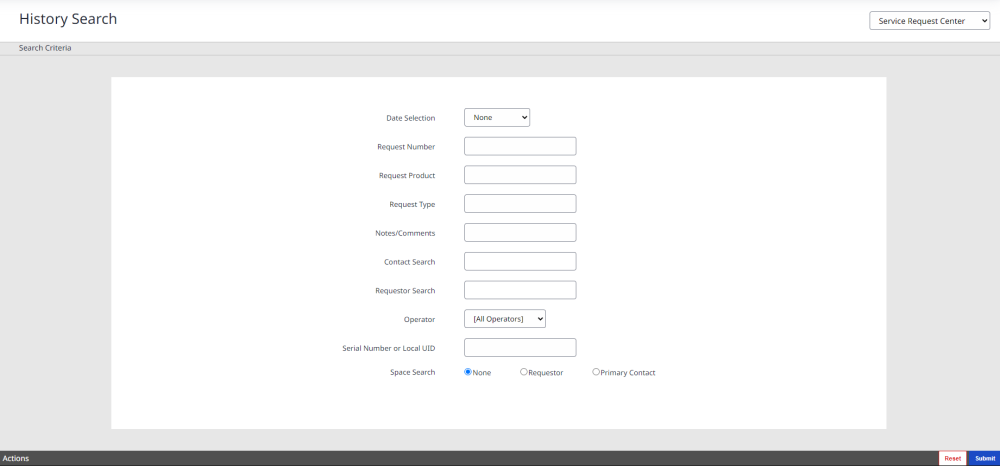
- From the Center drop-down, select the Service Request Center, that you want to search in.
- Enter at least one search criterion.
- Click the Submit button.

- For the request you want to see, click the View button and the archived service request displays.
- You can add comments and if needed, print the request.
- (A) From the Actions drop-down, select Print and select View/Print.
- (B) In the Comments field, enter the comment and then click the Add button.

