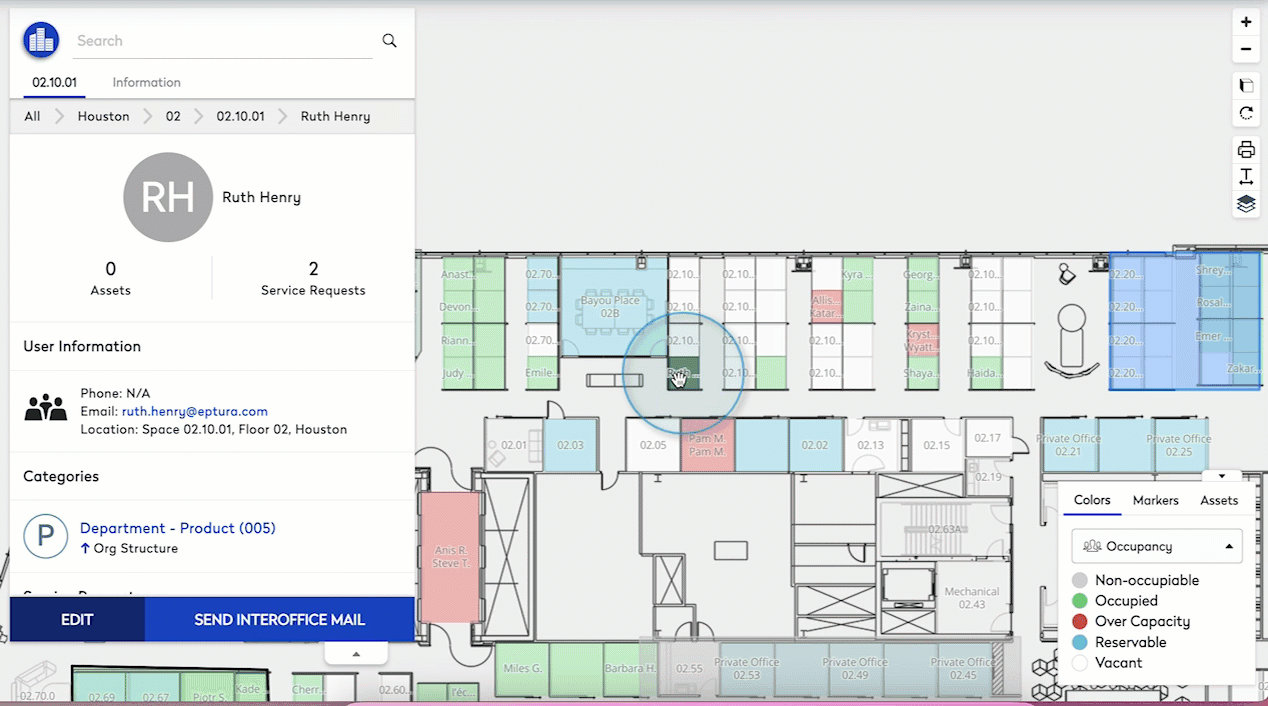Find a Person in Space Desktop
When you find a person in Space Desktop, their information the person will display, such as their email, phone number, and location, as well as the assigned assets and categories, assets and service requests created by the person. Additionally, the Person View includes multiple options for interacting with a person, such as send the person an interoffice mail item (if using the Mail module) or if you have permission edit the user's record.
Find and view a Person's Details
- In the Search field, enter the person's name. The person's details display in the Information panel.
- The Information panel let's you view the person's contact details.
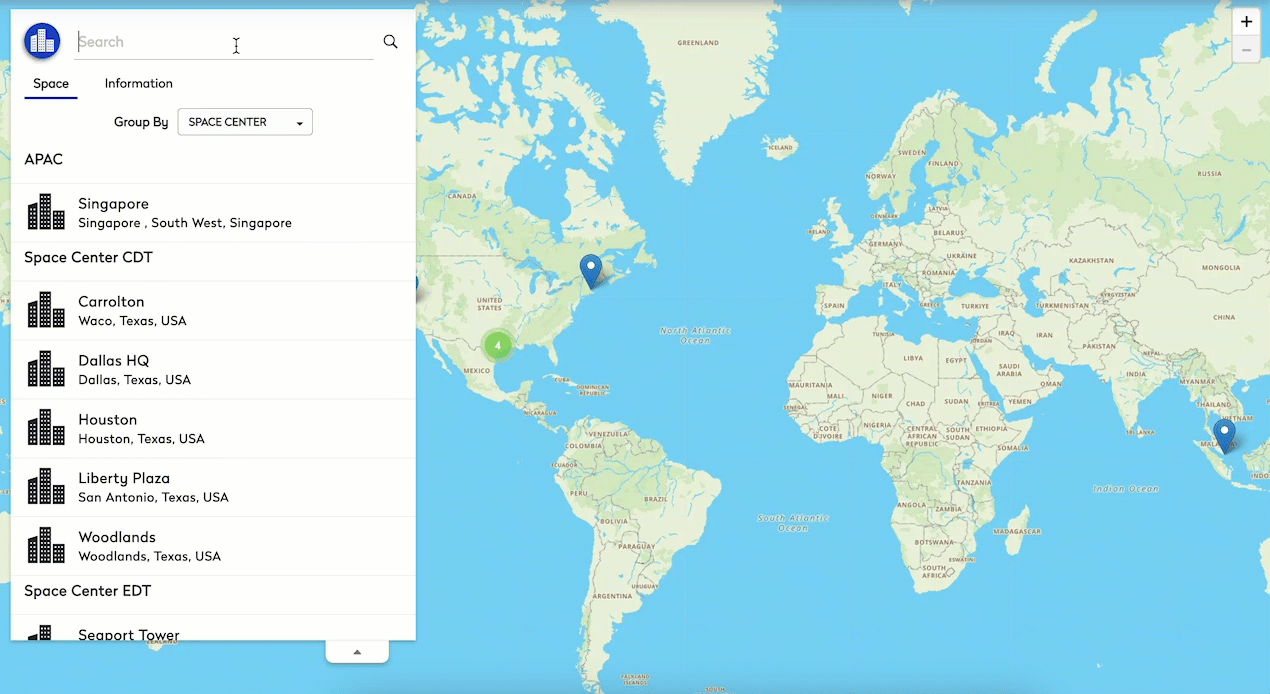
Send Interoffice Mail
The User View includes integration with the Mail module, allowing you to send interoffice mail to a user from the Space Desktop. Suppose you need to send some documents to an employee in your building, but you only have the employee's name. With the employee displayed in the User View, click the More button on the bottom left-hand side of the employee's profile and select the Send Interoffice Mail option. The Mail Check In screen displays in a new browser tab, where you can enter a tracking number for the mail item.
The Mail module must be licensed to use this feature. The Allow Interoffice Mail checkbox must be checked on the Admin>Mail>Preferences screen for this option to display in Space Desktop.
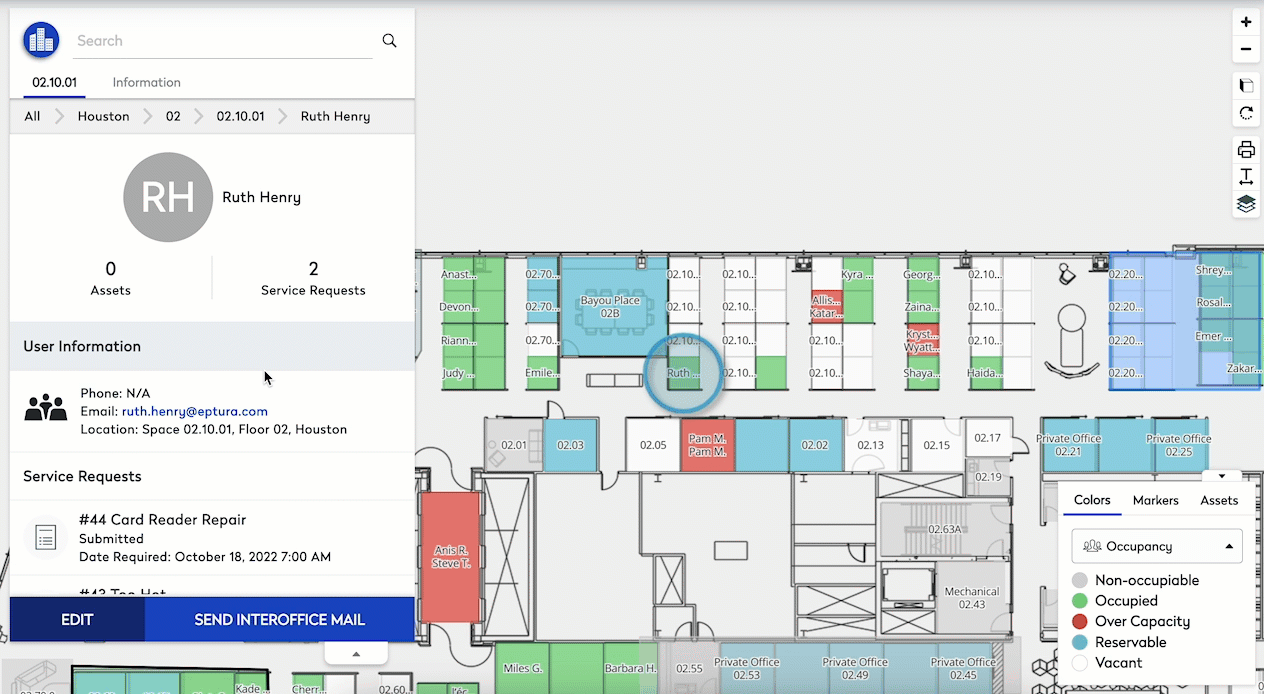
After the tracking number is entered, the Interoffice option is selected by default and the Sender and Recipient fields are automatically populated, allowing you to easily check in the mail item. After you are finished checking in the item, close the browser tab and return to the tab displaying the Space Desktop.
Edit a Person's Details
Your Administrator can edit the person's details The Edit User option allows Administrators to jump straight to a user's record.
To access the Edit User screen from the User View:
- Click the Edit button on the bottom left-hand side of the employee's profile.
- The Edit User screen displays in a separate browser window, where you can update the user's record as needed.
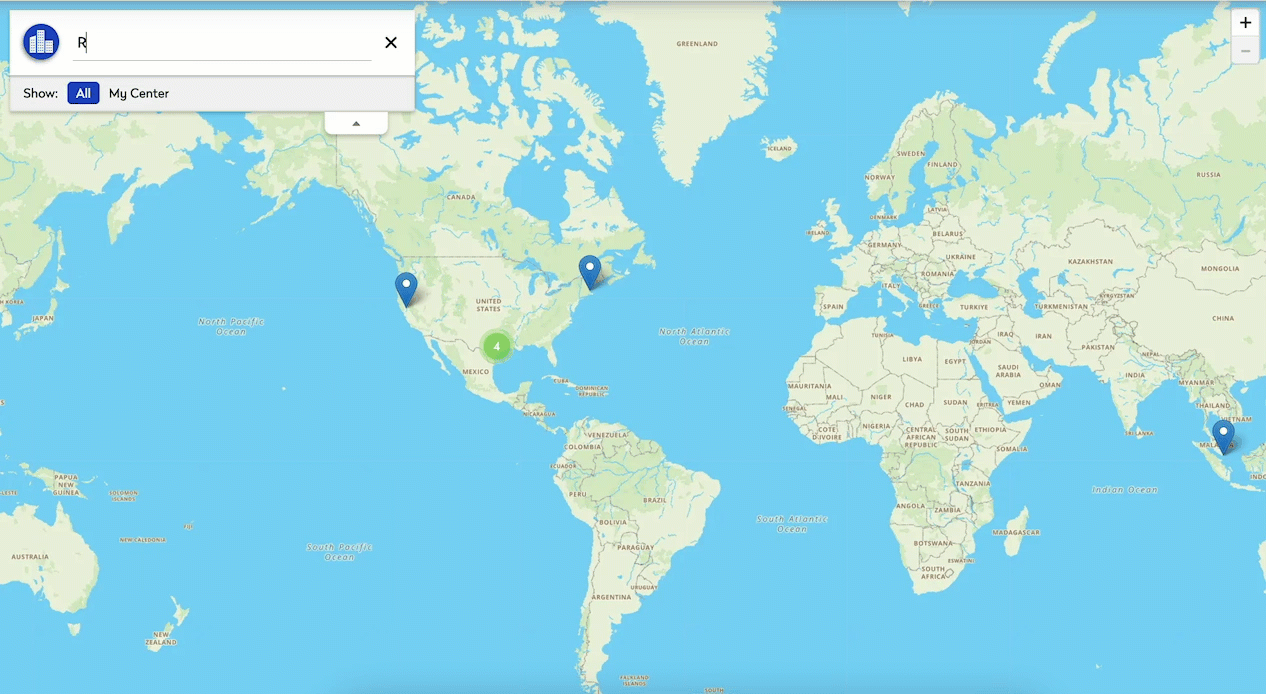
View a Person's Organization Structure Category
Administrators can review person's category information using the Category section of the User View. To view the user's location in the overall hierarchical structure, hover the cursor over the  (Up Arrow) button in this section. Additionally, if an inaccuracy is discovered, the administrator can click the Category link to access the Categories screen and update the information as needed.
(Up Arrow) button in this section. Additionally, if an inaccuracy is discovered, the administrator can click the Category link to access the Categories screen and update the information as needed.