Find a Marker or an Asset
When you need to find safety equipment, amenities, or asset, you can quickly search for their markers or you can use the legend to find them.
Search for a Marker from the Space Desktop
- Navigate to Space > Space Desktop.
- From the search field, enter in the name of the marker. For example first aid kit.
- From the list, click the marker and it displays on the floor plan.
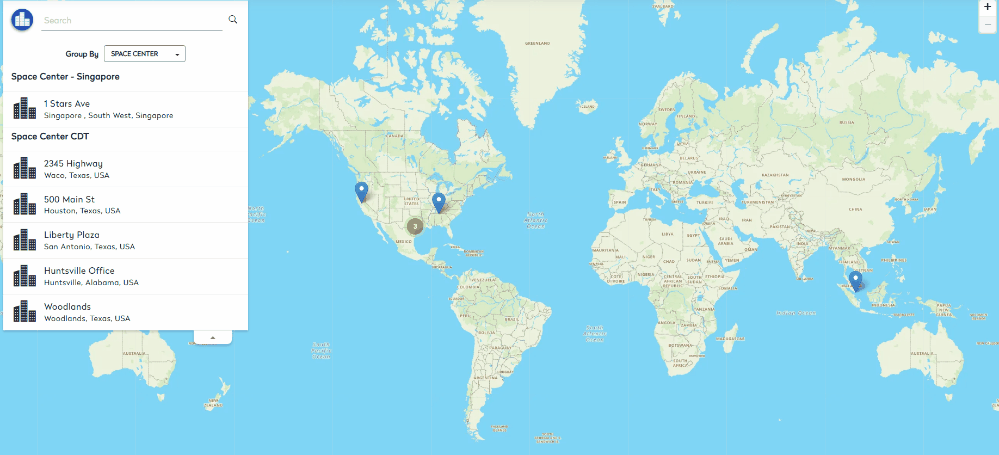
View the Markers from the Floor's Legend
- Navigate to Space > Space Desktop.
- Navigate to the building and floor.
- In the Legend, click the Markers tab.
- Click the marker you want to display. The marker(s) highlights on the floor plan.
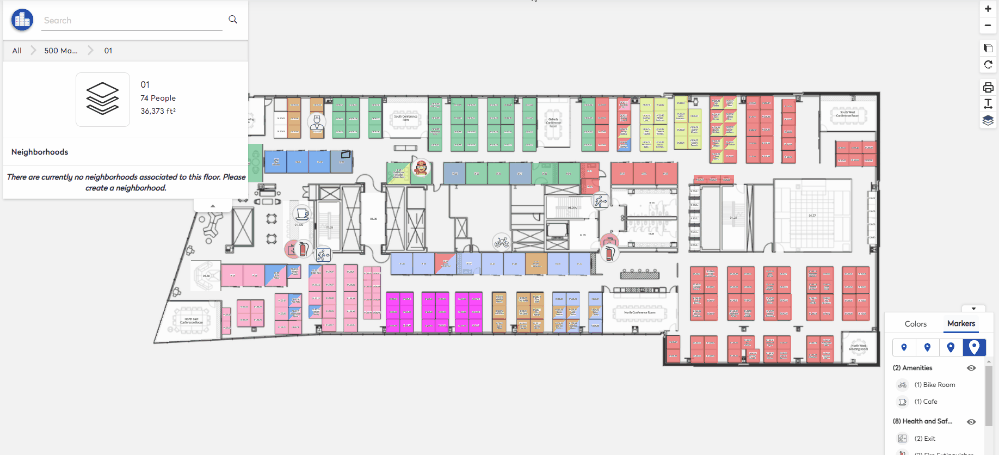
View the Assets from the Floor's Legend
- Navigate to Space > Space Desktop.
- Navigate to the building and floor.
- In the Legend, click the Assets tab.
- Click the asset you want to display. The asset highlights on the floor plan.
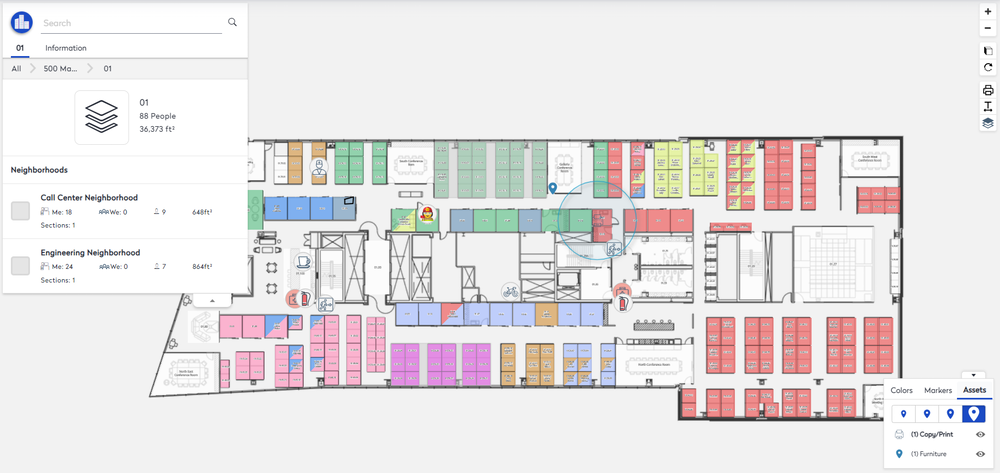
Change the Marker's icon size
You can change the marker's icon size.
- From the legend, click the icon size
 to display the icon smaller or larger.
to display the icon smaller or larger.
Show or Hide Markers
You can show or hide marker groups on the floor plan.
From the legend, either:
- Click the Visible
 icon to show the markers.
icon to show the markers. - Click the Hidden
 icon to hide the markers.
icon to hide the markers.
