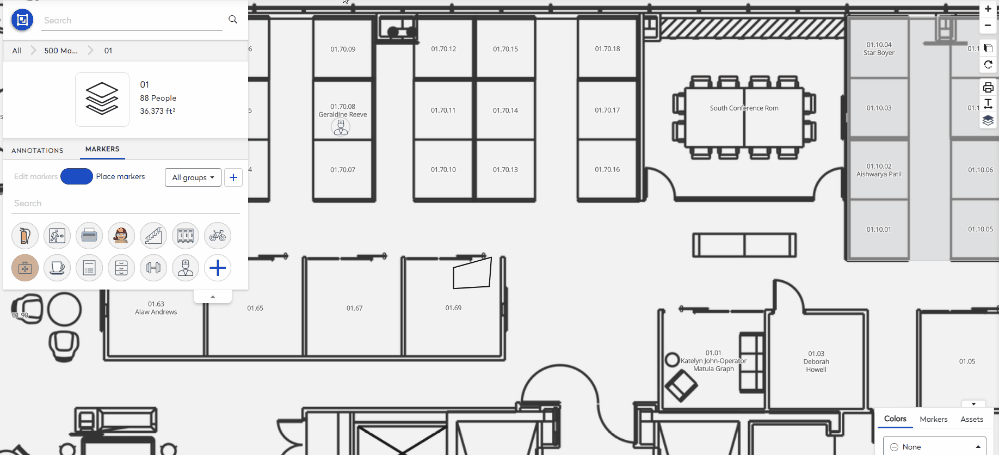Add First Responders to the Floor Plan
You can add your first responders to the floor map such as First Aid Responders or Fire Wardens. When this is completed then your employees will be able to search for a first responder in the Space Desktop.
Watch the Video
Audio: Sound Video Length: 1:48 minutes
Learn more
- Navigate to Space > Space Desktop.
- Click the Mode and select the Annotations mode
 .
. - Navigate to the building and floor.
- From the Legend's Color tab, select None.
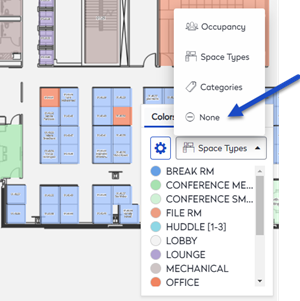
This displays the floor plan with no colors and it makes it easier to see the markers on the floor plan.
- Click the Markers tab. The markers panel displays.
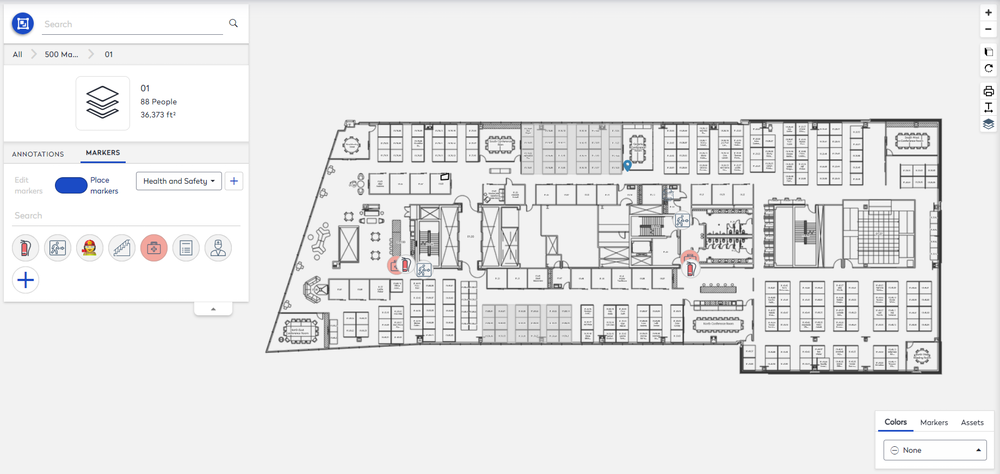
- From the marker group drop-down, select Health and Safety.
- From the marker's list, select the First Aid Responder maker
 .
.
If you do not see the marker in the list, then it can be added, see Add, Edit, or Remove Markers and remember you can choose what the icon looks like.
- Navigate to where you want to place the maker.
- Either:
- Click the marker on the floor plan to place a single marker.
- Hold the SHIFT key + left click the mouse to place multiple markers.
- Press the Tab key to cycle through the markers.
- Press the ESC key to exit.
The example, below add a first aider marker to the floor plan.
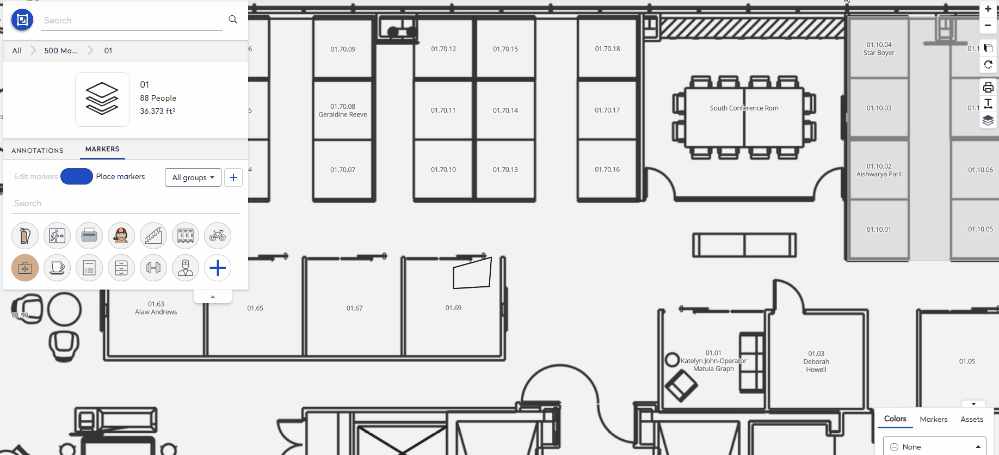
Next, let's add a Fire Warden marker.
- From the panel, click the Fire Warden marker
 .
. - Navigate to where you want to place the marker.
- Either:
- Click the marker on the floor plan to place a single marker.
- Hold the SHIFT key + left click the mouse to place multiple markers.
- Press the Tab key to cycle through the markers.
- Press the ESC key to exit.
The example, below add a fire warden marker to the floor plan.