View the Building details in Space Desktop
When you drill down to a specific building, floor and building information displays on the left-hand side of the screen. On the All Floors tab, the total area available in the building displays, as well as a list of floors.
- Navigate to Space > Space Desktop.
- The Mode
 icon at the upper right-hand corner will display in the Information Mode.
icon at the upper right-hand corner will display in the Information Mode. - Select a building.
- If you want to view the Stacking Diagram then click the View Stacking Diagram button on this tab. This allows you to view floor-by-floor space utilization for the building. Learn more in Stacking Diagram.
- To view building information in a graphical format, click the Building Information tab. This tab displays additional details about the building, including room-specific statistics for occupied and available space.
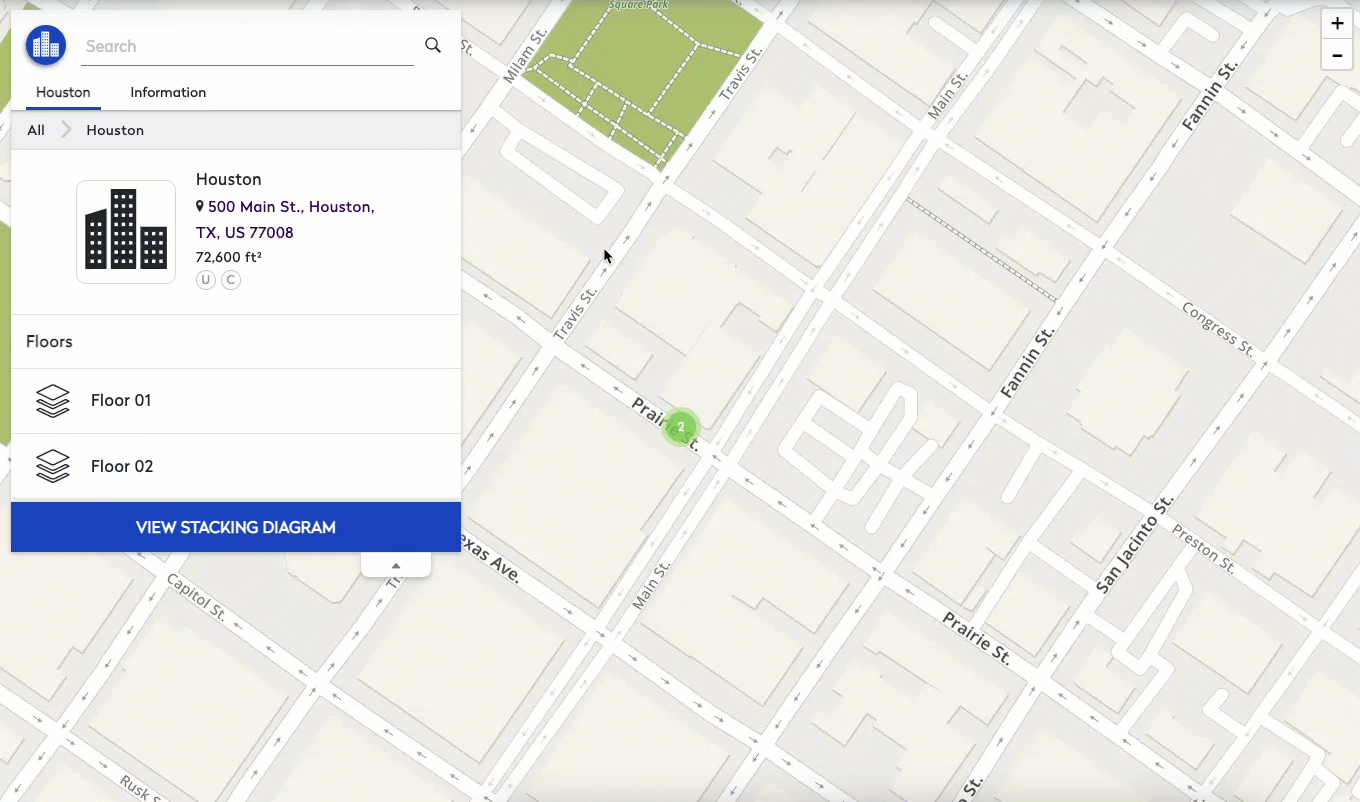
If you want to display the buildings by a hierarchy then from the Sapce tab, complete the following:
- From the Group By drop-down, select the hierarchy.
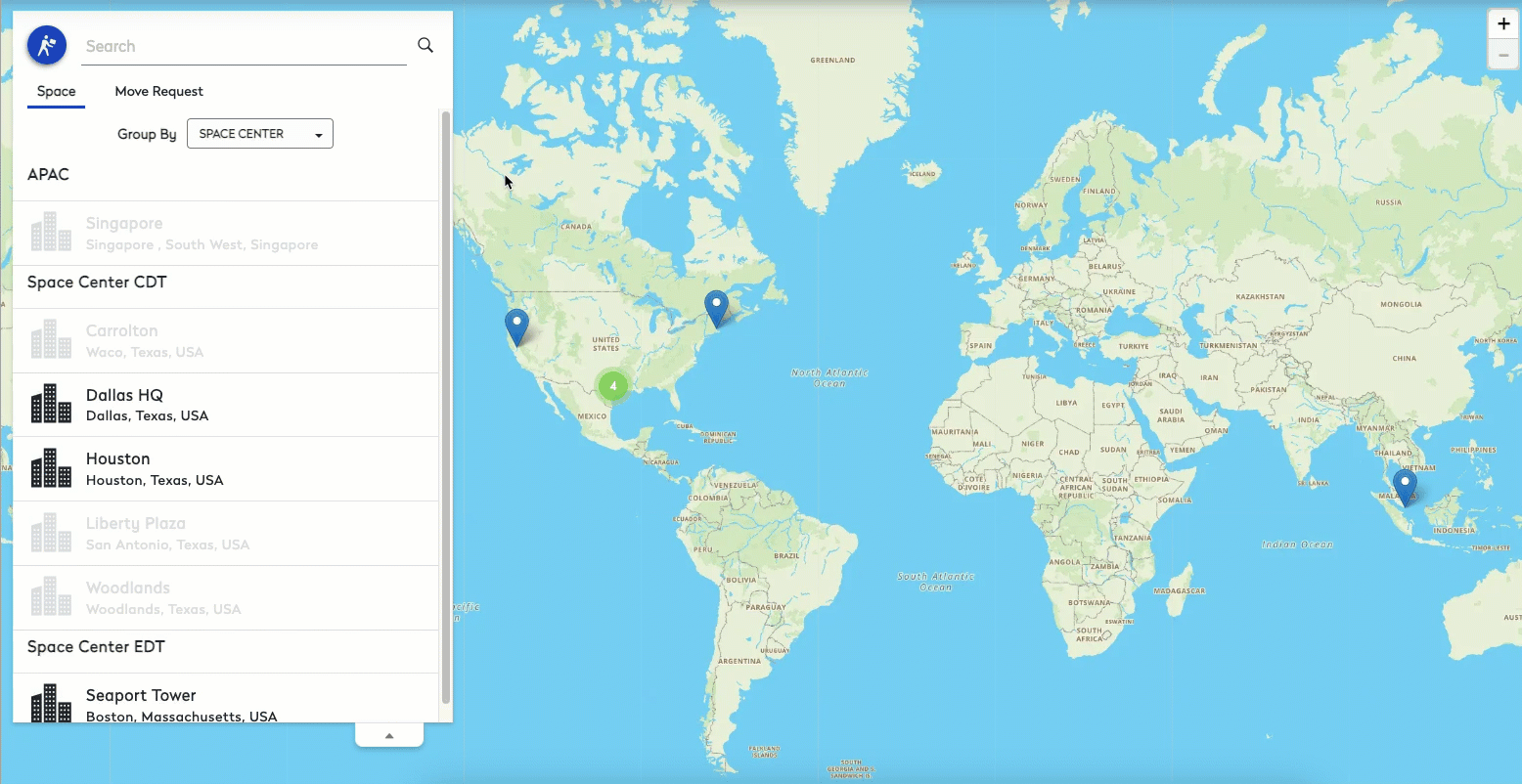
The hierachy is set up by your Admin, see Add/Edit/Remove Buildings.
