Print Barcodes from the Asset App
Use the following procedure to print barcode labels for new and updated assets using the Asset app.
- Access the View Asset screen and tap the
 (Print) button in the top-right corner of the screen.
(Print) button in the top-right corner of the screen. - Tap Print on the displayed message window.
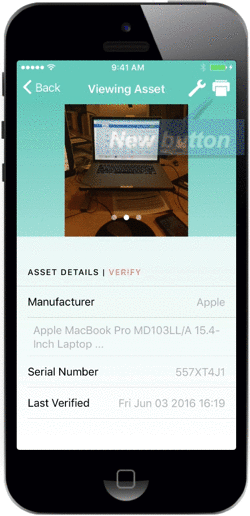
The barcode label prints at the Zebra ZQ610 or Zebra QLn220 Bluetooth printer associated with the device. This option allows you to create on-the-spot labels for tangible assets.
For more information on the Zebra ZQ610 Bluetooth printer, https://www.zebra.com/us/en/support-downloads/printers/mobile/zq600.html.
For more information on the Zebra QLn220 Bluetooth printer, https://www.zebra.com/us/en/support-downloads/printers/mobile/qln220.html.
