Forgot your Password
SSO
Users who sign into Eptura Workplace using SSO do not sign in with a password. If you require assistance with the sign in or to reset your password, you will need to contact your IT team.
Manual
If you are using the manual sign in method, the user can reset their password from the Sign in screen.
- From the Sign in screen click the Forgot Password? button, located in the Password field.
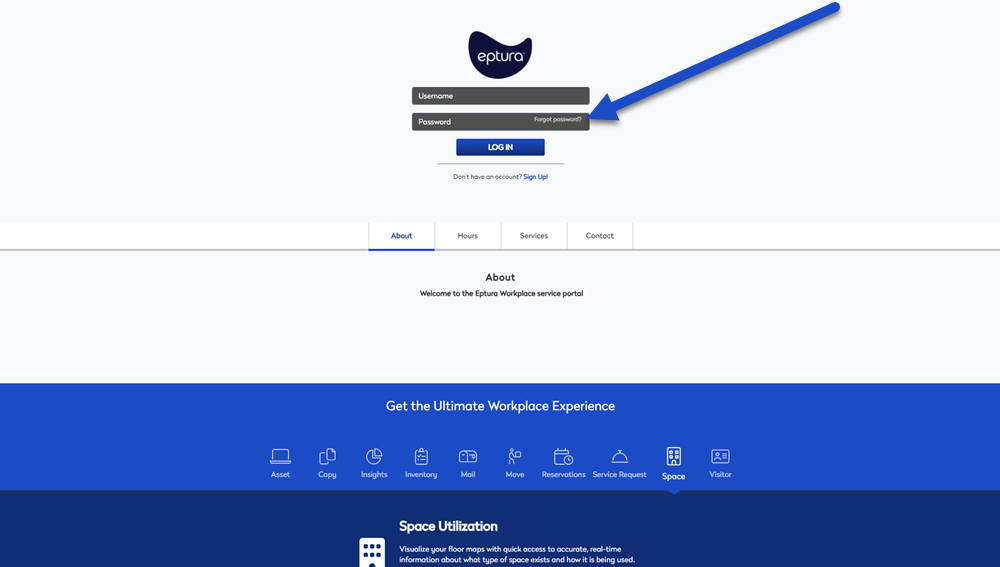
The Username/Password Request dialog displays.
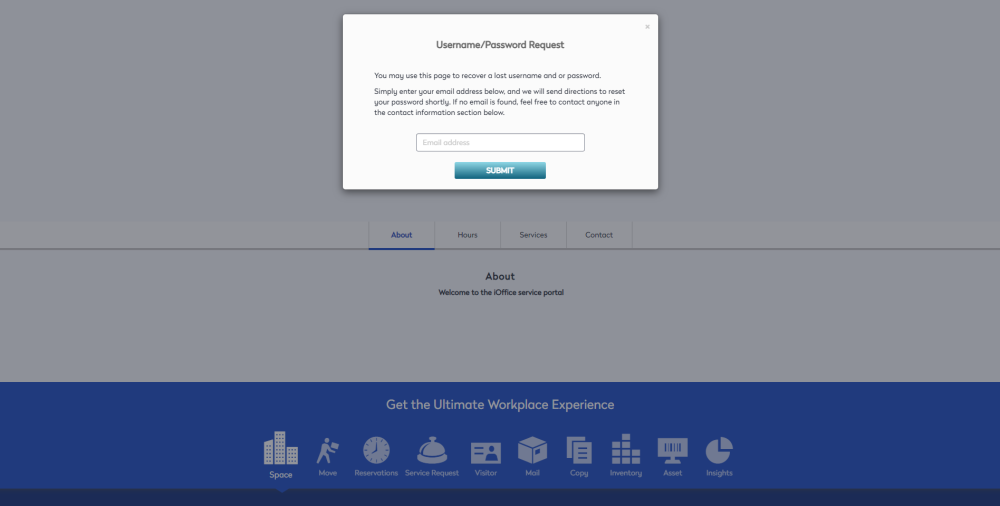
- In the Email address field, enter your email address.
- Click the SUBMIT button.
An email will then be sent to the email address that was filled out, the email includes a link to reset the password.
- Open the reset password email.
- Click the reset password link.
The New Password Required dialog displays.
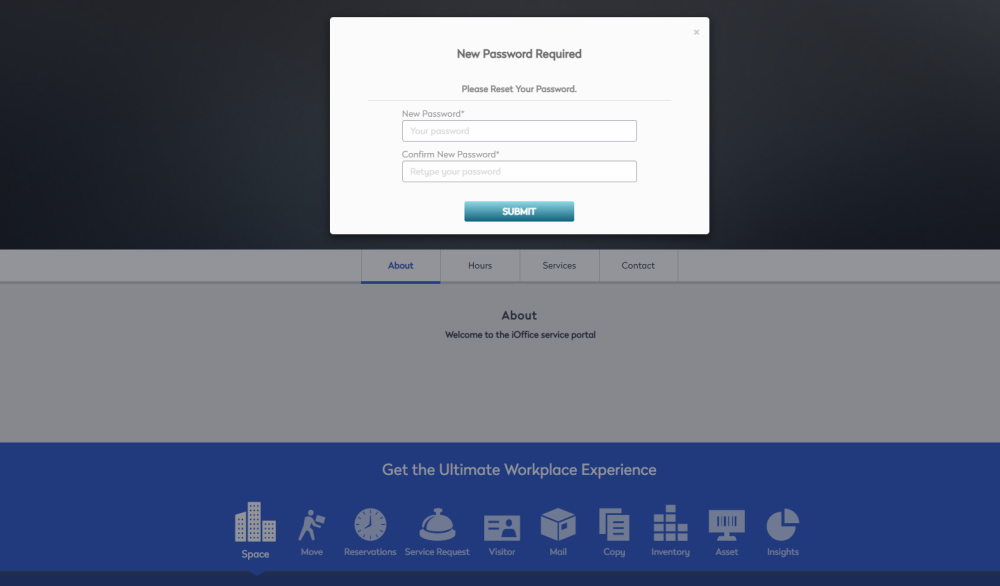
- In the New Password field and Confirm New Password field, enter in your new password.
- Click the Submit button.
The password requirements are:
- A mix of uppercase and lowercase characters.
- 1 or more numerical digits.
- 1 or more special characters.
- Passwords should be at least 8 characters.
- Cannot contain your username or the word 'password'.
