Check In Using a QR Code
Visitors can use a QR code received by email to check in to the Visitor app. When a pre-registration record is created using the Hummingbird Visitor integration or through the Visitor module, a pre-registration email can be sent to the visitor. This email includes a QR code that can be used instead of a phone number or email when checking in for their visit to your facility.
Visitor pre-registration emails are only sent if the Send Pre-Registration Email check box is selected on the Admin > Visitor > Preferences screen for the corresponding visitor center.
To check in using an email QR code, first access the email containing the QR code on your mobile device. Then, on the device displaying the Visitor app, tap the Check In button and select the QR Code option on the Check In screen. The front camera is activated, allowing you to scan the QR code by holding your device in front of the camera. The information contained in your pre-registration record is retrieved from the QR code.
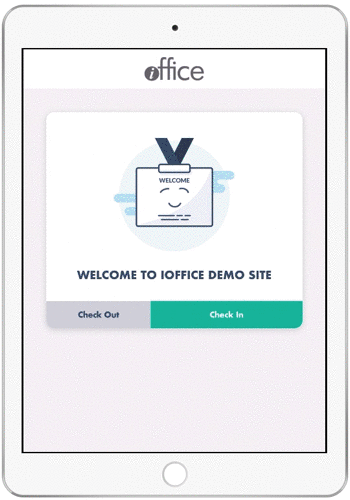
When you scan the QR code, you take a picture for your badge and sign any agreements required. You are checked in and can complete your visit as scheduled. When you are through with your visit, you can also use the QR Code option to check out.
