Assign or Remove Operators on a Service Request Ticket
Assign an Operator to a Service Request Ticket
You will need to have the appropriate permissions in order to assign an operator. If you don't currently have these permissions, but think you need them, please contact your local administrator.
In order to assign an operator to a Service Request, perform the following steps.
-
Select the current Service Request ticket you would like to edit. If you want to create a new request, tap Create a New Request.
-
Tap Assign Operator.
-
Enter the name on the Search operators field.
-
Tap the name of the operator you want to add to the service request, and tap Done.
Remove an Operator from a Service Request Ticket
In order to remove an operator currently assigned to a ticket, perform the following steps:
-
From the Request Queue, tap a specific Service Request ticket you want to edit.
-
Tap the Edit button in the upper-right corner of your screen.
-
Tap the red X to the right of the operator you want to remove.
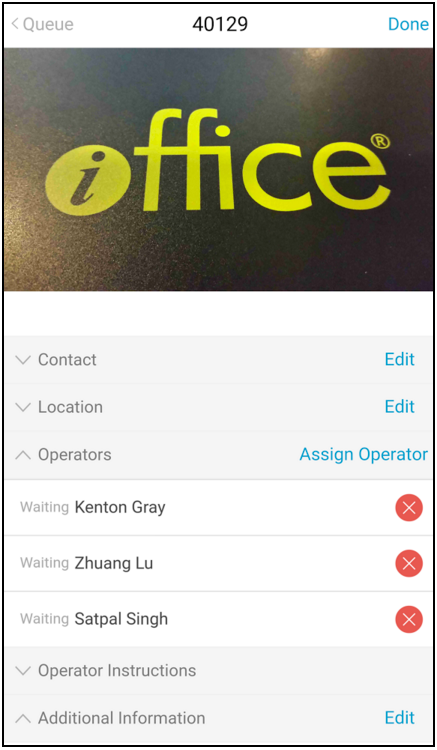
-
After you are done removing operators, tap the Done button in the upper-right corner of your screen.
