Check out after a Reservation
When you are finished with the reserved space, you need to check out and close the reservation to allow other employees to reserve the workspace.
- Access the Hummingbird app and your upcoming reservations display directly on the Home screen.
- Tap the reservation for which you want to check out. The reservation record displays on screen.
At this point you have two options:
- reserve the workspace again
- check out of your existing reservation
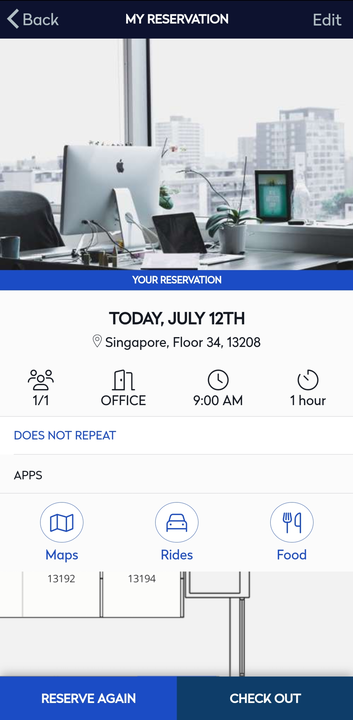
-
Tap the Check Out button at the bottom of the screen to check out of your reservation.
You are checked out, and the Hummingbird Home screen displays automatically.
