Submit a Service Request
You can quickly submit a new service request for yourself, someone else, or a specific asset.
Watch the Video
Audio: Sound Video Length: 1:49 minutes
Watch the video in ...
French (FR)
Spanish (ES)
Disclaimer: These videos are translated from English using an AI tool; you might notice the speech is slightly out of sync with the recording.
Learn more
1. Navigate to Service Request > Submit Request. The Service Request screen displays.
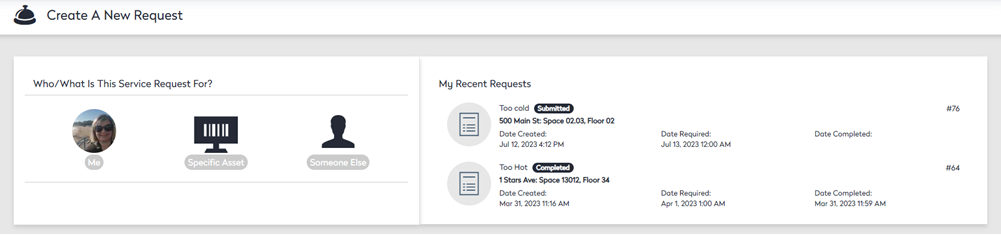
2. Select whether the request is for me, another person, or a specific asset. In this example, the service request is for myself.
If the asset you are looking for doesn't display, then your Admin will need to add the asset to the inventory.
Additional options are selected automatically based on whether the request type is associated with a person or an asset.
- If you create a ticket for yourself, your location is selected by default. If a location is not defined automatically or differs from the default selection, enter the correct location in the Location field.
- In the Request Type section, select a request type. The available request types are narrowed as you select the new request in this section.
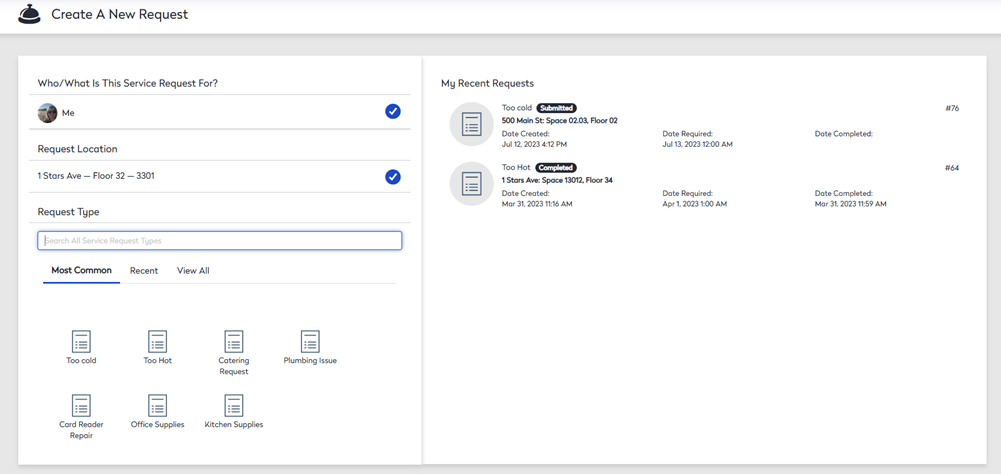
After you select a request type, then you can complete the details:
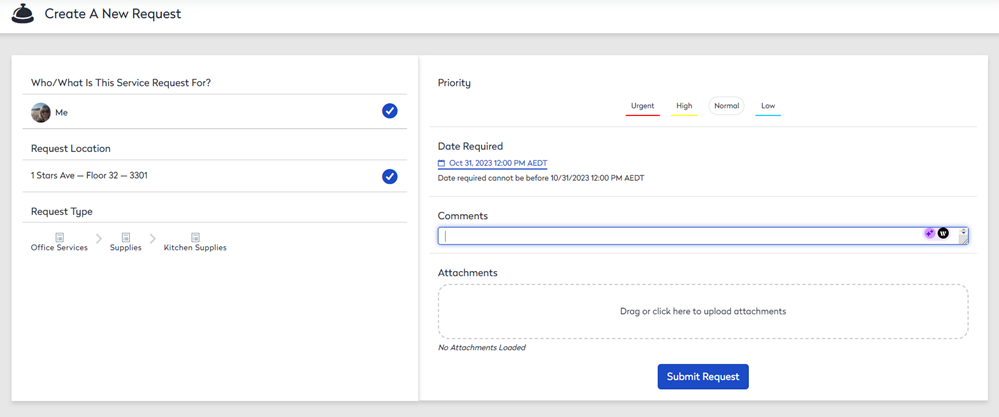
- Click the Priority level, either Urgent, High, Normal, or Low.
- Click the Date Required picker and then select the date and time.
- In the Comments field, enter any comments.
- If you need an upload an attachment, then either drag and drop an attachment to the field or click the attachment field and then select the file to upload.
The files that can be uploaded are PDF, CSV, PNG, JPEG, and TXT.
- Click the Submit Request button.
A message displays the service request ticket number and you will receive an email notification.
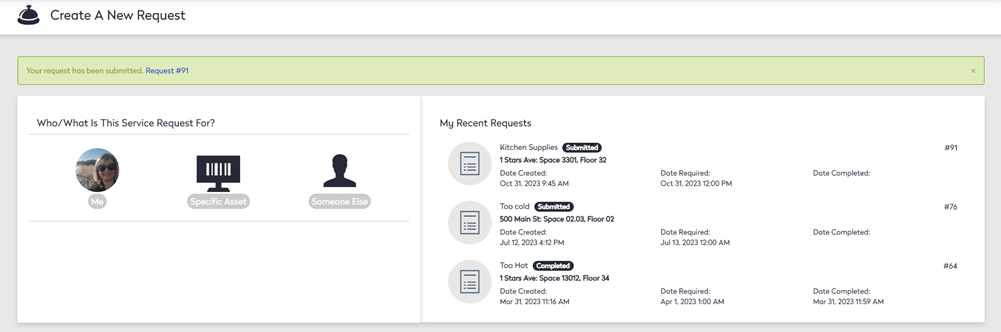
Service Request Validation
When a service request is submitted, the date required and assigned operator will be checked.
- Date Required - If you start to create a ticket, the date and time will be accurate. However, if you wait until the following day to submit the ticket, the date and time will no longer be valid. If you submit your ticket with an outdated time required, the date and time will be updated to the current time plus the notice time set by the service request's priority.
- Operators - Each service request verifies that any operators assigned are on the auto-assignment list and available for the task assigned. This is important because the request type may specify that the operator auto-accepts. If so, the system can set the operator's status to "assigned." Otherwise, the status would be set to wait, holding up your request.
After these validations are complete, the specified operator(s) receive the notification email letting them know there are tasks for them.
