View Markers in Legend - 2019 July
The markers available on the Space Desktop now display in the updated Legend section. In addition, the options that allow administrators to show, hide, or lock markers have been relocated to the Legend, and the show/hide functionality is now available to all users. These updates provide additional clarification and options to employees when displaying markers on the Space Desktop.
Refer to the following list for an explanation of new option locations and additional features available with this enhancement.
- Show/Hide Option Available at all User Levels. Since markers display on the Space Desktop for all employees, we wanted to give individual users more control over which markers they view. Previously, customer-level users were not able to control whether markers were displayed since this functionality was reserved for administrators. Now, markers display directly in the Legend section, allowing customer-level users to click the
 (Show/Hide) button to hide the corresponding marker group. Simply click on the Markers tab in the Legend section to view markers and access this button.
(Show/Hide) button to hide the corresponding marker group. Simply click on the Markers tab in the Legend section to view markers and access this button.
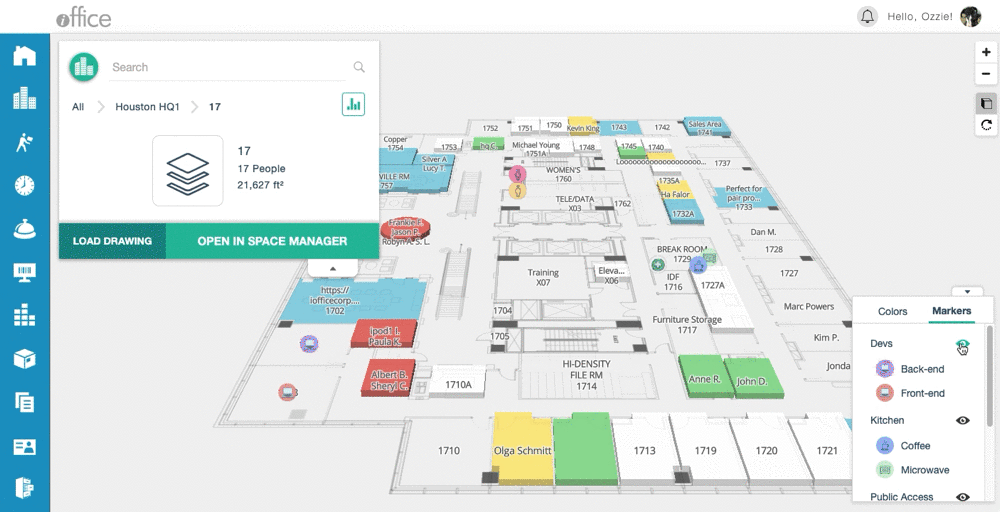
Administrator-level users can also show or hide markers using the (Show/Hide) button but have the additional option to lock markers on the floor plan in place using the
(Show/Hide) button but have the additional option to lock markers on the floor plan in place using the  (Lock) button associated with a corresponding marker group. These options were previously available in the Marker Group dropdown, which is accessed by clicking the unlabeled Groups button in the Markers section in Admin mode.
(Lock) button associated with a corresponding marker group. These options were previously available in the Marker Group dropdown, which is accessed by clicking the unlabeled Groups button in the Markers section in Admin mode.
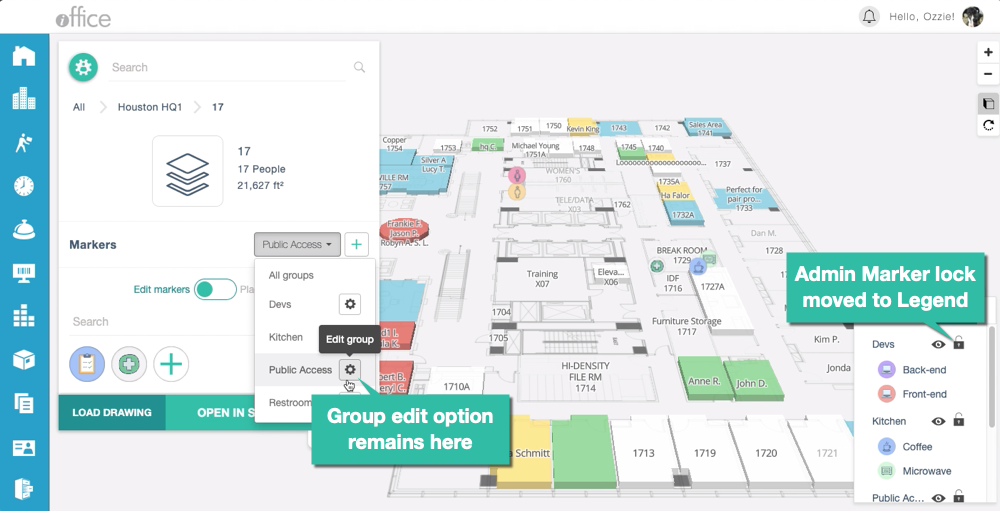
These relocated options provide employees with additional control over how markers display for them individually on the Space Desktop, allowing your employees to hide markers as needed and increase the visibility of markers important to their personal experience.
- Ping Markers from Desktop. Need to locate a marker on the floor plan quickly? No problem. Now that markers are available in the Legend section, you can simply click on a marker to ping the marker's location on the displayed floor. Any markers in the selected group will ping until you perform another action, such as pinging a different marker or clicking anywhere on the Space Desktop.
Note: If multiple markers of the same type are available, the markers will ping simultaneously.
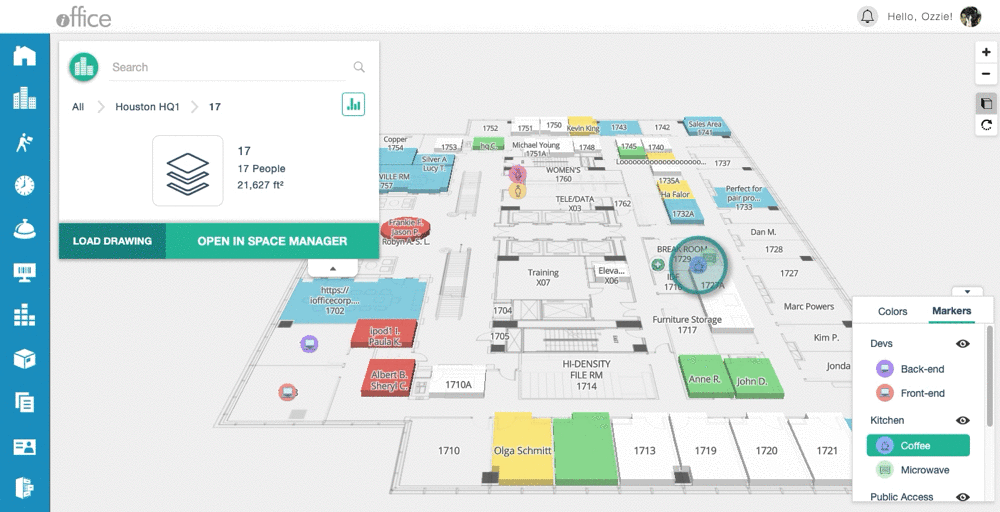
This new feature is especially helpful on large floor plans or floors with a large number of active markers, allowing employees to find vital resources with a single click.
Using these new options, employees of all types can take full advantage of the markers feature, allowing them to create a unique display that can assist them in navigating your space. If you have any questions, please call 713-526-1029 or send an email to support@iofficecorp.com.
