Print Shipping Manifests More Efficiently
Package information now displays directly on the Shipping Manifest screen in the Mail module, increasing clarity by allowing you to view all packages assigned to the center without first selecting a route. This new feature allows you to print a manifest for packages on separate routes in a single step, saving time when closing out packages using the Shipping Manifest screen.
To print a shipping manifest for packages in the displayed center, simply select the check box associated with each package to add to the manifest, enter your name in the Signed By field, and click the Submit button. The Print window displays, where you can define additional settings and print the manifest.
Note: Packages assigned to the default center display automatically when the Shipping Manifest screen is accessed. To print a manifest for packages assigned to a different center, click the ![]() (Drop Down) button in the Centers field and select the appropriate center from the displayed list.
(Drop Down) button in the Centers field and select the appropriate center from the displayed list.
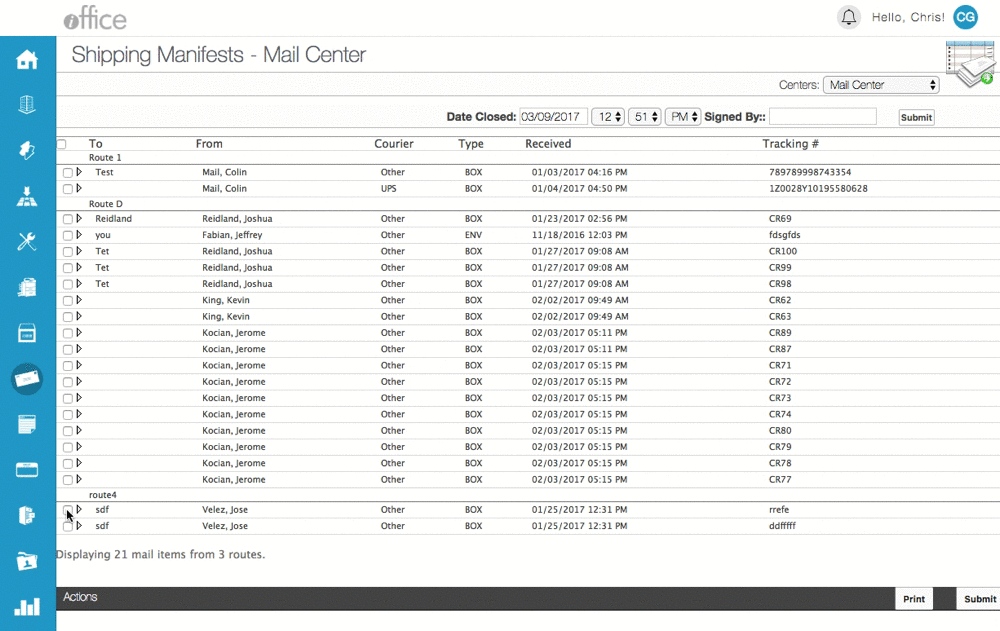
Once the manifest is printed, the packages are automatically closed and the Shipping Manifest screen redisplays, allowing you to print additional manifests and close out packages as needed. This time-saving feature is available now for all customers using the Mail module. If you have any questions, please call 713-526-1029 or send an email to support@iofficecorp.com.
