Powerful New Space Desktop
For customers with multiple locations, it can sometimes be difficult to easily visualize how each component of your overall space fits into the goals and overall picture of the organization. Sure, you can know the name of the building, floor, or room you want to explore, but understanding how these spaces fit into your overall structure can be a daunting task. So to help you visualize your space from 30,000-feet all the way down to your individual users, we have completely reimagined the Space Desktop to provide you with a user-friendly and data-driven representation of your entire space portfolio.
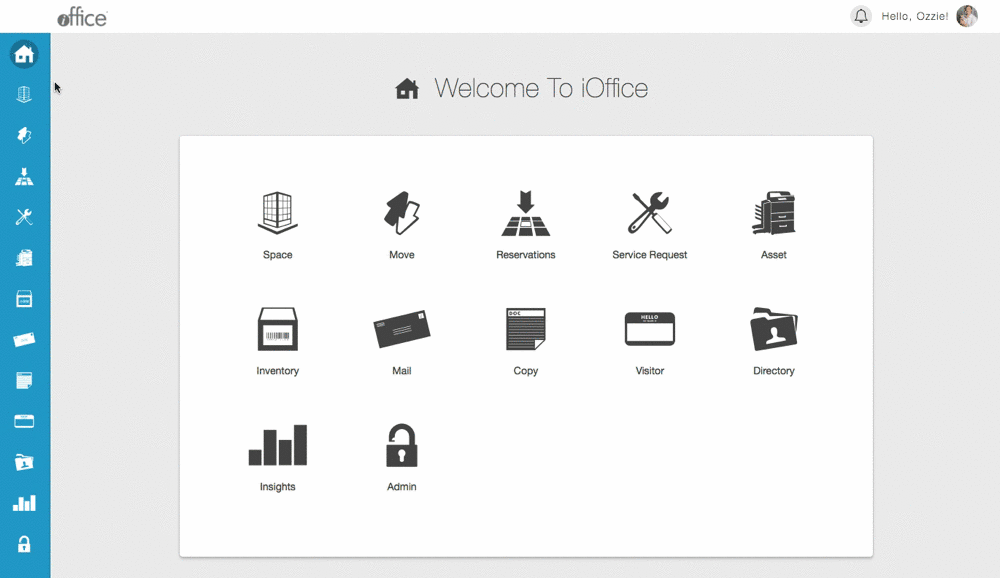
The Space Desktop is now completely focused around the end-user experience, providing you with advanced search tools and intuitive visual elements that can help you explore and understand your space like never before. Refer to the following sections to learn how to fully utilize this powerful new feature.
Top-Level View
When you first select the Space Desktop option, the map is automatically tailored to your available locations. This means the map displays in the most effective size regardless of whether you have locations only in Texas or locations all over the globe. In the previous version, the map used to identify the selected location was a minor part of the overall option. In the new version, a full-featured map is up front and center, providing you with an immediate sense of scope and allowing you to explore your space at the highest level.
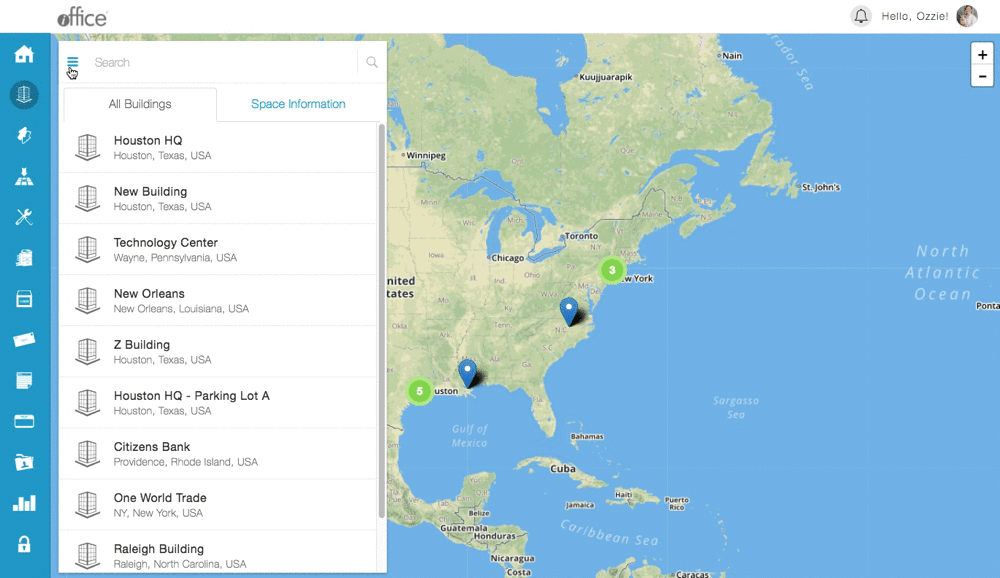
From this high-level view, you can immediately gain an overall picture of your space utilization, including overall occupancy information and the total number of rooms and people in your organization. To view this information, simply click the Space Information tab. The displayed information is the total of all your space, providing you with a complete and overall assessment of your space. As you drill down, the available space information is updated to match the selected building or floor, providing you with increasingly specific details for the associated space.
Navigate Your Space
There are three ways to drill down and navigate various levels in the new Space Desktop.
- Map drill down. To drill down to a location, simply click the pin or area you want to view. When multiple buildings exist in the same general area, the buildings are grouped together, and the total number of buildings in the group displays in place of the pin. Once you drill down to a specific area, you can click the pin associated with a particular building to view space details for that building.
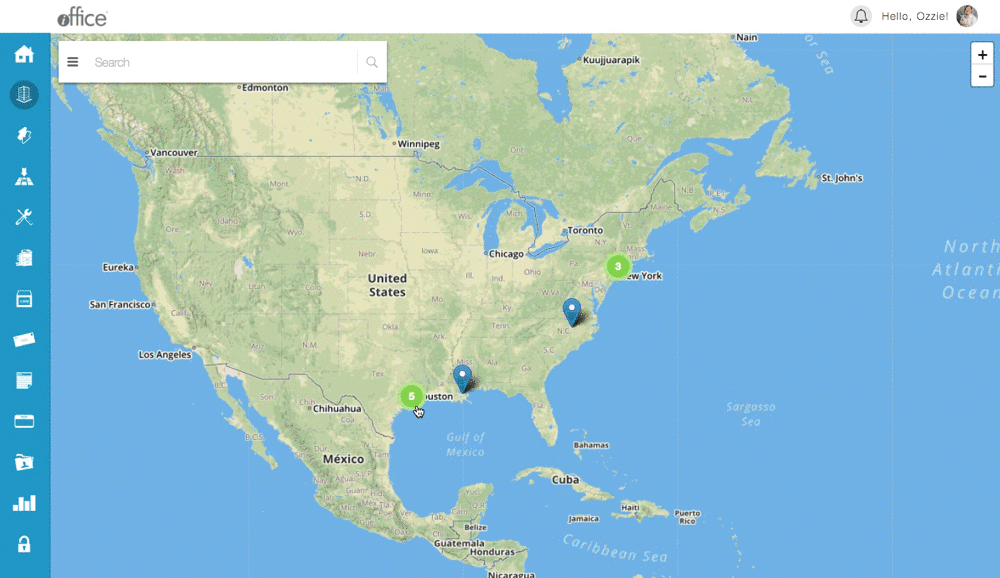
- Building list drill down. You can also select a building from the list on the left-hand side of the screen to jump straight to the building with a single click. You can then view space information for the entire building by selecting the Building Information tab, or you can select a specific floor from the list to view information for a specific floor.
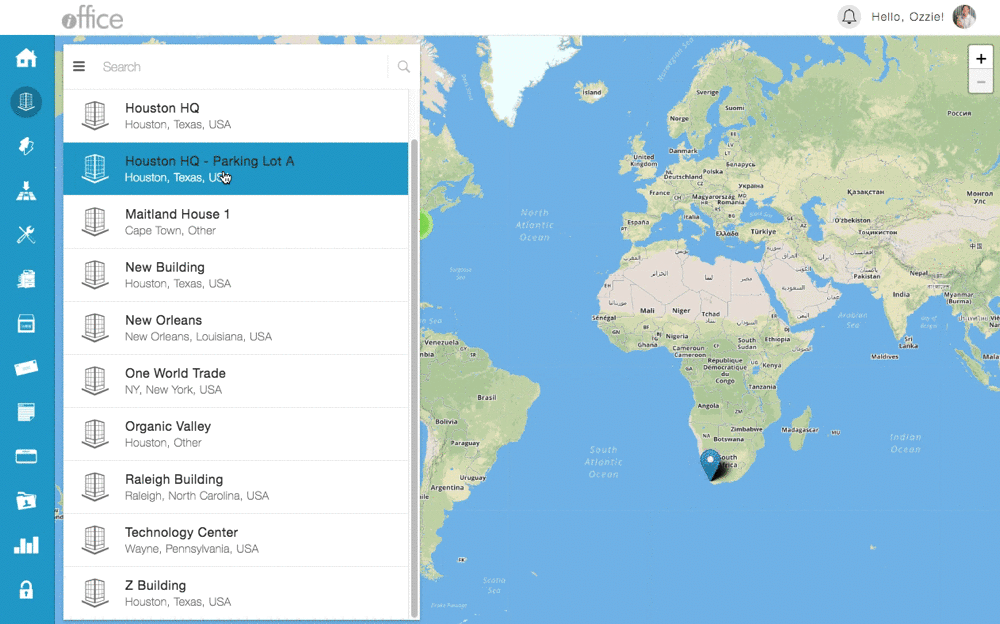
This feature allows you seamlessly flow from high-level overviews to floor-specific detail, including workstation occupancy and user information, providing you with essential insights for your entire building and helping you maximize your utilization on each and every floor.
- Search to drill down. At any time, you can enter the name of a building, room, or user in the Search field to immediately go to a specific area or ping a space or user on the floor plan. This advanced functionality allows for fast and effective navigation regardless of level, creating a streamlined and efficient user experience.
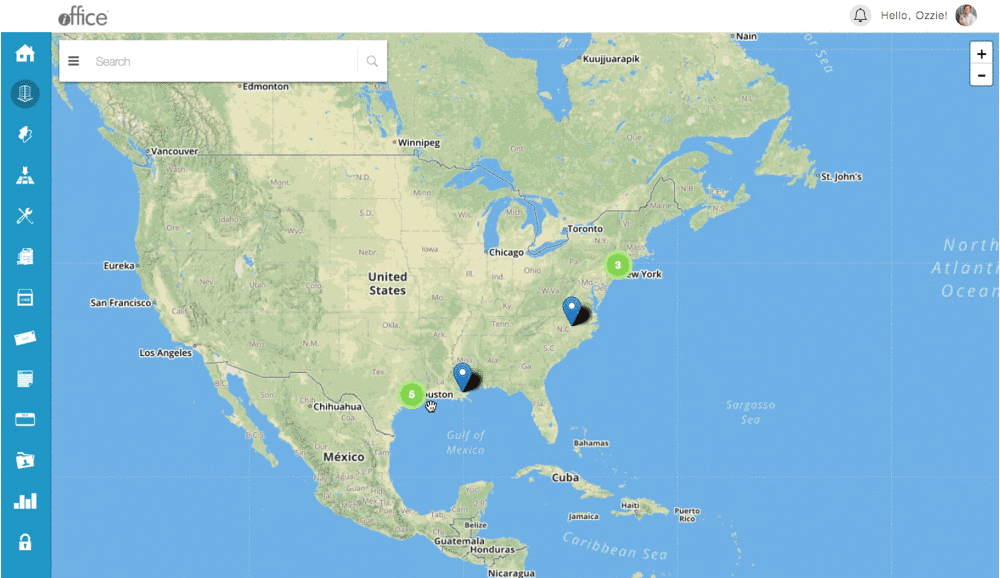
Using these navigation options, you can effectively analyze your space portfolio from the highest level to the smallest room on a floor, providing you with unparalleled access to data that is essential to maximizing your available space.
Ping User Location
One of the most exciting features available with the new Space Desktop is the ability to search for and 'ping' a user located anywhere in your space portfolio. Whether the employee is located in Hong Kong or Houston, you can easily locate the employee using our advanced search functionality. To ping a user, simply enter the user's name in the Search field on the new Space Desktop and select the user from the list. The user's assigned location immediately displays on screen, eliminating the need to access additional windows or drill down to the user manually.
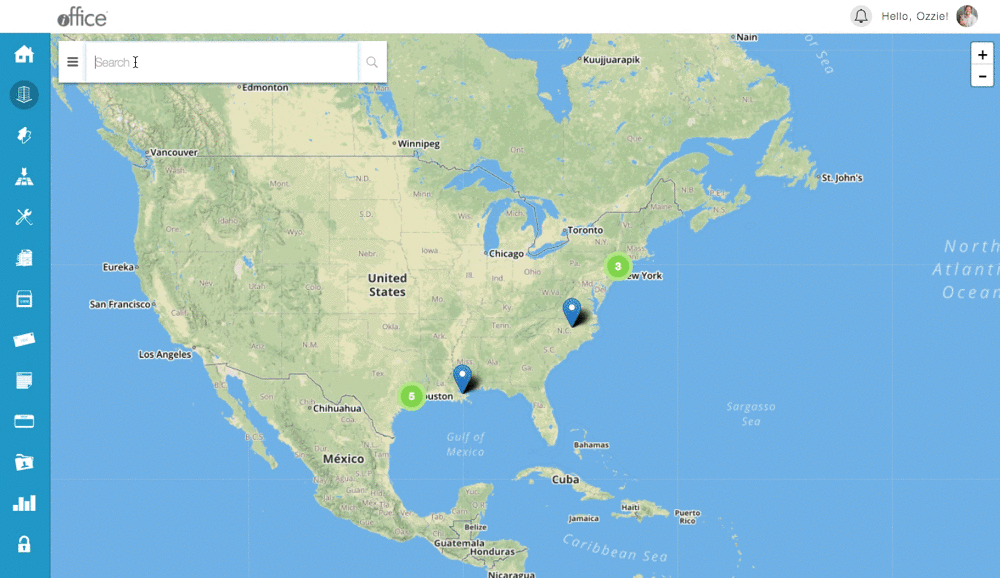
This new feature simplifies the process of locating users in iOFFICE, saving you time when researching potential moves or contacting a specific employee in your organization.
The new Space Desktop provides you with more than rough data. With its easy-to-navigate map and advanced search functionality, the Space Desktop is an immersive user interface that you can use to gain unparalleled access to your space portfolio. The updated Space Desktop will be available to all customers in the next two weeks. If you are interested in beta testing, or if you have any questions, please call 713-526-1029 or send an email to support@iofficecorp.com.
