Edit an Asset's Meter Reads
Sometimes you need to edit a previous meter reading for a specific machine listed.
You can edit an individual asset’s meter reads.
-
Navigate to Asset > Asset Inventory Items.
-
Browse the list or search for the asset.
-
For the asset you want to edit, click the Meters button.

The Meter Reads displays the meter reads for the past 30 days.

-
Click the Calendar
 icon to select the From date and To date.
icon to select the From date and To date. -
Click the Search button to search for the previous meter reads.
-
For the meter read you want to edit, click the Edit button under the Action column. The Edit Meter Reads dialog displays.
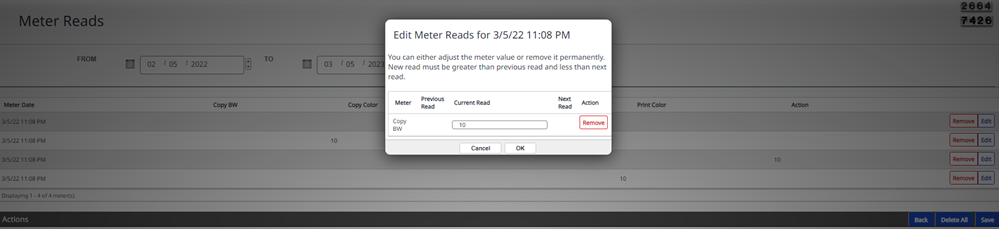
-
In the reading field, enter the meter reading.
-
Click the OK button.
-
Click the Save button.
To delete a meter reads from a specific date and time (including all different types of meters for that date and time), click the Remove button under the Action column. Or if you want to delete all the meter readings, then click the Delete All button. Remeber this action cannot be undone.
When you are finished click the Back button to return to the previous screen.
