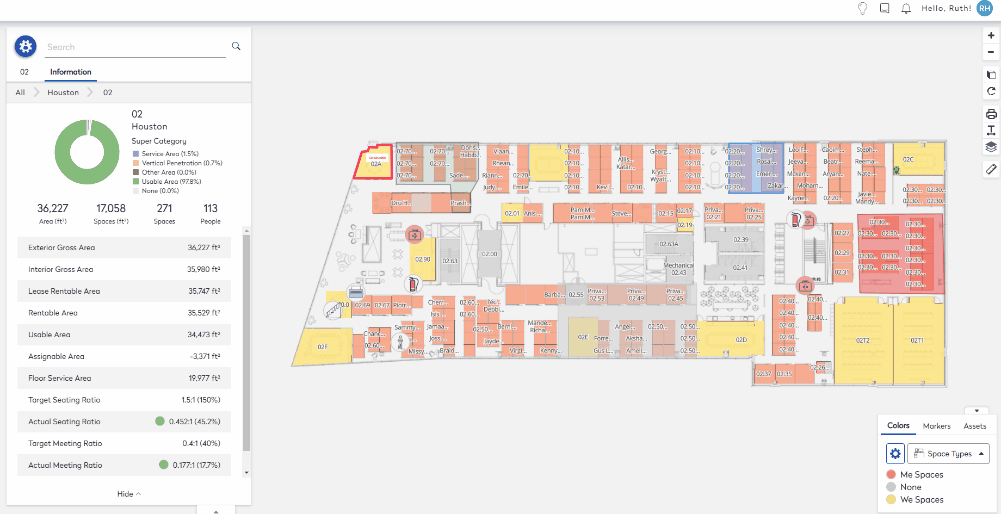View the Distancing Capacity Statistics
After the Space-Right tool has been you can view the building and/or floor's distancing capacity statistics in Space Desktop.
View Distancing Capacity Percentages for a Building
- Navigate to Space > Space Desktop.
- Click the Mode
 icon at the upper right-hand corner.
icon at the upper right-hand corner. - Change the mode to Admin Mode.
- Navigate to the building where at least one floor has spaces in the Distancing category.
- Click the Information tab.
- Scroll to the bottom within the Information section.
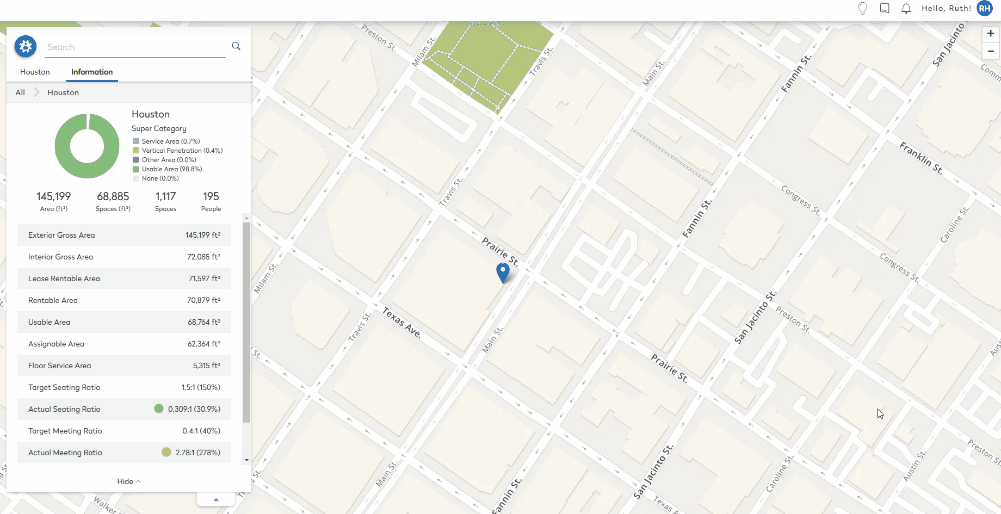
The statistics are:
| Capacity Category | Description | Formula |
|---|---|---|
| Distancing Capacity Percentage | The capacity only from floors that have the Distancing category. | (all occupiable, safe + converted to office spaces) / all occupiable spaces on floors with distancing category |
| Total Distancing Capacity Percentage | The capacity from all floors. | (all occupiable, or if distancing, safe + converted to office spaces) / all occupiable spaces in the building |
View Distancing Capacity for a Floor
The Distancing Capacity Percentage can be seen per floor, complete the following:
- Navigate to Space > Space Desktop.
- Click the Mode
 icon at the upper right-hand corner.
icon at the upper right-hand corner. - Change the mode to Admin Mode.
- Navigate to the building and floor where at least one floor has spaces in the Distancing category.
- Click the Information tab.
- Scroll to the bottom within the Information section.