Set up a Reservable Space
Level: Administrator
If you have the correct permission you can make a space reservable.
Prerequisites
- You must have Space Module operator-level access or above.
- The Site Administrator must have added the Reservation center to the building. See Centers
Set up a Reservable Space
1. Navigate Space > Space Desktop.
2. Navigate to the building and floor where the space is located. See Space Desktop.
3. Change the Space Desktop mode to Admin mode.
4. Select the space.
5. In the panel, scroll to the Reservable toggle.
6. Click the Reservable toggle to turn it ON.
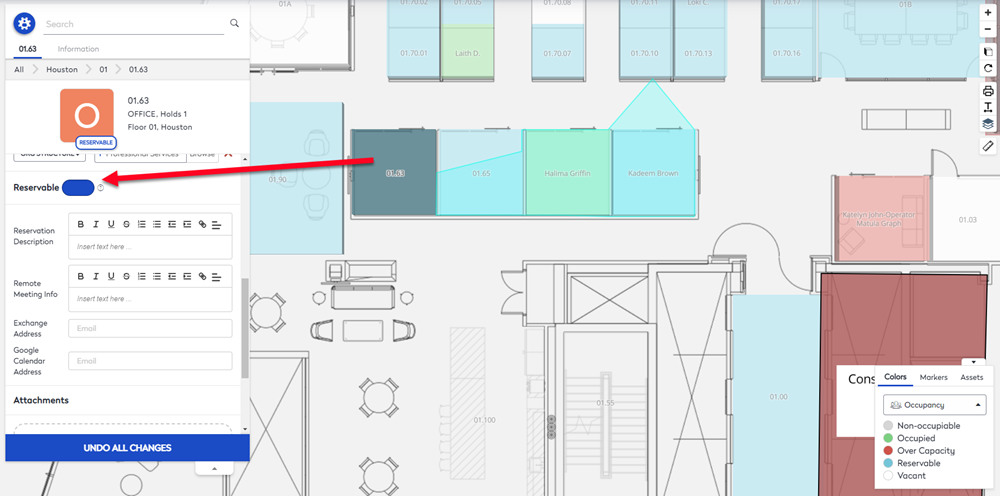
7. Complete the following fields:
| Field | Description |
|---|---|
|
Reservation Description |
Enter the description that will be shown when creating a reservation within Space Availability and the Hummingbird mobile app. |
|
Remote Meeting Info |
Enter a virtual meeting conference room link. The link can be shown on reservation emails. |
|
Exchange Address |
If you are using a Microsoft Exchange integration for the rooms then enter an Exchange email address. This will make the space reservable via email with an Exchange integration within Eptura Workplace. |
|
Google Calendar Address |
If you are using a Google integration for the rooms then enter a Google email address. This will make the space reservable via email with a Google integration within Eptura Workplace. |
The fields are saved automatically.
