Enhanced Address Book
The Address Book screen in the Admin module has a new, modern look and feel. While much of the functionality remains the same, you can now perform the following actions when adding or updating vendors in the address book:
-
Search by a Variety of Criteria. Previously, vendors could only be sorted based on vendor type, and the address book was not searchable. Using the updated Address Book screen, you can now search for specific vendors using multiple filters, including vendor name, email, phone number, and so on.
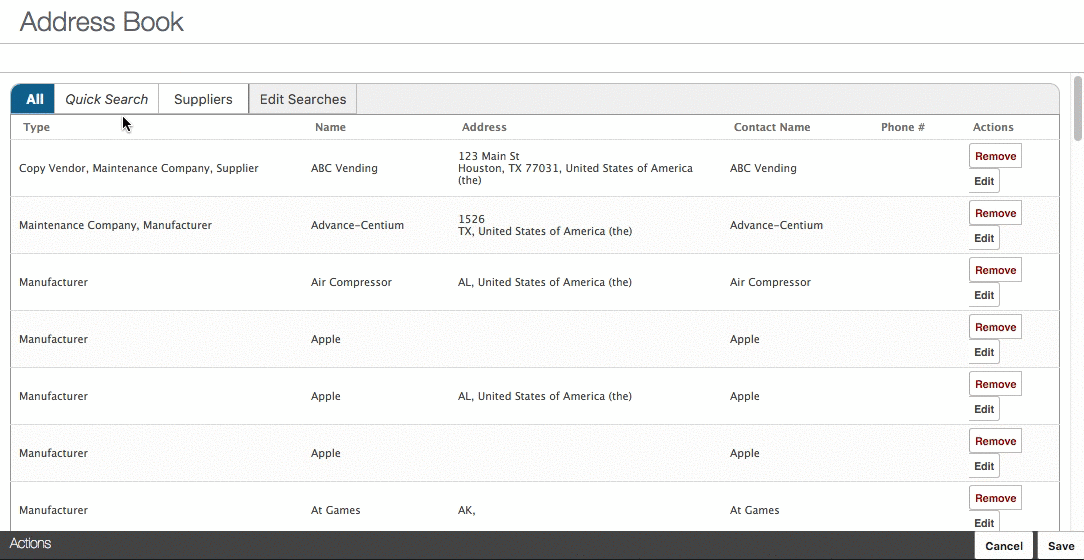
To perform a search on this screen, click the Quick Search tab, enter your search criteria, and press the Search button. Results matching the entered criteria display in the Results section.
-
Create Custom Searches. If you find yourself updating a specific group of vendors more frequently, you can now create custom search groups to help you sort and identify specific vendors. To create a custom search, simply click the Edit Searches tab.
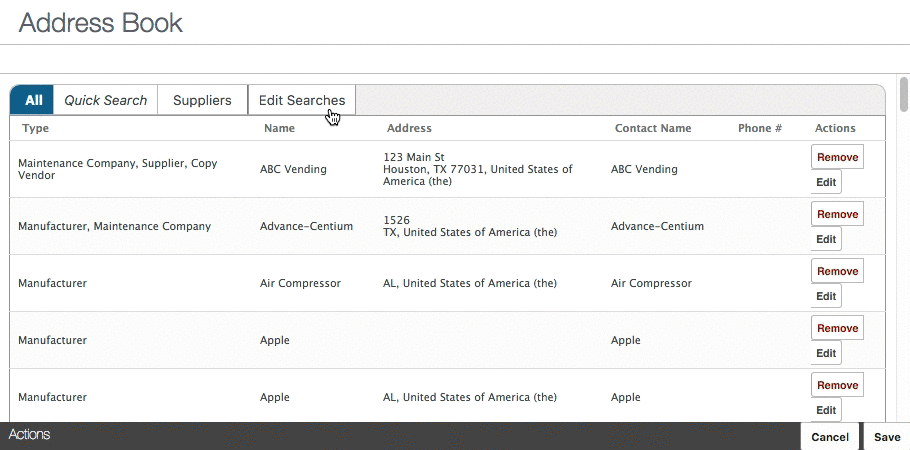
With this feature, you can now locate frequent categories without having to reenter search criteria, eliminating unnecessary and redundant keystrokes from your daily routine.
-
Remove Vendors with Two Clicks. If an address book entry must be removed, such as when a duplicate entry exists, you can now remove the duplicate item directly from the Address Book screen.
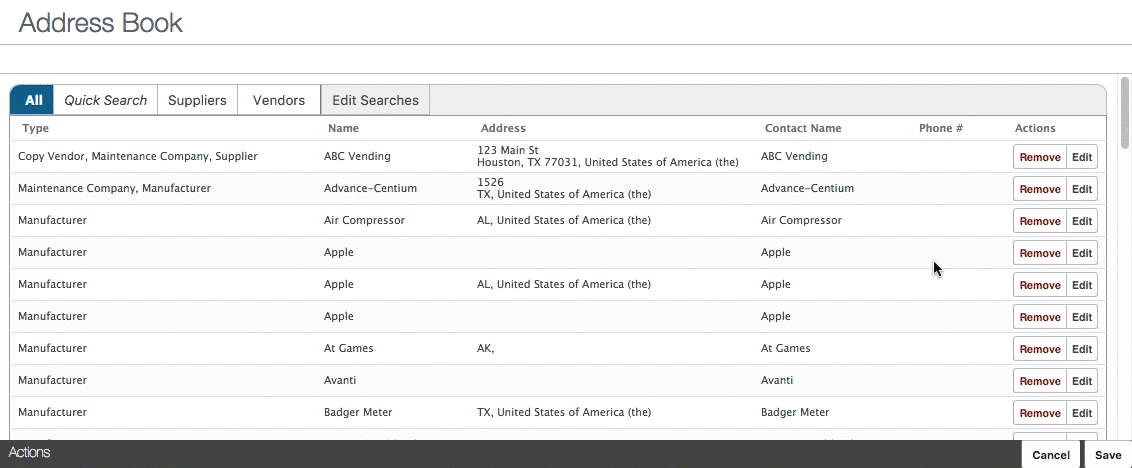
To remove an entry, simply click the new Remove button on this screen. A message window displays, allowing you to verify the correct item was selected prior to deletion. Click Remove on this window to delete the entry, or click Cancel to return to the Address Book screen without deleting the vendor.
Using the improved Address Book screen, administrators can now maintain an accurate vendor list using a more efficient process. If you have any questions, please call 713-526-1029, or send an e-mail to support@iofficecorp.com.
