Copy Module's Screens Overview
Let us guide you through the screens of the Copy Module so you will become more familiar with the set up and the preference settings.
- Client Agreement Screen
- Submit Request Screen
- Request Queue Screen
- Production View Screen - Job Details tab
- Production View Screen - Contract Information tab
Client Agreement Screen
You can acces this screen via Copy > Submit Request. If the setting is enabled then the Client Agreement screen displays.
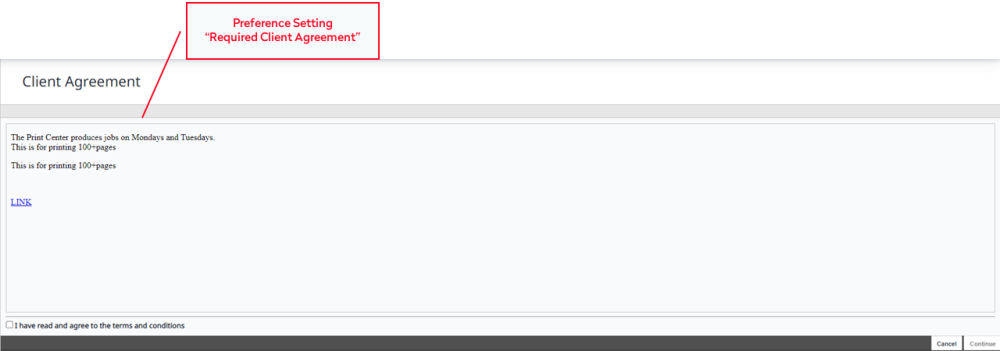
The following are set in the Preference Settings:
- Required Client Agreement
Submit Request Screen
You can acces this screen via Copy > Submit Request.
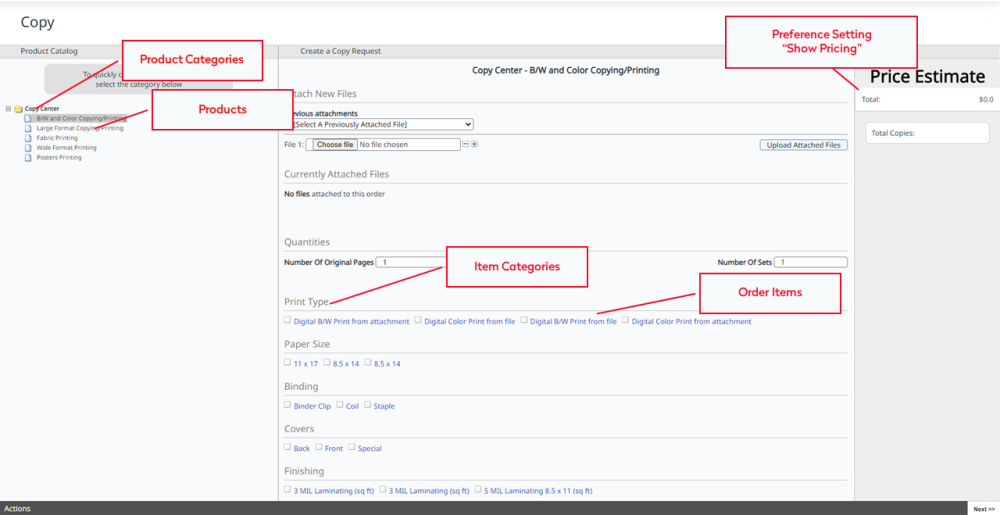
This screen is set up with the:
- Product Categories
- Products
- Item Categories
- Order Items
The following are set in the Preference Settings:
- Show Pricing
Request Queue Screen
You can acces this screen via Copy > Request Queue.
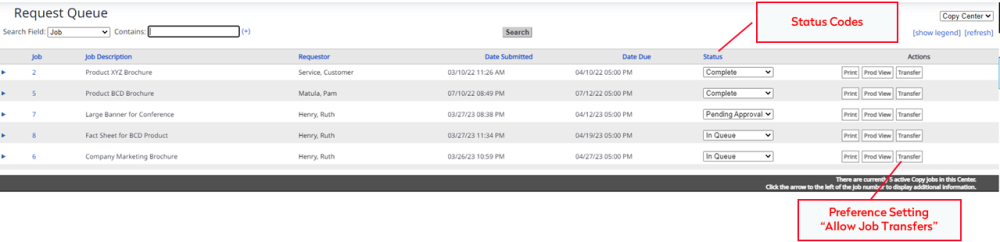
The following are set in the Preference Settings:
- Allow Job Transfers
Production View Screen - Job Details tab
You can acces this screen via Copy > Request Queue, and then for the Copy Job request click the Prod View button.
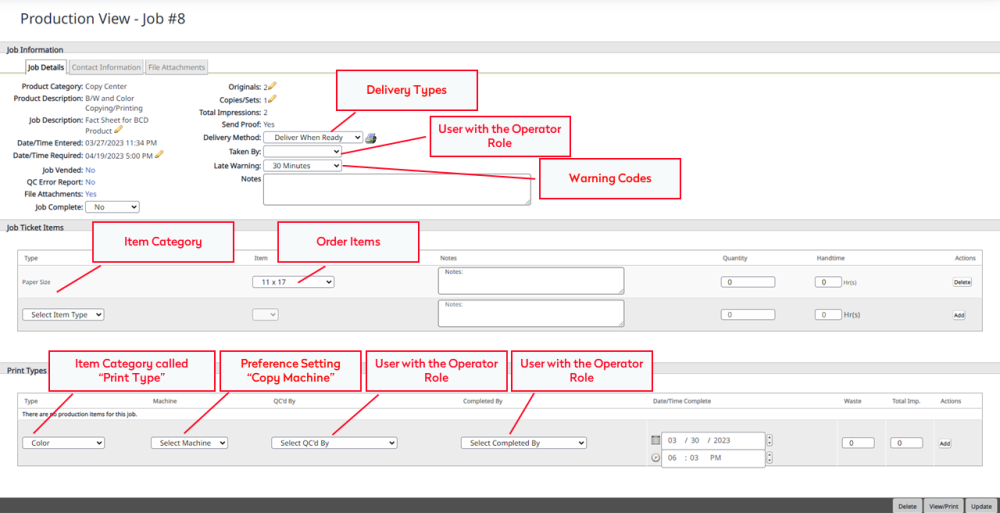
This screen is set up with the:
- Item Category
- Order Items
- Delivery Types
- Warning Codes
The following are set in the Preference Settings:
- Copy Machine
Any user with the Operator role for the Copy Center will be available to be selected.
Production View Screen - Contract Information tab
You can acces this screen via Copy > Request Queue, and then for the Copy Job request click the Prod View button.
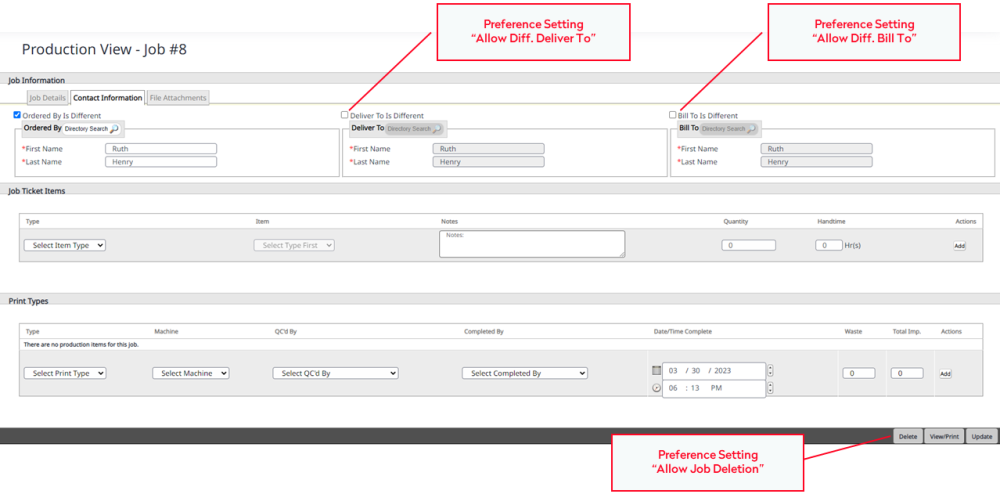
The following are set in the Preference Settings:
- Allow Diff. Deliver To
- Allow Diff. Bill To
- Allow Job Deletion
