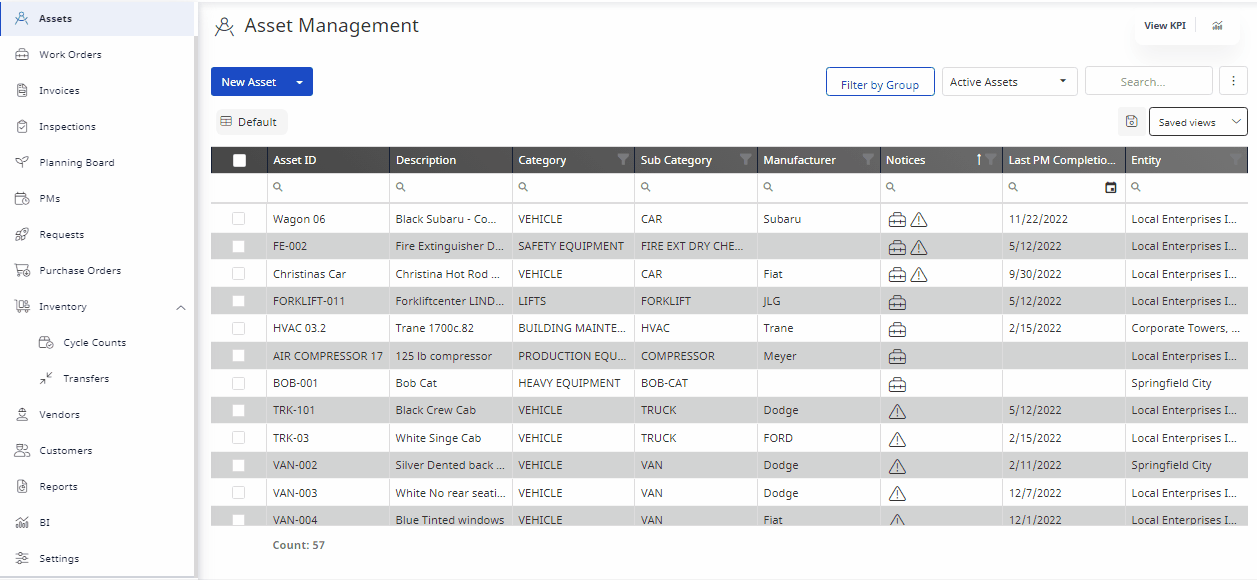Duplicate Asset Records
When you acquired 4 new identical vehicles, then you will need to add each. With the Copy Asset, then you can set up the first one exactly the way you want, and then make duplicates of the asset. Each one will require a unique Asset Name/Asset ID, but otherwise, will be identical (including similar PM schedules, parts lists, notes, attachments, or custom fields. This will save you time and eliminate errors when creating a new asset record.
- Form the menu, click the Assets module. The Asset Management screen displays.
- From the list, click an existing asset.
- When the asset record is open, click the Asset Details
 icon.
icon. - Click the More Actions icon at the top of the open Asset Details window

- Click the Copy button.

- In the new Asset ID field, select the items that are to be copied from the original asset record.
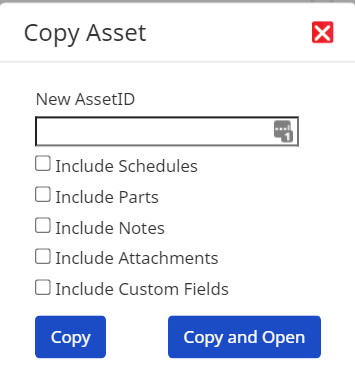
- Click either the Copy button OR the Copy and Open button. The asset is copied.