Update PMs in Bulk
The PMs in the list can have actions applied to them in bulk.
- From the menu, click PMs and the PM Management screen displays.
- In the list view you can search and filter the list.
- Select either the Select All check box (this is found in the column header) or select multiple PMs check boxes.
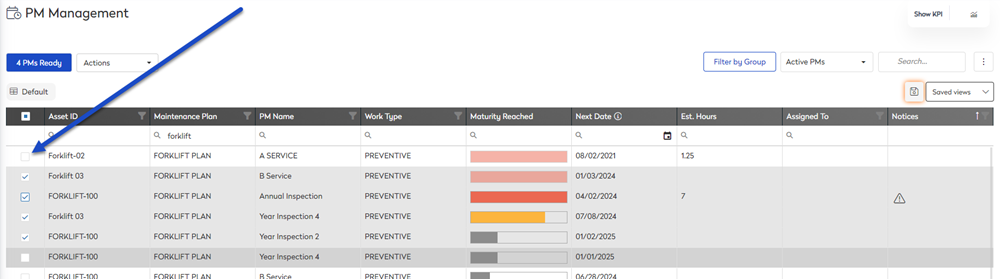
- From the Actions drop-down, select either:
The action will be applied to the selected PMs. See below for examples of the different actions.
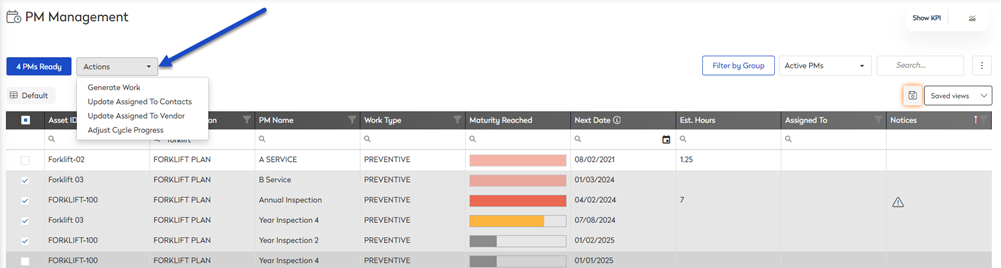
Generate Work
- After you select Generate Work the message displays "You are about to generate work for 4 PMs. Some of these are less than 100% due. Do you want to continue?
- Click the Yes button and the work is generated.
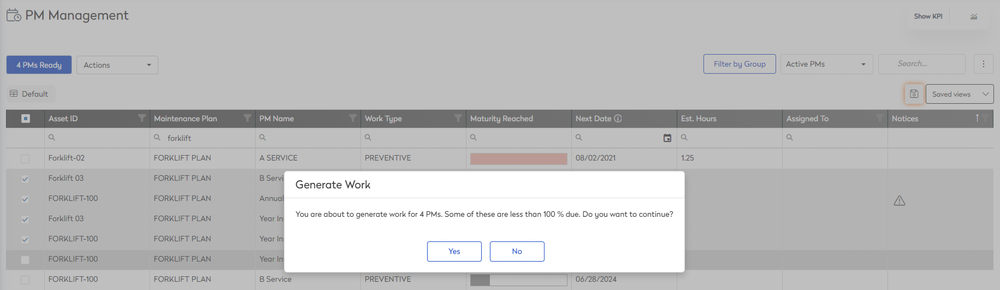
Update Assigned To Contacts
- After you select Update Assigned To Contacts, the Contact dialog displays.
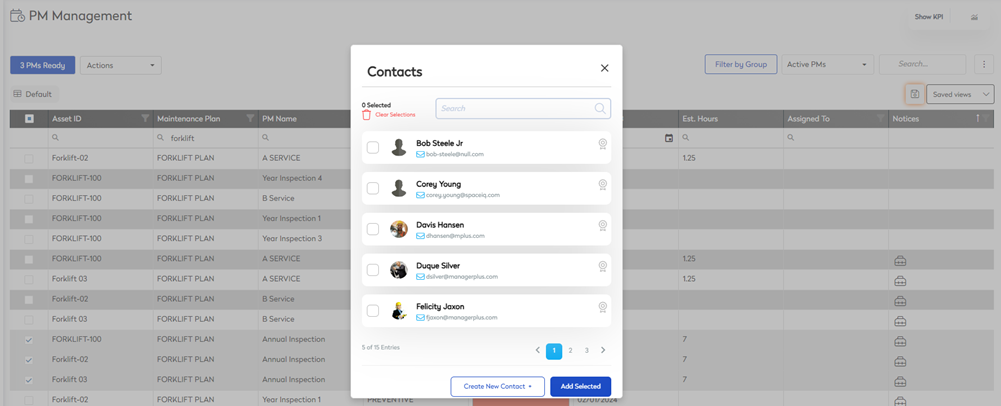
- Either search for or browse the list for to find the worker's name.
- Check the contacts's check box. The first assigned contact will be designated as Primary and a badge displays.
- Click the Add Selected button and the contact name is added to the selected maintenance plans.
Update Assigned To Vendor
- After you select Update Assigned To Vendor, the Assign Vendor dialog displays.
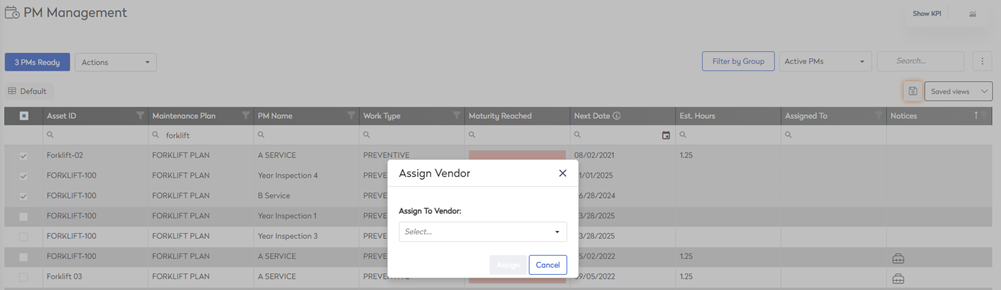
- From the Assigned Vendor drop-down, select the vendor.
- Click the Assign button and the vendor is assigned to the selected maintenance plans.
Adjust Cycle Progress
Remember you can only progress for items that are in the same schedule.
- After you select Adjust Cycle Progress, the Adjust Progress dialog displays.
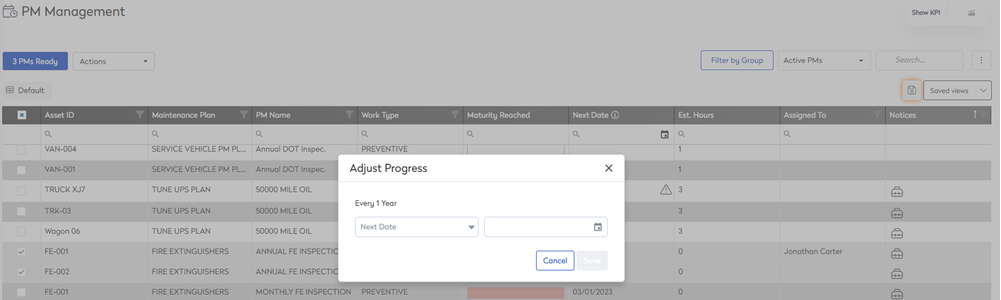
- From the Next Date drop-down, select either Next Date or Last Done.
- Click the Date picker, select a date.
- Click the Save button and the cycle progress is updated.
