Send your Sync Results to Support
If you have an unsuccessful synchronization, then you can send your results to our Support team.
From the Work Companion App, complete the following:
- From the main screen of the Mobile app, tap the More button.
- From the menu, tap the About.
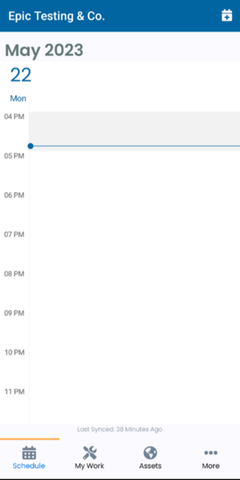
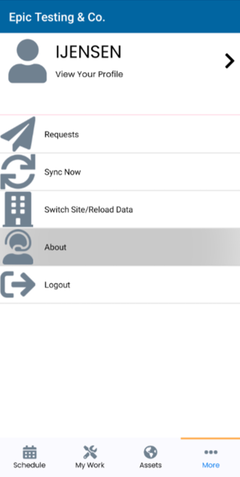
The About screen displays.
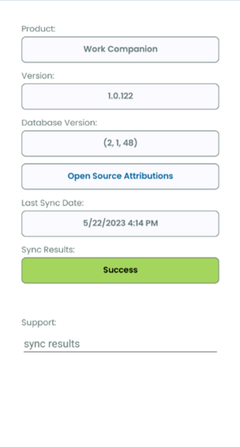
- Tap the Success button.
This displays a list of synchronizations you’ve done over the past few days with the unsuccessful synchronizations highlighted in red.
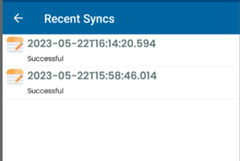
- Tap a synchronization to display the details.
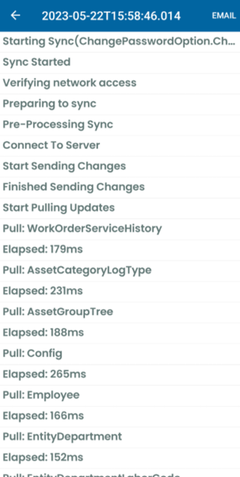
- If support wants a copy of the details, then tap Email. Your email application opens.
- Complete the support email address and then send the email.
