Working on an Asset
Learn about the Assets Details screen and what can be edited on your asset.
Watch the Video
Audio: Sound Video Length: 3:11 minutes
Watch the video in ...
Disclaimer: This video is translated from English using an AI tool; you may notice that the length of the speech may be slightly out-of-sync with the user interface recording.
Learn more
The asset's details can be viewed and edited.
- From the menu, click the Assets module. The Asset Management screen displays.
- From the list, click an existing asset and the asset displays.
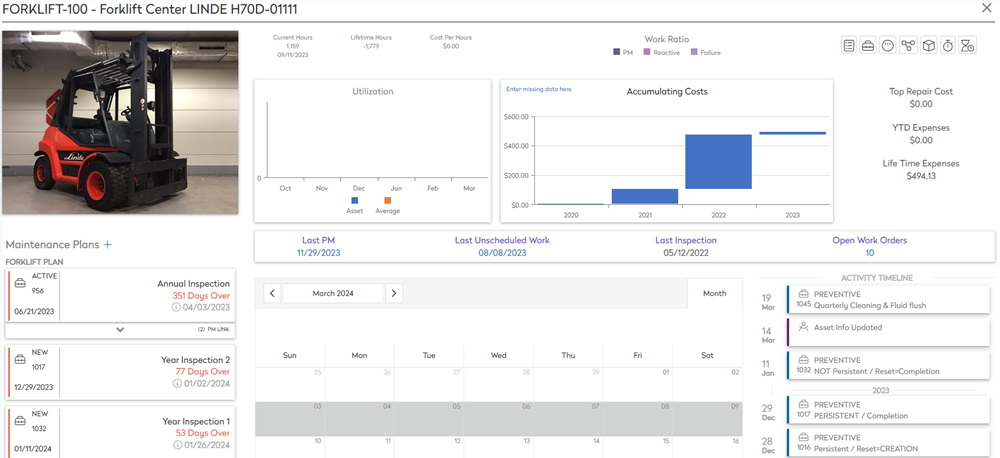
This screen lets you view and edit the following information:
- Asset Image
- Utilization and Accumulating Costs
- Asset Toolbar
- Important Dates and Open Work Orders
- Maintenance Plans, Calendar, and Activity Timeline
Utilization, Work Ratio, and Accumulating Costs
Utilization
This displays the following information:
- Current Hours/Miles
- Lifetime Hours/Miles
- Cost Per Hours/Miles
Utilization graph displays an orange bar for the asset’s average usage.
Work Ratio
This displays PM, Reactive, and Failure.
Accumulating Costs
The Accumulating Costs graph gives you an at-a-glance, view of the accumulating costs of an asset. On the vertical axis it displays the dollar amounts and on the horizontal axis the quarterly dates are listed.
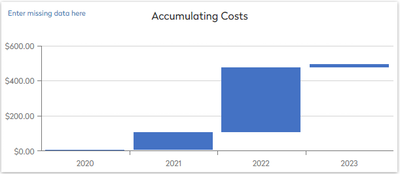
- Click any column to access more information about that particular cost.
You will then see a monthly breakdown of that time-period, with the cost on the left and the months on the bottom.
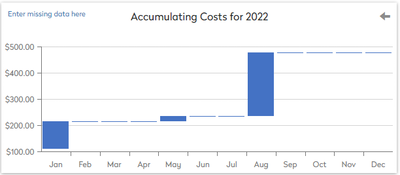
- Click any column to access more information about that particular monthly cost.
This displays the breakdown of each cost.
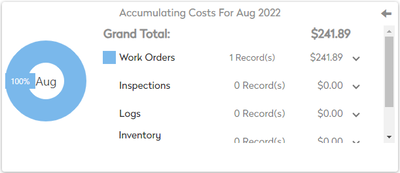
- If you want to see the specifics of each Work Order, you can click on the record and display the specifics of that posted cost.
If at any time you need to go back, there is a back arrow  icon on the top right.
icon on the top right.
If you need to enter any missing data, then click the enter missing data here and the panel displays.
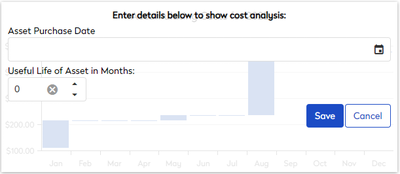
Asset Toolbar
The top-right corner contains the asset toolbar, which consists of the following.
| Icon | Description |
|---|---|
|
|
View, edit asset details, or copy assets. Asset Details Form Toolbar This form contains the following icons:
|
 |
Create a Work Order from the Asset Details Screen |
 |
Enter Meters / Logs |
 |
|
 |
Add or remove Part |
 |
Active or Deactive Downtime |
 |
Important Dates and Open Work Orders
The middle section lets you see when the:
- Last PM was completed - Click the date to open the work order.
- Last Unscheduled Work - Click the date to open the work order.
- Last Inspection - This is the date of the last inspection
- Open Work Orders - Click the number and the Work Orders form display the list of open work orders. From this list you can quickly open the relevant work order.
Maintenance Plans, Calendar, and Activity Timeline
Maintenance Plans
Maintenance Plans lets you add new maintenance plans, remove maintenance plans, or you can create work orders for existing plans. Learn more in Manage Maintenance Plans in an Asset.
Additionally, the Maintenance Plans form can be accessed from the PM modules too, see Update a PM Details.
Calendar
This is a visual display of your PMs and if needed you can adjust the dates for the PM and if needed, set the reoccurrence.
- Click the PM to display the summary.

Activity Timeline
This displays the activity history of the asset; you can click on a work order to view it.


 Details
Details Child Assets - see
Child Assets - see  Notes - see
Notes - see  Attachments - see
Attachments - see