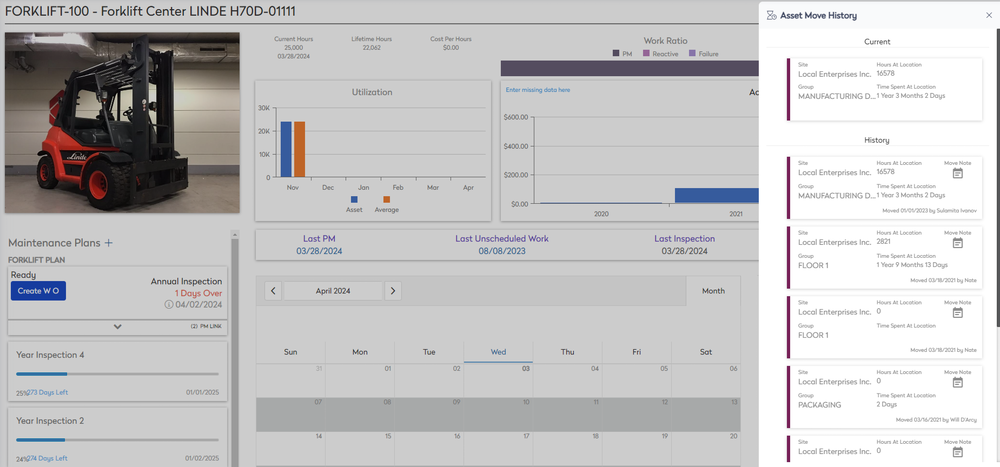View the Asset Move History
When an asset is moved, then its move history will be recorded. You can view the move history and if needed, delete an asset move from the history..
- Navigate to the Asset module. The Asset Management screen displays.
- From the asset list, click an existing asset.
- From the toolbar, click the Move History
 icon and the Asset Move History form displays.
icon and the Asset Move History form displays. - Click the Move Note
 icon to display the move note description.
icon to display the move note description.
If you want to delete the asset move, then hover over the move history and then click the Delete  icon. The message, "Are you sure you wish to delete this asset move from history?, click the Yes button to confirm the deletion.
icon. The message, "Are you sure you wish to delete this asset move from history?, click the Yes button to confirm the deletion.