Change an Asset to be Offline or Online
Being able to take an asset offline due to repairs or other maintenance is part of the asset's life and you can track the downtime of any particular asset.
Take an Asset Offline
- From the menu, click Assets.
- From the Assets list, click on an asset.
- Click the Downtime
 icon. The form displays.
icon. The form displays.
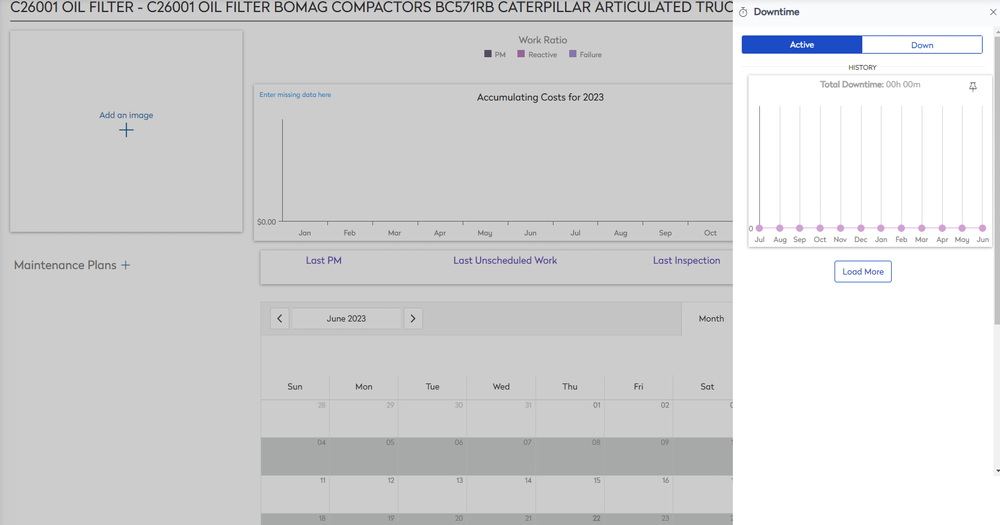
This shows if an asset is Active or Down. If it is already Active, click on the Down option, and you will be prompted to give a reason for why it is down. A graph is also available showing you the History of the Assets Downtime.
- Click the Down tab.
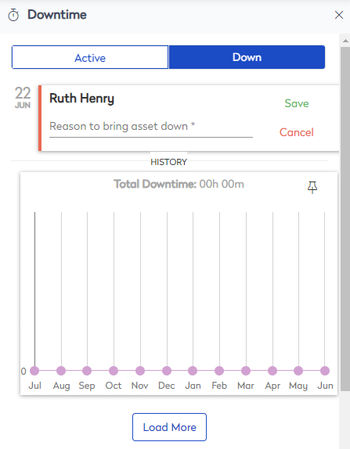
- In the Reason to being asset down field, enter the reason.
- Click the Save button.
The asset is marked as Down.
Reactive an Asset
- Navigate to Assets.
- From the Assets list, click on an asset.
- Click the Downtime
 icon. The form displays.
icon. The form displays. - Click on the Active tab. The Reactivate Asset Manually dialog displays the message "Please confirm manual asset activation".
- Click the Yes button.
The asset is now active.
