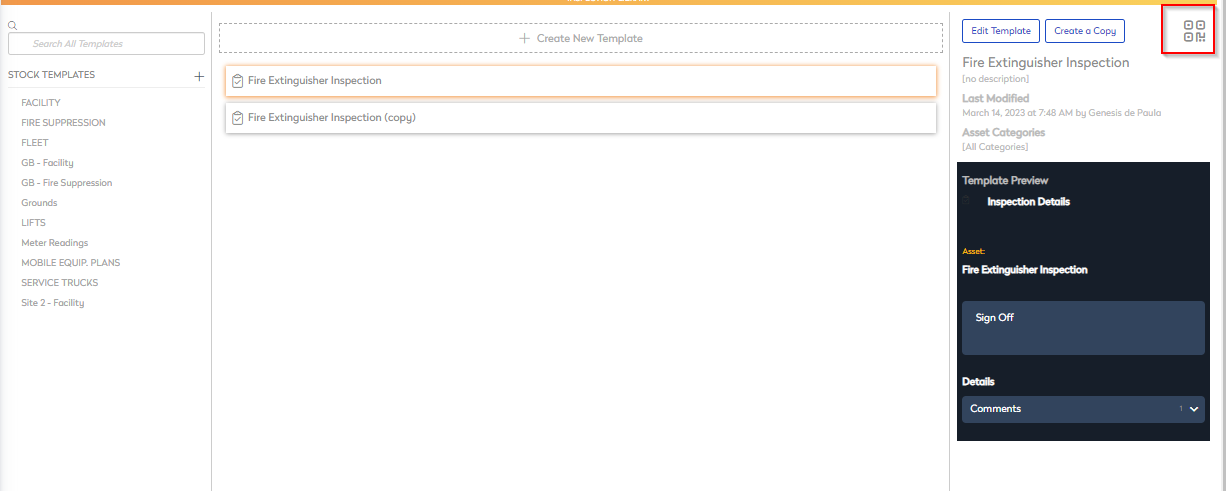Generate a QR Code for the Operator Companion App
Inspections can be started from anywhere from the convenience of the Operator Companion Application, by simply scanning a QR code.
- From the menu, click Settings.
- Under the Libraries section, click Inspection Templates.
- Locate and select the Inspection Template requiring a QR Code.
- Select the QR code icon.
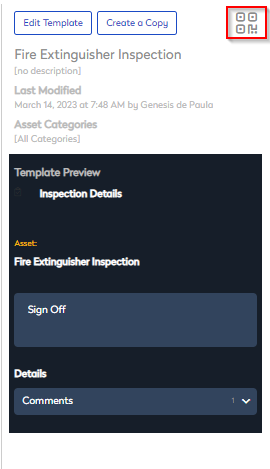
- Select which printer to send the QR code to.
- Click the Print button.
The QR code is available to attach to an asset and then you can start an inspection from the Operator Companion Application.