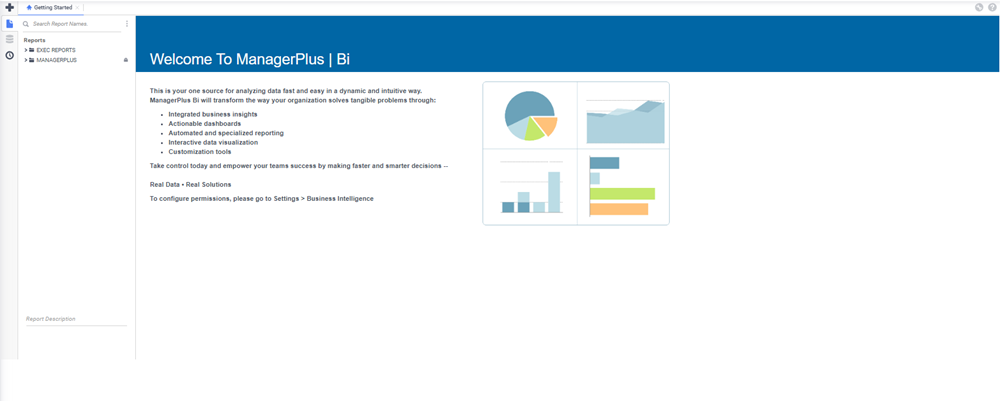Create an Express Report
Create an Express Report from your Business Intelligence module is a simple process. The following steps will help you create an Express Report.
- From the menu, click BI.
- Click the Create New Report icon on the top left corner of the screen, and then click Express Report.
- Name the new report in the field Enter the Report Name section and select the folder for the report.
- Click the Next button.
- Select the categories you want to include in the report.
- Click the Next button.
- There is the option to suppress any duplication's in the fields selected. Click the box next to the field and this will remove any duplications.
- Select the appropriate Sort Fields is the next section.
- Click the Next button.
- Select the appropriate Filters.
- Click the Next button.
- Pick the appropriate Layout column.
- Click the Next button.
- In the Options section, select the information in the categories: General, Export, and Advanced.
- Click Save and Close.
You can now run the report by selecting it in the folder that you created it in.