Understand the Inspections KPIs
The Key Performance Indicators (KPIs) gives you a quick, at-a-glance, view of how the Inspections are doing.
Watch the Video
Audio: Sound Length: 1:29 mins
Watch the video in ...
Disclaimer: This video is translated from English using an AI tool; you may notice that the length of the speech may be slightly out-of-sync with the user interface recording.
Learn more
- Navigate to Inspections.
- Click the Show KPI
 icon.
icon.
Going across the top of the screen, the following dynamic tools are:
- Inspections - This shows you the number of inspections in progress, pending, and failed. Click on the segment to display the relevant inspections.
- Needs Attention - This shows the number of inspections that need attention.
- Pending Review - This shows the number of inspections that are pending review.
- Recent Defects - This is the weekly graph of the recent defects.
- Defects Ratio - This is the graph of the defects ratio, for example, Critical and Other.
- Recent Defects - This is the graph of the monthly recent defects. Click on the month's bar to see the defects for the month. To return to the monthly view, click the graph.
- Click on any of the KPI graphs, it will display the relevant inspections in the list.
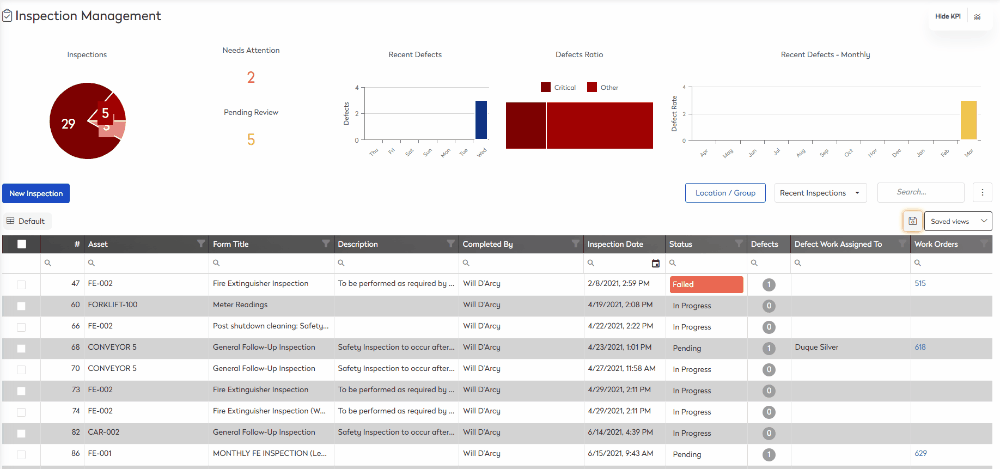
You can reset the view, click the More Actions  icon, and then Reset Grid.
icon, and then Reset Grid.

