Vendor Module Overview
The Vendor module is a directory for all your suppliers of goods and services. The list allows you to quickly search and filter your vendors by fields such as type, website, or rating.
With the Vendor module, you can:
- Assign vendors to work orders.
- Vendors can send updates and submit their invoice through the Vendor Portal.
- Rate vendors out of 5-stars to indicate preference based on reliabiliyt, lead times, or any criteria that is important to you.
- Vendor types organize contacts by goods and services the provide.
Watch the Video
Audio: Sound Length: 03:09 mins
Watch the video in ...
Disclaimer: This video is translated from English using an AI tool; you may notice that the length of the speech may be slightly out-of-sync with the user interface recording.
Learn more
The Vendor Module contains the list, where you can search and filter for vendors, create a new vender, and update an existing vendor.
Vendor Portal
If you have vendors or contractors performing work for you, you can assign them to work orders. They can then update the work order through the vendor portal which is accessed through an email link. The vendor can add notes, images and upload an invoice.
Learn more about Using the Vendor Portal and how to Set up the Vendor Portal.
Vendor Ratings
All of your suppliers may not be equal in service, lead times or pricing. Having a rating system allows you to indicate which suppliers are preferred.

In each vendor record, you can choose a rating of 1 to 5 stars. You can then sort by rating in the list view when searching for vendors. Ratings can always be changed as vendors improve or fall out of preference.

Vendor Types
Vendor Types are categories that describe the type of service or goods your vendors provide. It is recommended to make Vendor Types specific to avoid confusion between vendors. Vendor Types are created by Administrators when importing vendors or in the Contact Settings.
Duplicate Vendor Types
Sometimes you may find duplicates of a Vendor Type due to slight differences in the name.
To fix duplicates, find all the vendors under the type that you want to change the Vendor Type for.

One by one, change the type for each vendor to the one you want to keep.
From the Vendor Type drop-down, select the type you want. Then the Vendor is saved automatically.
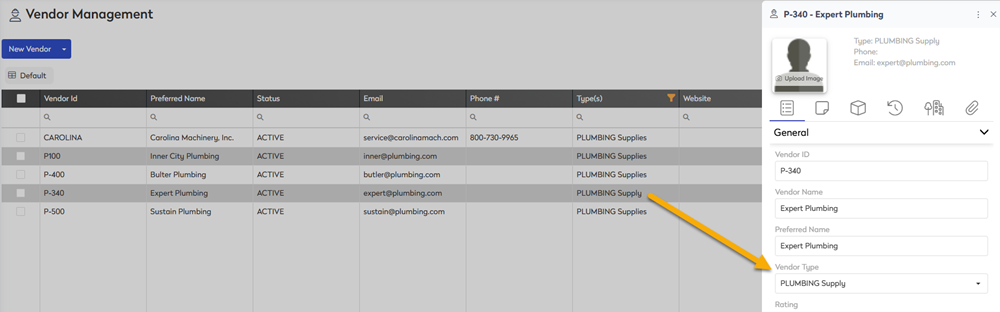
After all vendors have been changed to the same type, you can navigate to Settings > Contracts.
Then click the Vendor tab and find the duplicate Vendor Type in the list.

Click the Vendor Type and the pop-up displays.
Click the Delete button and the Vendor Type is deleted.
