Download the Work Companion App
You can download the app from the App Stores.
Download from the Apple Store
Quick link to the store:
| M+ Work Companion | 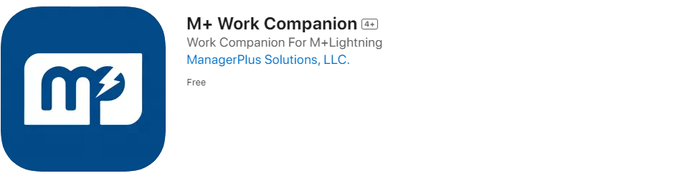 |
Complete the following steps to get the app you need set up on your device.
- Tap the App Store icon on your mobile device to access the iTunes App Store.
- In the upper-right corner, you'll see a Search field. Enter the name of the mobile app you want to download and tap Search. For example, search for the m+ work companion.
- Locate the appropriate app in the search results and tap +Get.
- Tap the Install button to download the app.
Download from the Google Play Store
Quick link to the store:
| Eptura Asset Companion | 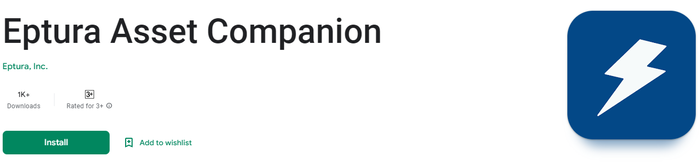 |
Complete the following steps to get the App you need, set up on your device.
- Tap the Play Store icon on your mobile device to access the Google Play Store.
- At the top of the screen, you'll see a Search field. Enter the name of the mobile app you want to download and tap the Search icon. For example, search for the eptura asset companion.
- Locate the appropriate app in the search results and tap the app. The App Overview screen displays.
- Tap the Install button to download the App. For Android versions prior to 6.0, a permissions window displays. Proceed to step 5. For Android 6.0 or newer, the App is downloaded.
- Tap the Accept button on the permissions window that displays. The app is downloaded.
